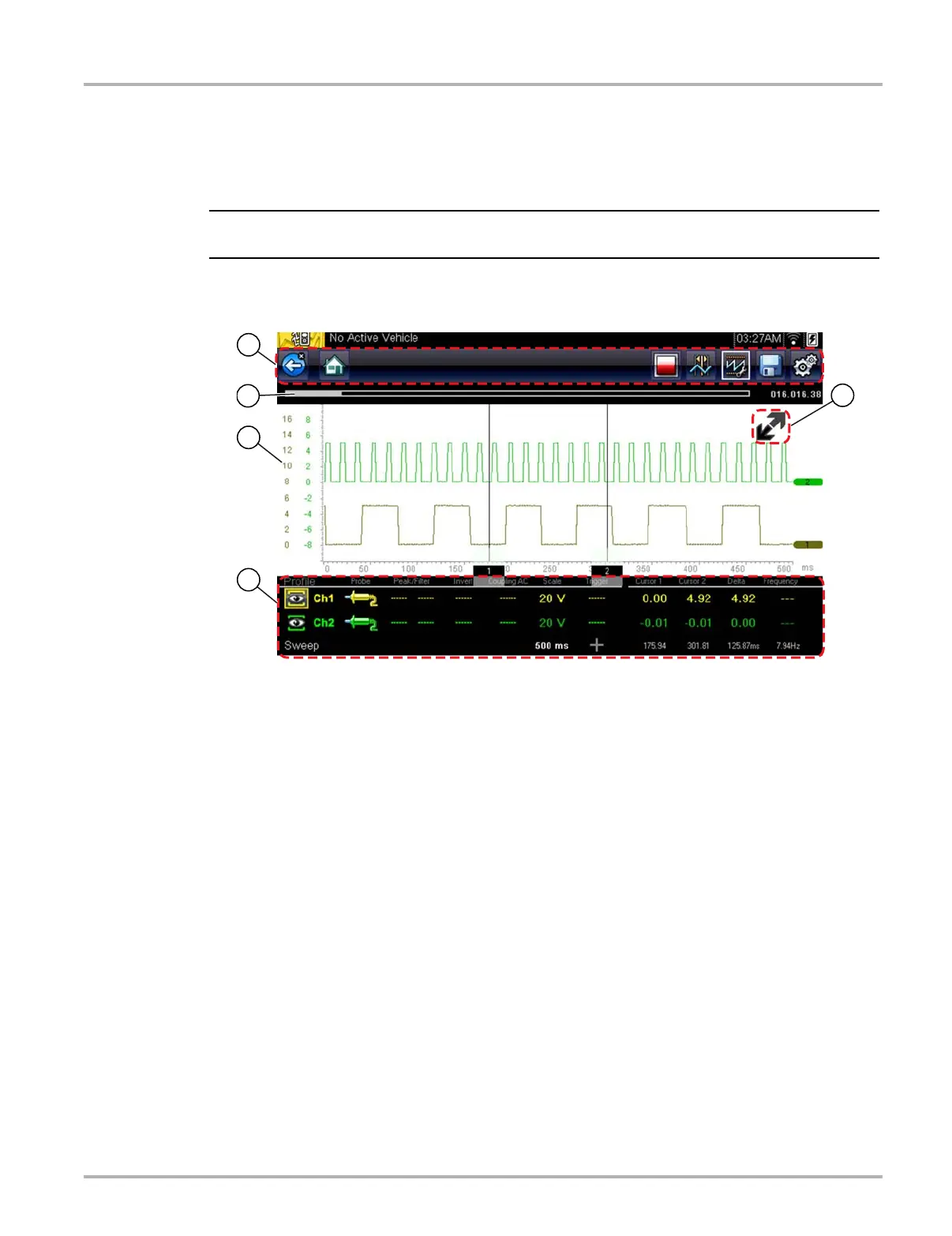76
Scope Multimeter General Information
8.4 General Information
This section describes the general Scope Multimeter control icon functions, screen layout and
optional settings. The screen layout and control icon functions are shared between the
digital/graphing multimeters and lab scope.
i Scope and Multimeter tests are not vehicle specific, therefore vehicle identification is not required.
8.4.1 Scope Multimeter Screen Layout and Features
1— Toolbar—contains navigational and control icons
2— Data Buffer Position Indicators—graphical and numerical position indicators
3— Main Body—contains the meter/scope display
4— Control Panel—contains channel/trace controls
5— Expand/Collapse icon—toggles display between split and full screen views
Figure 8-9
