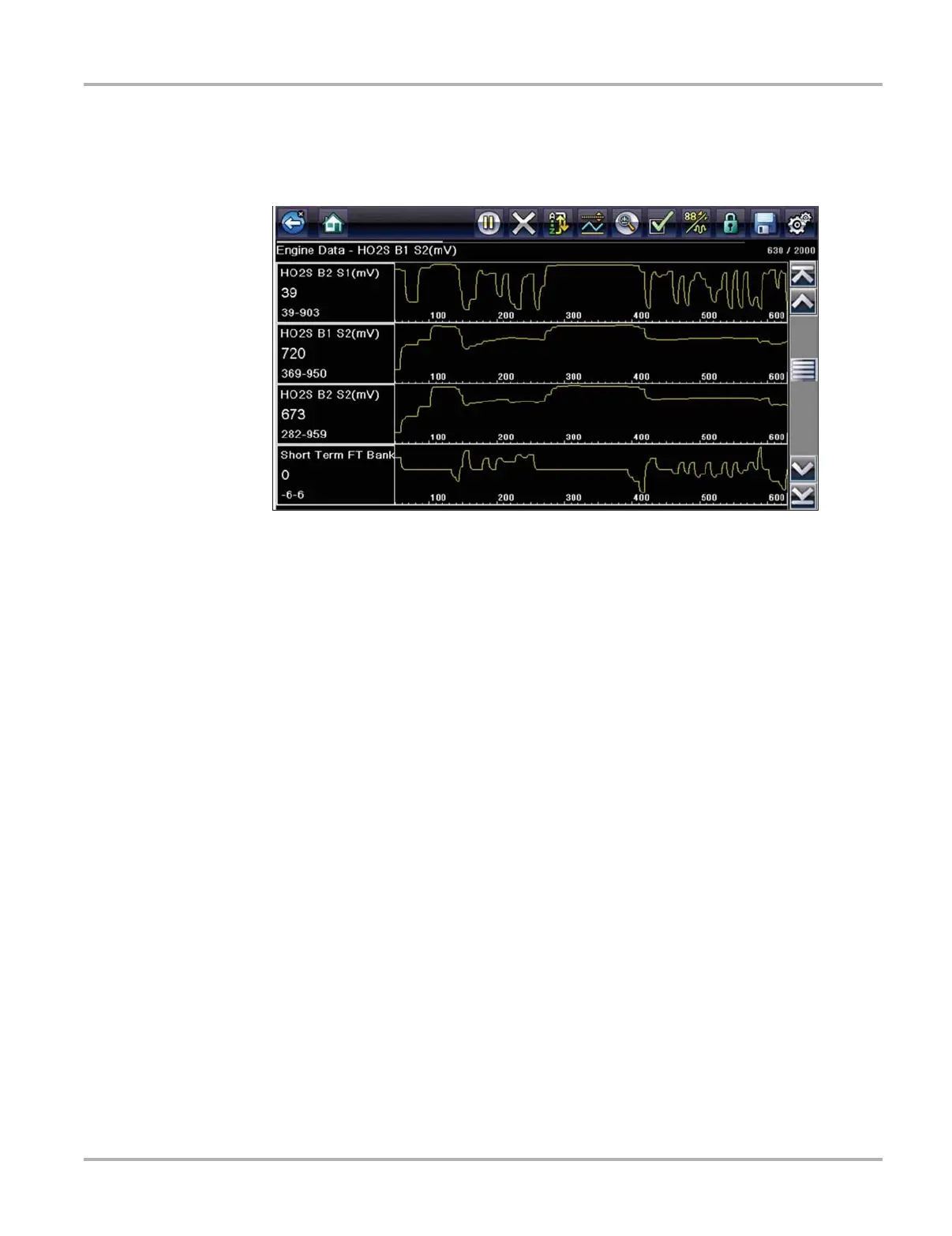127
Tools Tools Menu
Font Type
This option allows you to select between standard and bold faced type for the display screen. Bold
type makes screen writing more legible under poor lighting or bright sunlight conditions.
Figure 10-7 Sample bold type on a black background
Selecting opens a menu with two choices: Normal Font and Bold Font. Tap a menu item, or scroll
with the keypad and Press Y/a, to make a selection. The change is instantaneous. Select the
Back or Home button on the toolbar to return to either the Settings menu or the Home screen.
Backlight Time
This option allows you to configure how long the screen backlight remains on when the tool is
inactive. The following choices are available:
• Always On
• 15 Seconds
• 30 Seconds
• 45 Seconds
• 60 Seconds
Tap the menu item desired, or scroll with the keypad and Press Y/a, to make a selection. Select
Back or Home on the toolbar to return to either the Settings menu or the Home screen.
Touch Calibration
Calibrating the touch screen maintains the accuracy of the touch-sensitive display. Perform the
following procedure on a routine basis to keep your diagnostic tool in good working order.
z To calibrate the touch screen:
1. Select Tools from the Home screen to open the menu.
2. Select Settings from the menu.
3. Select Touch Calibration from the menu.
The calibration screen opens (Figure 10-8).
