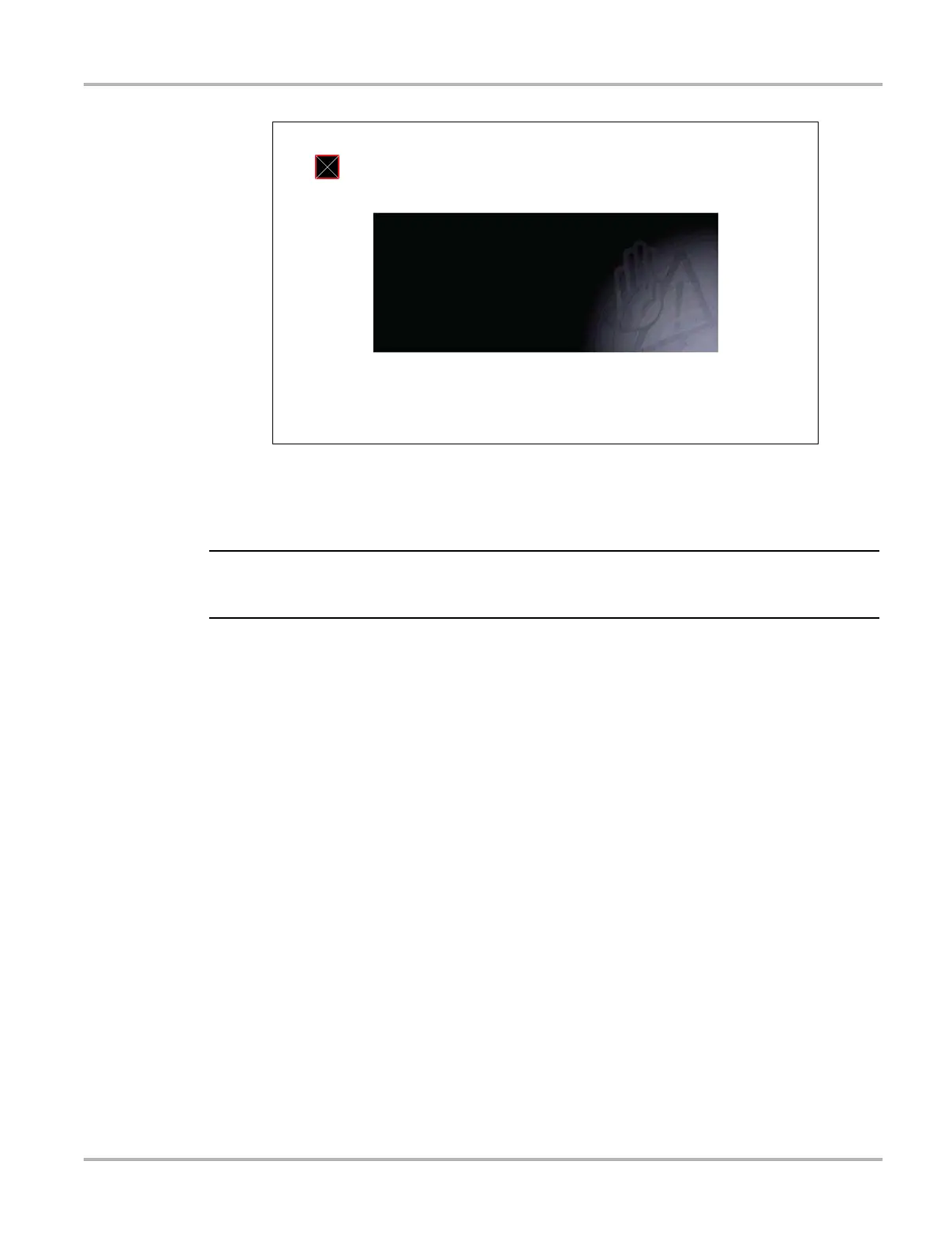128
Tools Tools Menu
Figure 10-8 Sample calibration screen
4. Touch each box on the screen as it displays.
The display returns to the Settings menu once the screen calibration procedure is complete.
It is critical to complete the touch screen calibration sequence once it has begun. Never power
down the unit while a screen calibration is in process, serious damage to the unit may result.
Time Zone
This option opens a menu of time zone settings. Scroll to highlight, then select the local time zone.
The display returns to the Settings menu once a time zone is selected.
Clock Settings
This option opens a window for resetting the time on the real-time clock.
z To set the clock:
1. Select Tools from the Home screen to open the menu.
2. Select Settings from the menu.
3. Select Clock Settings from the menu.
A warning message briefly displays followed by the Clock Settings screen (Figure 10-9).
:$51,1*'RQRWSRZHUWKHWRRORIIXQWLOWKH7RXFK
&DOLEUDWLRQKDVEHHQFRPSOHWHGVXFFHVVIXOO\
728&+6&5((1&$/,%5$7,21
728&+%2;,1833(5/()7&251(5
