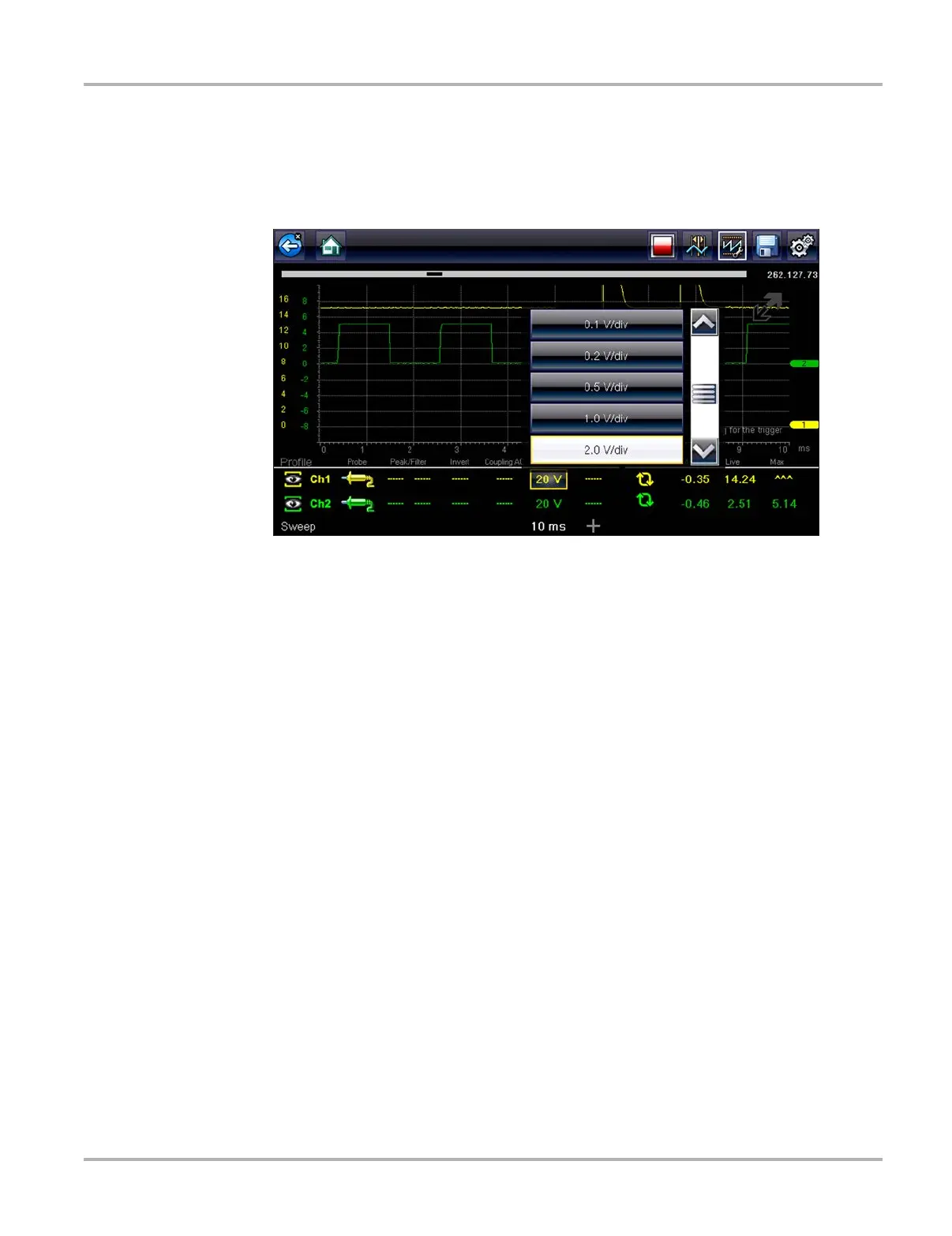132
Tools Tools Menu
Divisions
The option allows you to switch between Full Scale or Per Division settings for the trace setup and
the display settings. Full Scale configures the meter so one division, or unit, is the full viewing area
of the screen. Per Division adjusts a single unit, or division, to one tenth of the screen.
Figure 10-12 Sample Scope Multimeter screen set to Per Division
z To switch the divisions:
1. Select Tools from the Home screen.
2. Select Settings from the Tools and Setup menu.
3. Select Configure Scope/Meter from the Settings menu.
4. Select Divisions from the menu:
a. Highlight either menu entry to make a selection:
– Trace Settings—to change the Scale menu selections from Full scale (20V) to
Per division values (2.0 V/Div).
– Display Settings—to change the value of the scale selected, which is displayed in the
profile area, from Full scale (20V) to Per division values (2.0 V/Div).
b. Select from the menu:
– Full Scale—one unit per screen.
– Per Division—ten units per screen.
c. Tap the Back button or press the N/X key twice to return to the menu.
d. Select Trace Settings or Display Settings, and repeat Step 4 if needed.
5. Tap the Back button or press the N/X key to return to the Settings menu.
Configure Units
Selecting opens a dialog box that allows you to choose between US customary or metric units of
measure for temperature, vehicle speed, air pressure, and other pressures.
