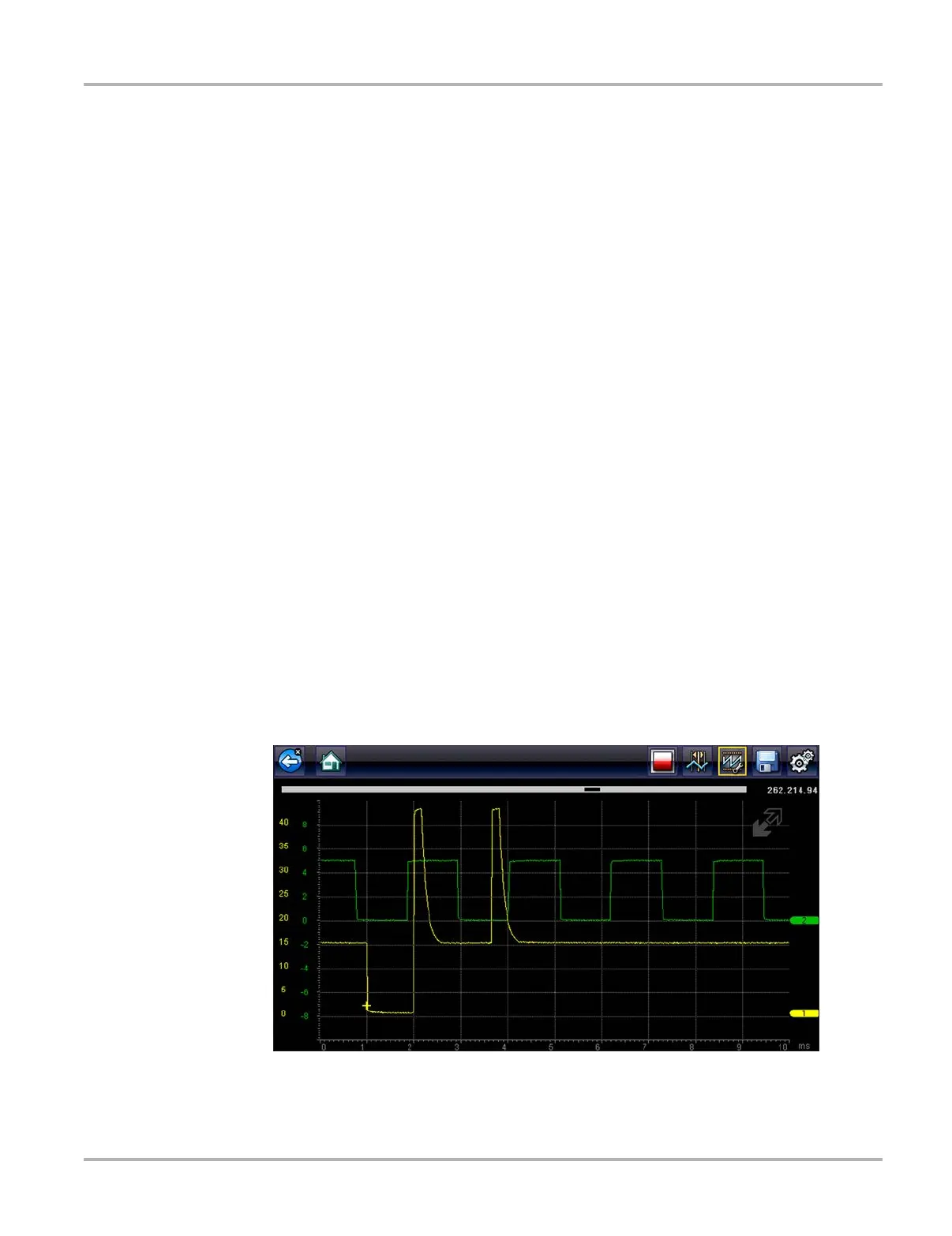131
Tools Tools Menu
Trigger Mode
Configure Scope/Meter allows you to choose the type of trigger, see Trigger‚ on page 84 for
additional information. Two triggering choices are available:
• Auto Trigger—updates the screen when the signal crosses the trigger threshold in the
selected direction (rising or falling).
The screen automatically updates after a short period so you can see the waveform, even if
the signal does not cross the trigger threshold. You can set a threshold to optimize viewing.
• Manual Trigger—updates the screen when the signal crosses the trigger threshold in the
selected direction (rising or falling).
The screen does not update if the signal does not cross the trigger threshold. You can capture
intermittent events because the screen only updates when the signal crosses the trigger
threshold.
Select a menu item, then tap Back or press the N/X to return to the Configure Scope/Meter menu.
Display
This option switches a grid pattern on the meter screen on and off.
z To switch the Display:
1. Select Tools from the Home screen.
2. Select Settings from the Tools and Setup menu.
3. Select Configure Scope/Meter from the Settings menu.
4. Select Display from the menu.
5. Highlight either menu entry to make a selection:
– Show Grid—to switch the grid lines on.
– Hide Grid—to switch the grid lines off.
6. Tap the Back button or press the N/X key to return to the Settings menu.
Figure 10-11 Sample Scope multimeter screen grid
