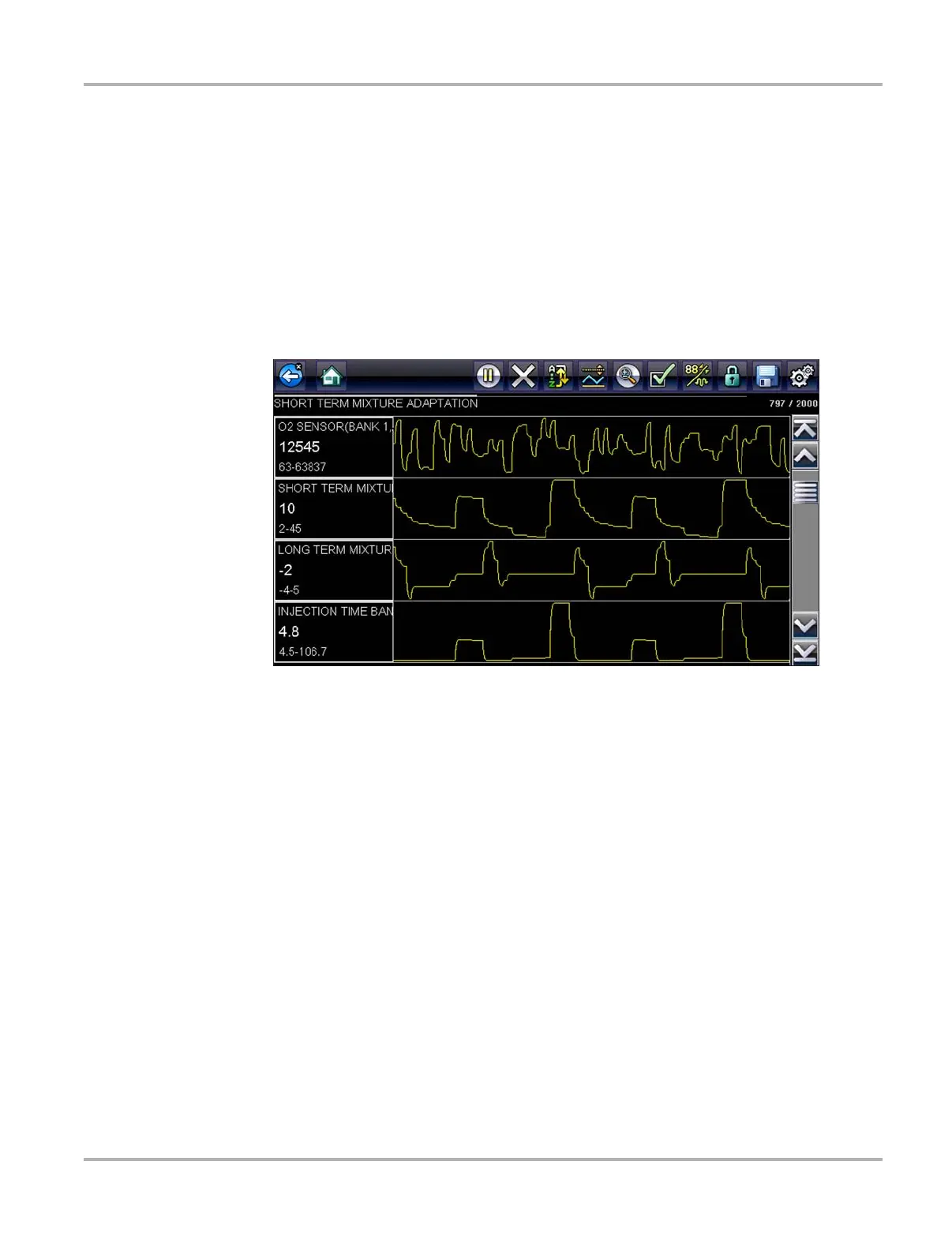130
Tools Tools Menu
Make a selection, then tap the Back button or press the N/X key to return to the menu.
Configure Wi-Fi
See Wi-Fi Connection / Troubleshooting‚ on page 137.
Configure Scanner
This option determines whether or not the scales are displayed on the data graphs when using the
Scanner. Scales are the graduations and values that display on the horizontal axis at the base of
the parameter graphs. The waveform fills the entire graph area with scales switched off.
Figure 10-10 Sample scanner screen with scales hidden
z To switch scanner scales:
1. Select Tools from the Home screen.
2. Select Settings from the Tools and Setup menu.
3. Select Configure Scanner from the Settings menu.
4. Highlight either menu entry to make a selection:
– Show Graph Scale—to switch the scales on.
– Hide Graph Scale—to switch the scales off.
5. Tap the Back button or press the N/X key to return to the Settings menu.
Configure Scope/Meter
This option allows you to configure how customize certain characteristics of the display screen
when using the Scope Multimeter module. Selecting opens a menu with the following options:
• Trigger Mode‚ on page 131
• Display‚ on page 131
• Divisions‚ on page 132
