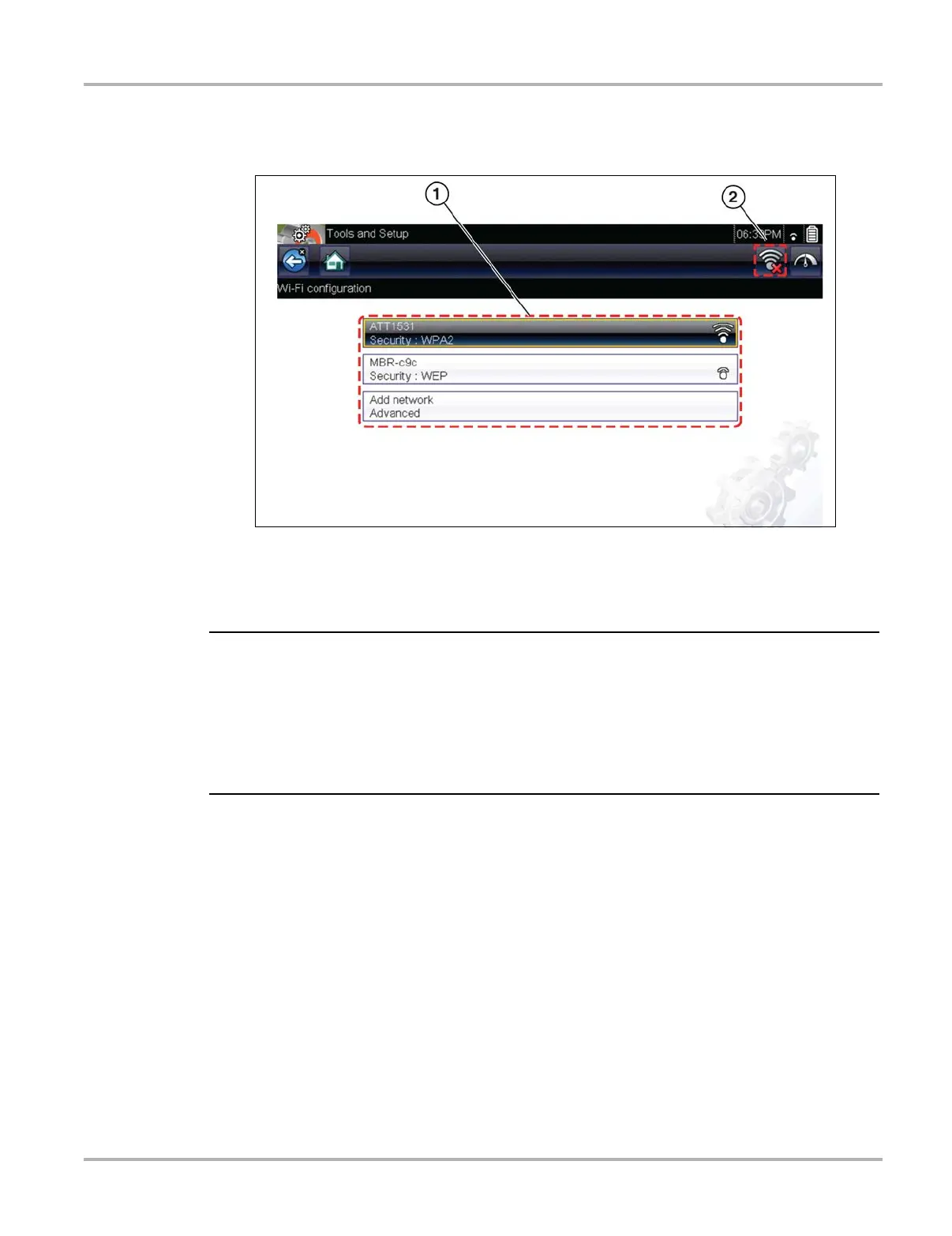139
Wi-Fi Connection / Troubleshooting Turning Wi-Fi On and Connecting to a Network
The screen will change to display available supported network connections.
4. Select your network. Use the scroll feature to show all active connections (Figure 12-2).
Figure 12-2 Wi-Fi Configuration Screen
1— Available Network Connections
2— Wi-Fi Icon (Wi-Fi shown on)
i A password is required when choosing a secured (protected) network. Enter the password using
the on-screen keyboard and then select the check mark on the keyboard to continue.
Networks with a proxy, challenge page, or that require the user to accept terms of usage are not
supported.
Wi-Fi performance varies depending on your wireless network equipment and ISP.
5. Select Connect to connect to your desired network or Cancel to cancel the request.
6. From the Connect confirmation screen select OK to continue using this connection or Forget
to disconnect this connection.
• The screen will change to display your confirmed network connection and ALTUS
registration information. For ALTUS registration information see ALTUS
(ALTUSDRIVE.com) - Cloud Sharing/Storage‚ on page 164,.
• If the status message “Not Connected” is displayed, retry the configuration process or see
Wi-Fi Testing, on page 140 for additional information.
