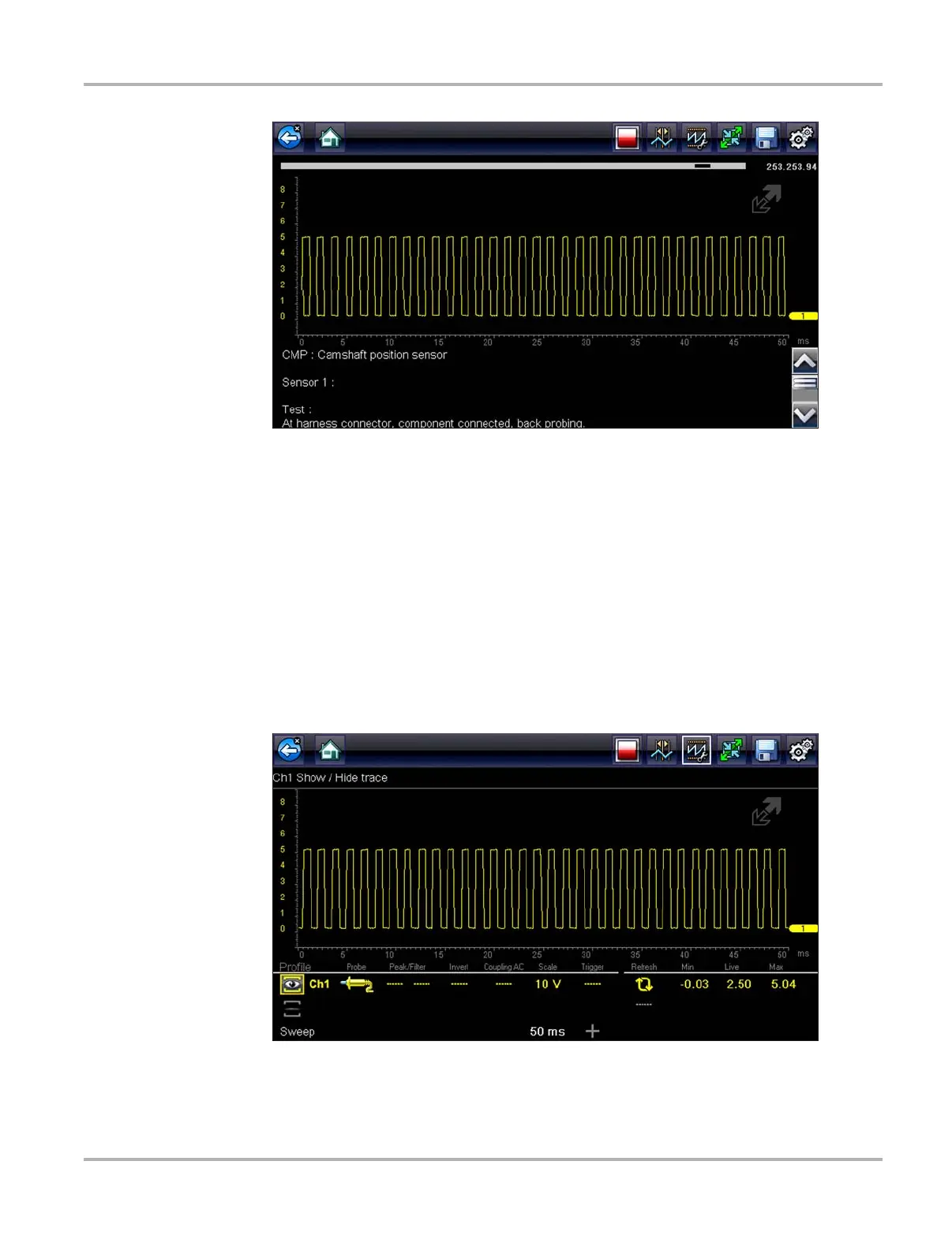65
Guided Component Tests Operations
Figure 7-4 Sample Test screen
A Guided Component Test initially opens with the information panel below the main body of
the screen visible. Typically, connection information is on the screen and a scroll indicator
displays along the right edge if there is additional information below what is shown.
4. Tap the Expand/Collapse on the toolbar to view the test meter only.
5. Select Back on the toolbar to return to the menu.
Adjusting Profile
The pre-configured meter can be used as is for conducting most component tests. However, there
are some instances you may want to make adjustments in order to capture a better image of circuit
activity. This is done by selecting the Profile button from the toolbar.
Figure 7-5 Sample Profile window
