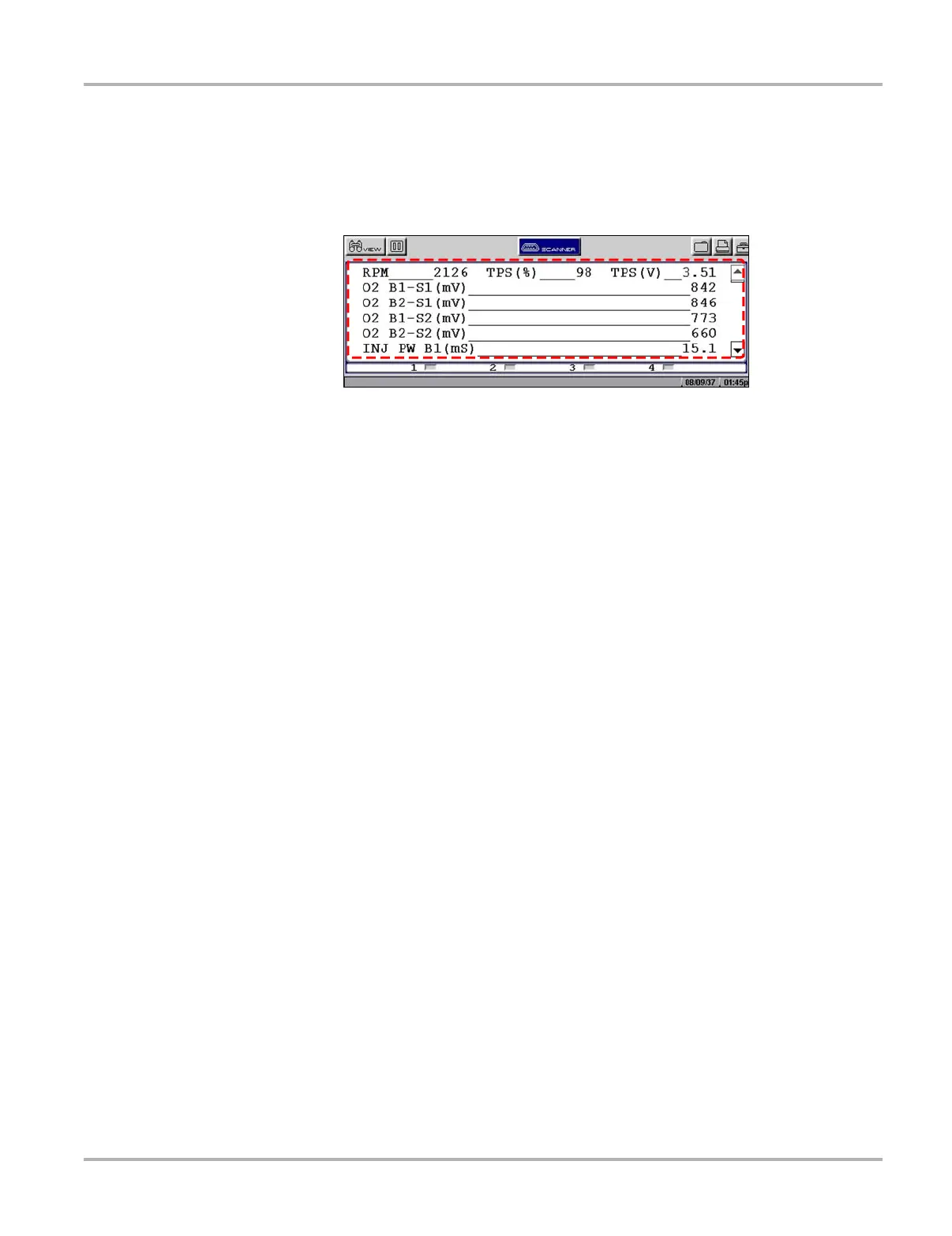22
Navigation Making Selections
4.1.3 Main Body
The main body (Figure 4-8) of the screen provides prompts. The prompts guide you through
vehicle identification and task selection. Once communication is established with an ECM,
parameter information can be displayed.
Figure 4-8
Sample Scanner main body in text view
4.1.4 LED Indicators
Four LED indicators appear at the bottom of the screen and show designated operating
conditions. The LEDs can be programmed to show change of state for certain digital parameters,
which vary by manufacturer.
4.2 Making Selections
Use the following instructions to navigate the interface and make selections.
z To navigate the upper toolbar:
• Press the left e and right c arrows of the Thumb Pad.
z To navigate the main body:
• Press the up b and down d arrows of the Thumb Pad.
z To make selections:
1. Highlight a button or menu option.
2. Press Y/a to confirm the selection.
4.3 Using Easy Scroll
Instead of using the Thumb Pad to highlight an item and the Y/a button to select it, Easy Scroll lets
you use only the Thumb Pad arrows to highlight and select items.
Easy Scroll works in the following ways:
• The up b and down d arrows navigate menus.
