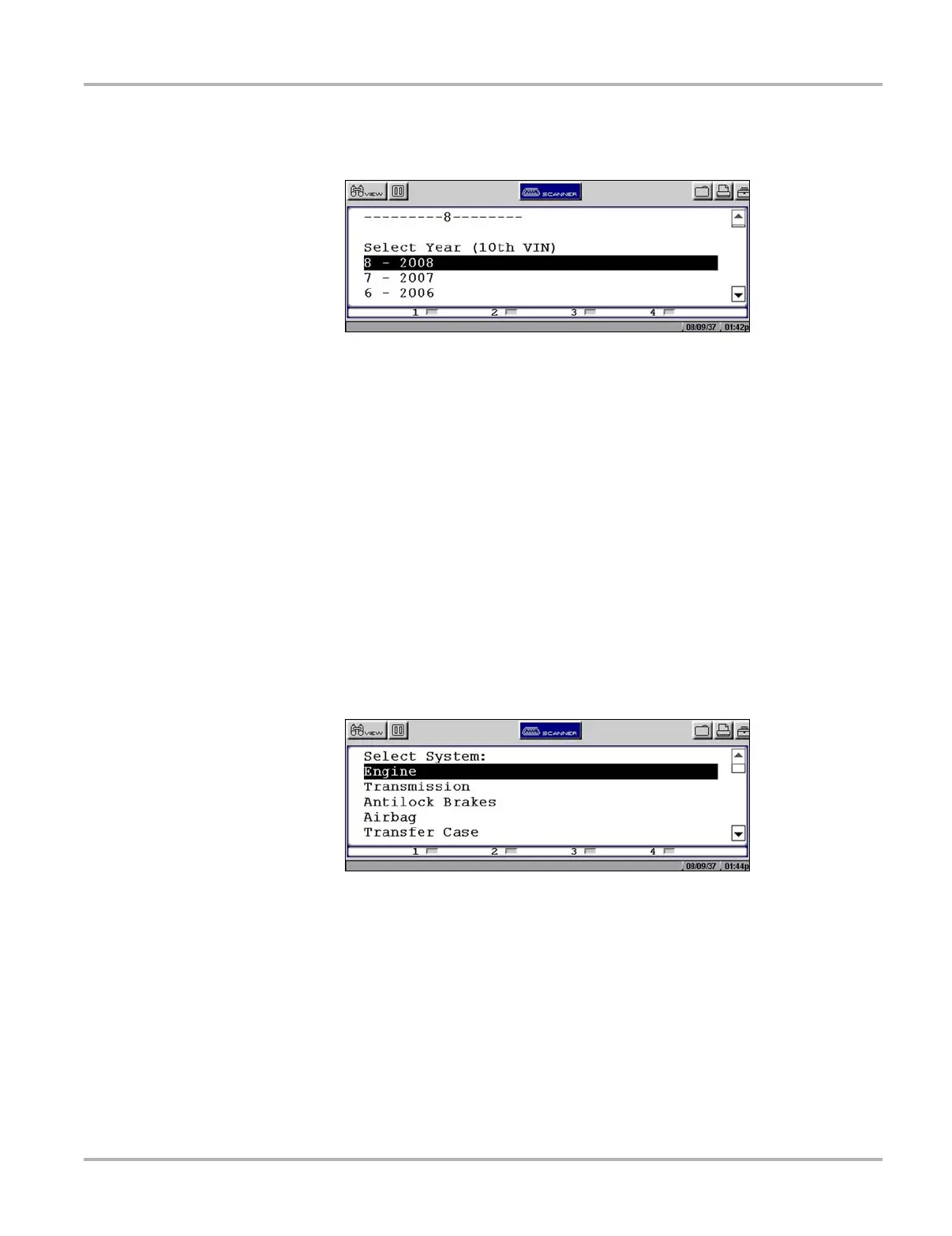26
Operations Selecting a System
z To identify a vehicle:
1. Once the database loads, the first vehicle identification (ID) screen displays (Figure 5-3).
Figure 5-3
Sample Vehicle ID screen
2. Press the up b and down d arrows on the Thumb Pad until the correct choice is shown, then
press Y/a.
3. Continue by entering choices and pressing Y/a or N/X to answer the on-screen questions as
necessary.
Once the vehicle identification is complete, a Select System menu displays (Figure 5-4).
5.3 Selecting a System
You must select the vehicle control system you wish to test (Figure 5-4).
z To select a system:
1. Press the up b and down d arrows so the cursor is at the system you wish to test.
2. Press Y/a to select.
Figure 5-4
Sample system selection screen
5.4 Connecting to a Vehicle
Connection instructions prompt you to connect the scan tool to a vehicle diagnostic connector for
testing (Figure 5-5).