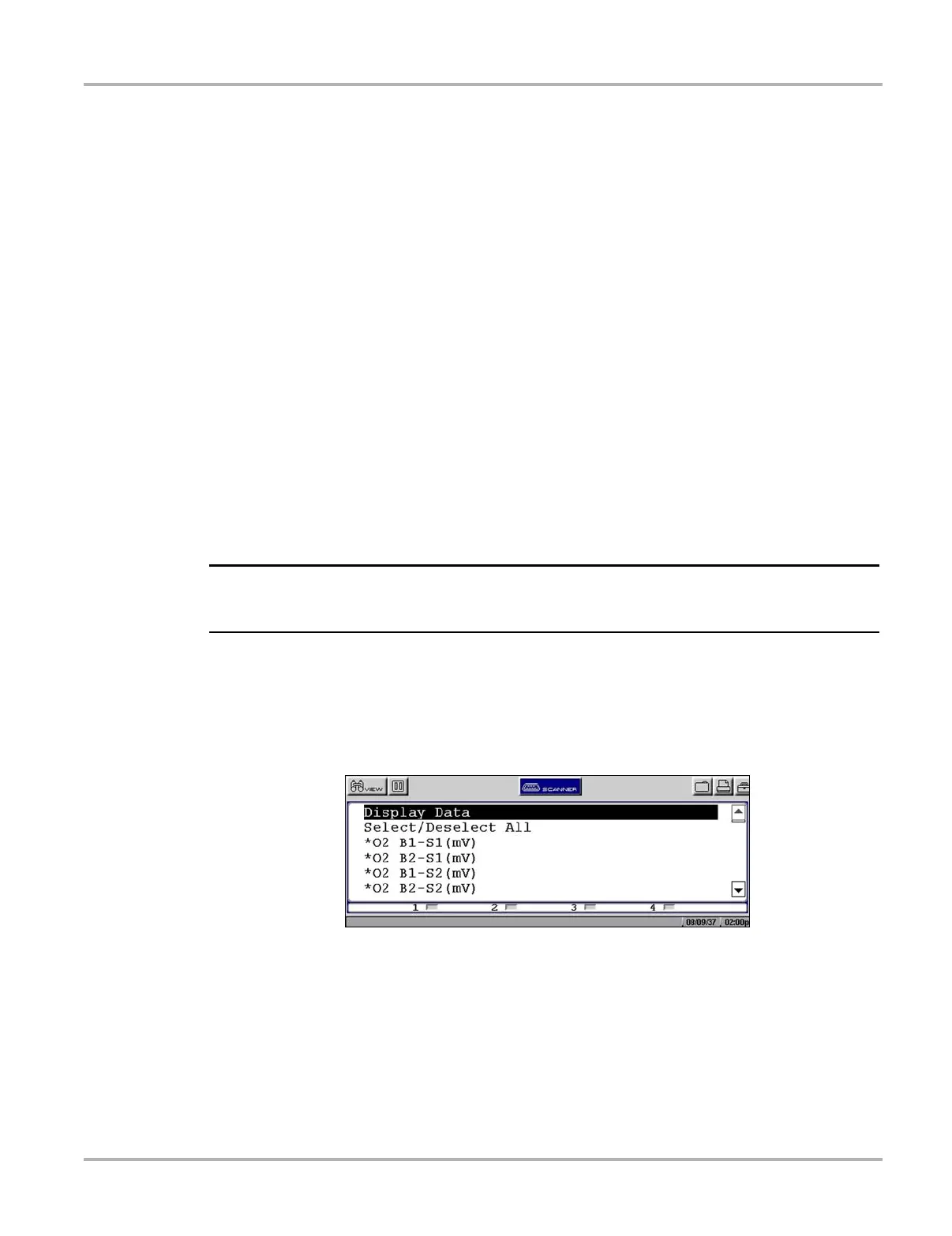53
Operations Tools Button
2. Use right c and left e arrows to move between measurements, press Y/a to open a
dropdown menu for the item to be changed.
3. Select the desired measurement and the dropdown closes.
4. Press N/X to confirm your selections and return to the Tools Setup menu.
5.12.2 Save Data
Selecting Save Data from the dropdown menu opens the Save Data dialog box, which allows you
to select where and how data is saved. Refer to “Setting a Destination for Saved Data” on page 50
for details.
5.12.3 Custom Data List
The Custom Data List selection, which is used to select specific data parameters to display, is
only available in the Text view mode. This allows you to focus on any suspicious or
symptom-specific data parameters and may allow for a faster display update rate.
Custom Data List selections are retained in the tool memory until a new vehicle ID is entered or
another vehicle control system is selected for testing.
NOTE:
i If a parameter is not selected for display in the Custom Data List, it will not be displayed when you
enter Troubleshooter.
z To select a custom data list:
1. On the upper toolbar, select Custom Data List.
The Data Selection screen displays. An asterisk (*) next to a parameter title indicates that
parameter is selected for display (Figure 5-54).
Figure 5-54
Sample Data Selection screen
2. Select or deselect the desired parameters.
3. Select Display Data or press N/X to confirm your selections and return to the data display to
view the customized data list.