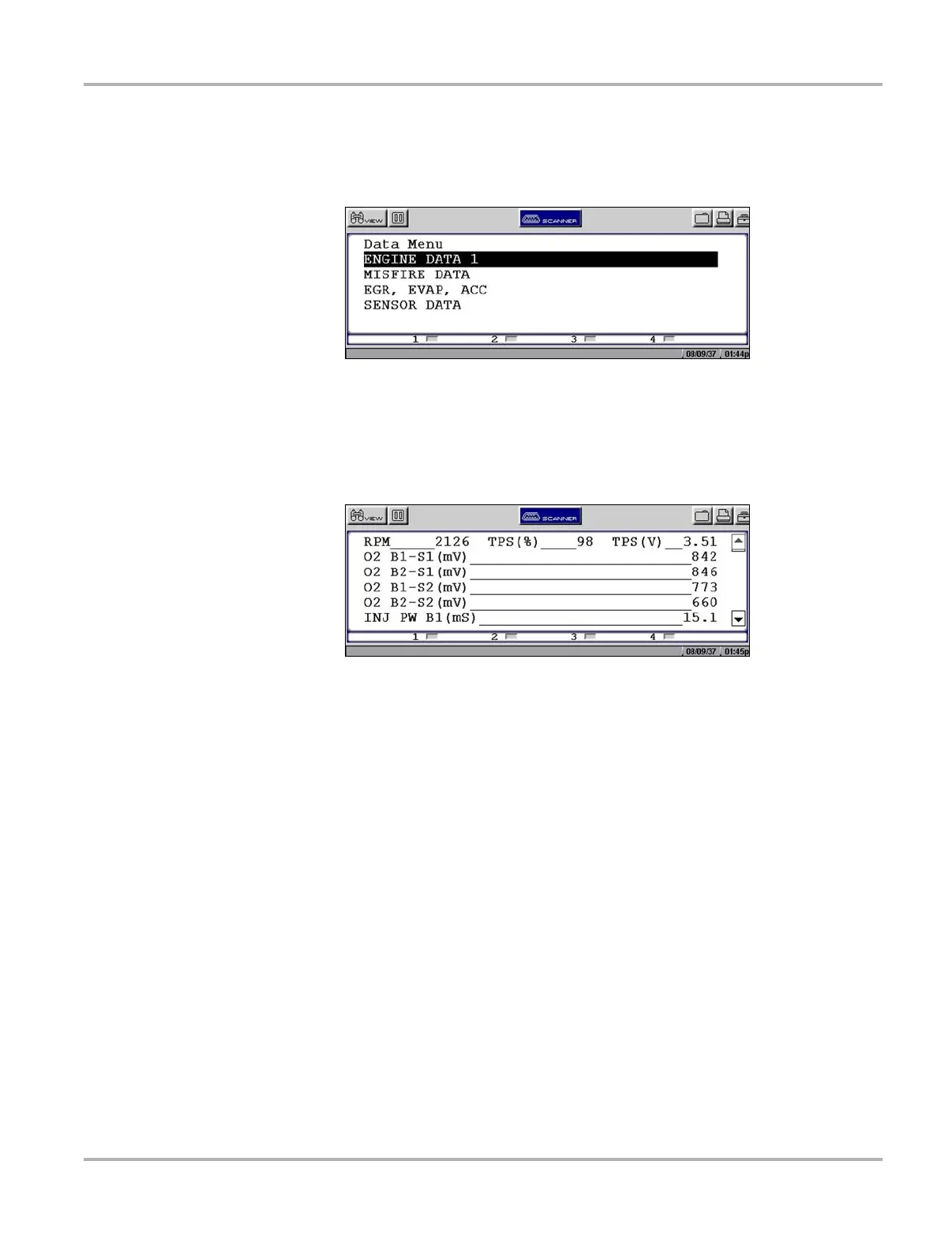28
Operations Using the Scanner Functions
• Vehicle data displays.
A submenu displays when more than one data viewing mode is available on the identified vehicle
(Figure 5-7).
Figure 5-7
Sample data submenu
On some models, the engine must be started or cranked before data can be displayed. For these
models, a “Waiting to Communicate” message displays if the engine was not cranked or started.
Selecting from the Data Menu opens a list of data parameters (Figure 5-8).
Figure 5-8
Sample engine data screen
The top line of the display remains fixed. In some cases, the second line shows the test mode
name and also indicates whether or not the vehicle can be driven during testing.
5.6.2 Codes Menu
Selecting Codes or Codes Menu from the system main menu opens a list of data parameter
viewing options. Codes Menu selections typically include:
• Display Codes
• Clear Codes
• Freeze Frame/Failure Records
• DTC Status
Trouble Codes
Trouble Codes displays a list of diagnostic trouble codes (DTCs) stored in the selected electronic
control module (ECM). Selecting opens a submenu of DTC viewing options on some models.
Submenu options allow you to view more detailed DTC information.