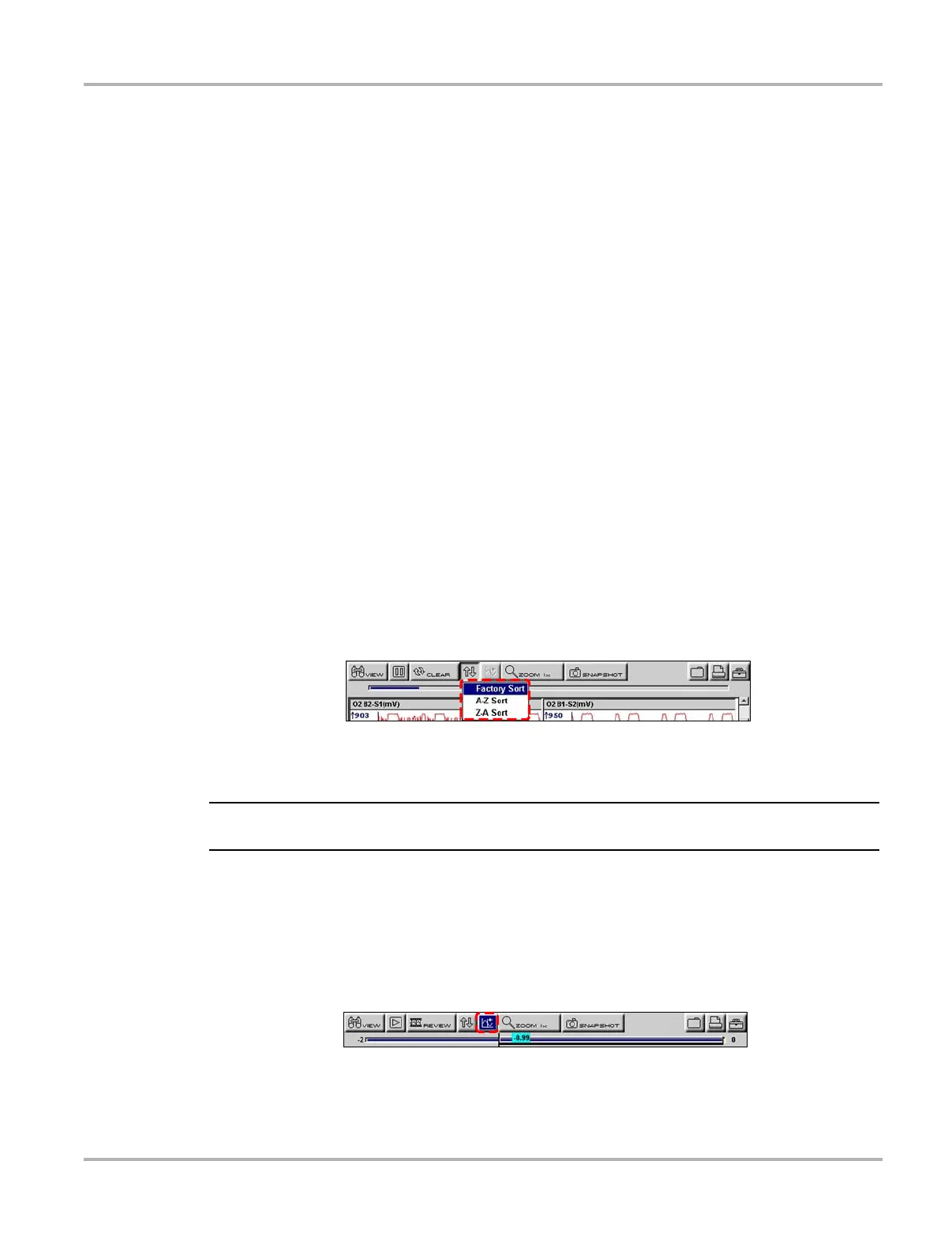42
Operations Viewing Data Graphically
– Auto Scroll Fast—automatically advances data in a continuous loop at normal speed. This
is the recording speed, which is the transmission speed of the ECM.
– Auto Scroll Slow—automatically advances data in a continuous loop at half speed.
4. Press N/X to deactivate the Review button.
5.8.3 Clearing the Data Buffer
The Clear button on the toolbar erases all of the data in the buffer. A confirmation screen displays
when the Clear button is selected.
New data begins saving after the buffer has been cleared.
5.8.4 Sorting the Data
The Sort button on the toolbar allows you to arrange the parameter list three ways:
• Factory Sort—in the order transmitted by the electronic control module (ECM)
• A-Z Sort—in alphabetical ascending order
• Z-A Sort—in alphabetical descending order
z To sort the data list:
1. Select the Sort button on the upper toolbar.
2. Highlight an option on the drop-down menu (Figure 5-34).
Figure 5-34
Sample sort drop-down menu
3. Press Y/a to sort.
NOTE:
i Any locked parameters are unlocked whenever a selection is made from the Sort button.
5.8.5 Using Cursors
When data is paused in Graph view, the Cursor button displays on the upper toolbar
(Figure 5-35), which allows you to view digital amplitude measurements of frozen data.
Figure 5-35
Sample paused screen with Cursors available
