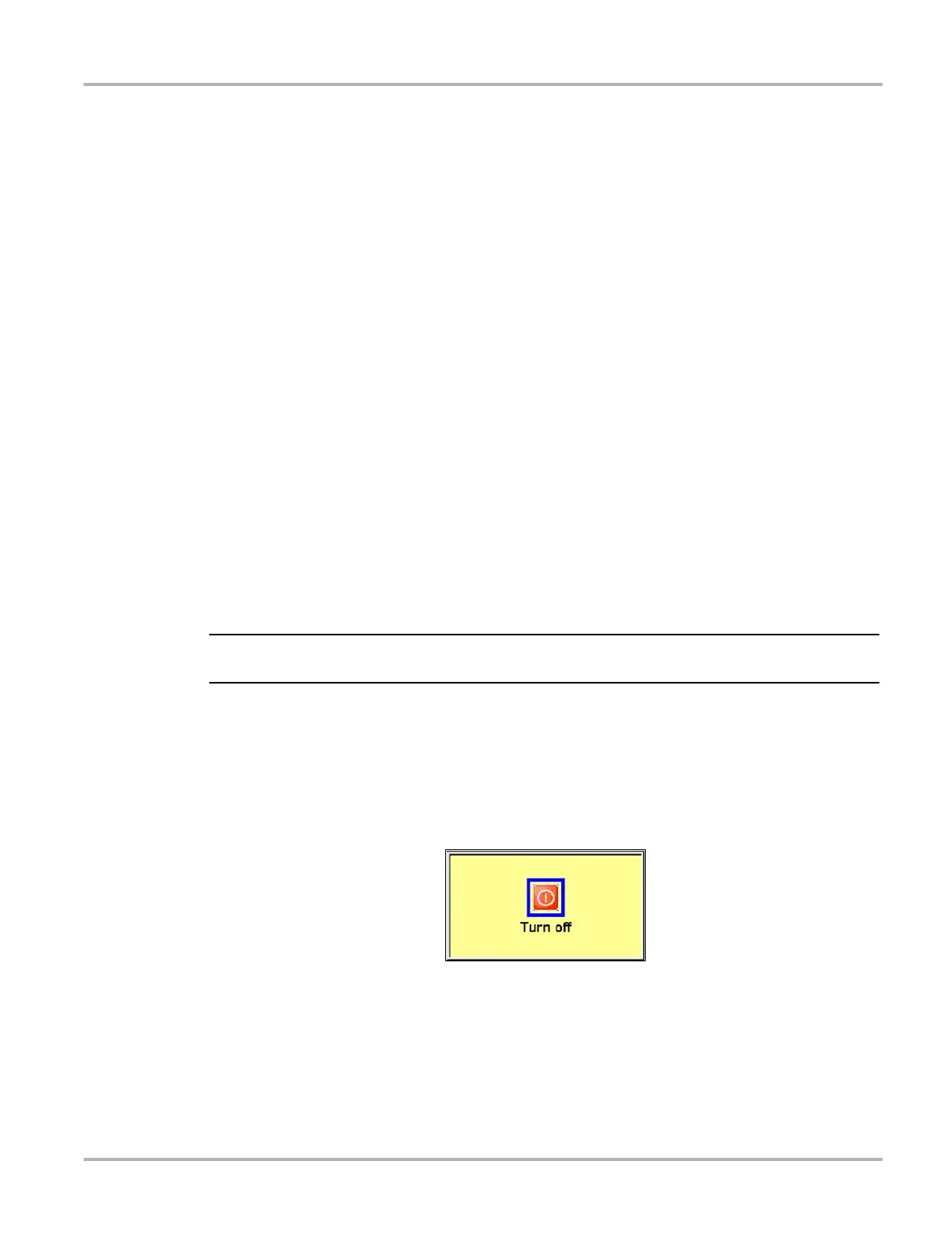17
Getting Started Connecting to a Computer
Before you can use the PRINT button in the upper toolbar, you must do the following:
1. Set up the printer.
2. Configure the scan tool to print.
z To set up the printer:
• Refer to your printer’s documentation for powering and paper loading instructions.
z To configure the scan tool to print:
• Select a printer manufacturer and port from the UTILITIES > Tool Setup > Printer dialog box.
See “Printer” on page 57 for details.
3.8 Connecting to a Computer
Connecting your scan tool to a computer for file sharing requires the use of the optional
ShopStream Connect™ software. ShopStream Connect is a free software program that can be
downloaded from the Internet at software.snapon.com.
3.9 Powering Off the Unit
Use the Power button (Figure 2-2 on page 5) to turn the scan tool off.
IMPORTANT:
Do not use the Power options while using the Scanner software.
z To use the power options:
1. Terminate vehicle communication, see “Terminating Vehicle Communication” on page 31.
2. Exit Scanner mode, see “Exiting Scanner Mode” on page 32.
3. Press the Power button.
The Turn off dialog box displays (Figure 3-4).
Figure 3-4
Turn off dialog box
4. Select Turn off, or press N/X to cancel.