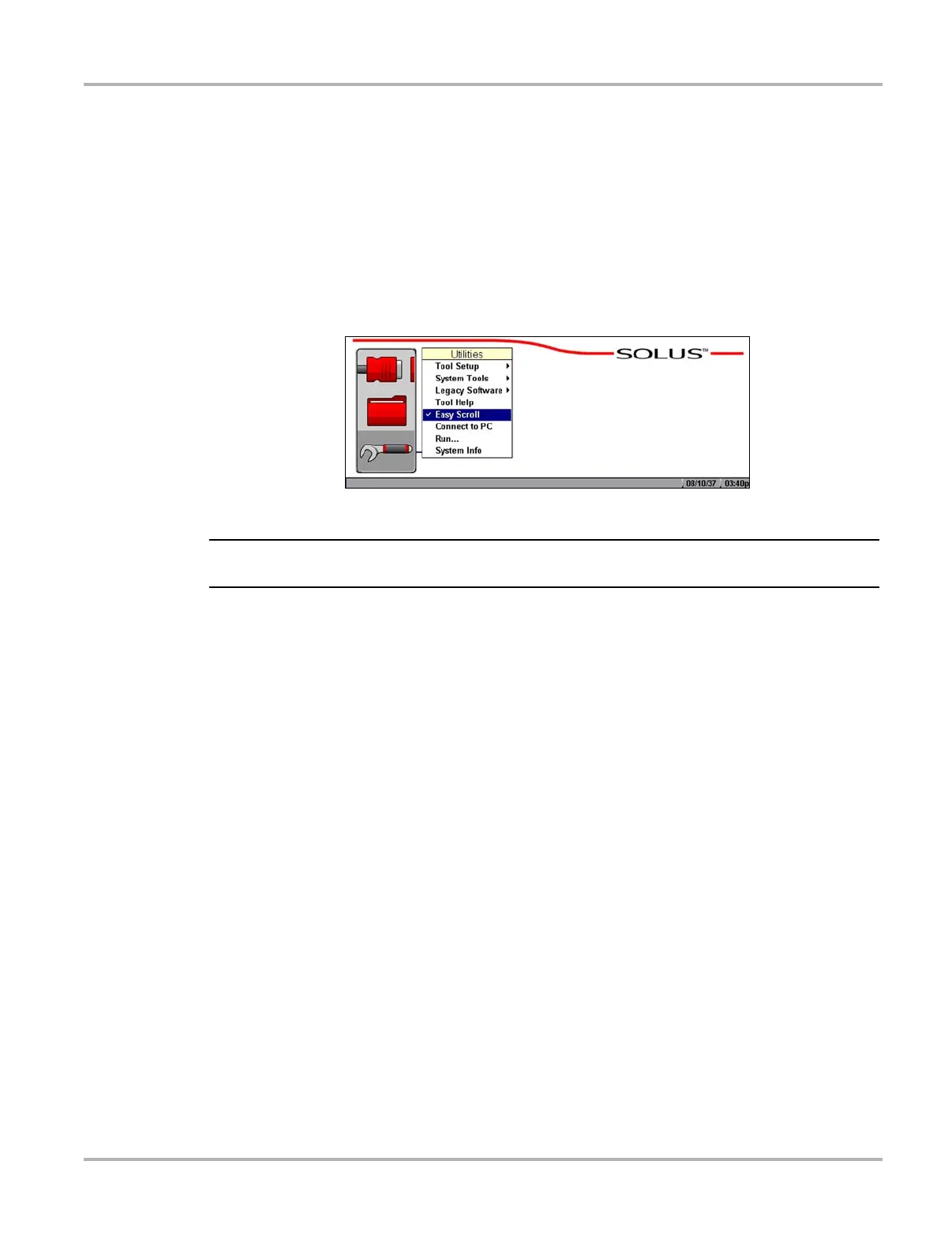62
Operations Utilities
5.13.4 Easy Scroll
The Easy Scroll utility functions as a selection shortcut that lets you use only the Thumb Pad
arrows to highlight and select an item.
See “Using Easy Scroll” on page 22 for information on navigating with Easy Scroll.
z To turn Easy Scroll on and off:
• Select Utilities > Easy Scroll.
A check mark to the right of the Easy Scroll option indicates that the utility is on (Figure 5-69).
Figure 5-69
Easy Scroll turned on
NOTE:
i Easy Scroll stays on until you manually turn it off.
5.13.5 Connect to PC
The Connect to PC selection is used with the optional ShopStream Connect™ software, which
lets you view data files on a computer and share files.
5.13.6 Run
The Run option is used to access special Snap-on
®
CF card applications.
z To run special CF card applications:
1. Insert the CF card containing the special application into CF Slot 2 on the top of the unit
(Figure 2-3 on page 5).
2. Select Utilities > Run.
The application begins.
5.13.7 System Info
The System Info option lets you view configuration information for your scan tool.