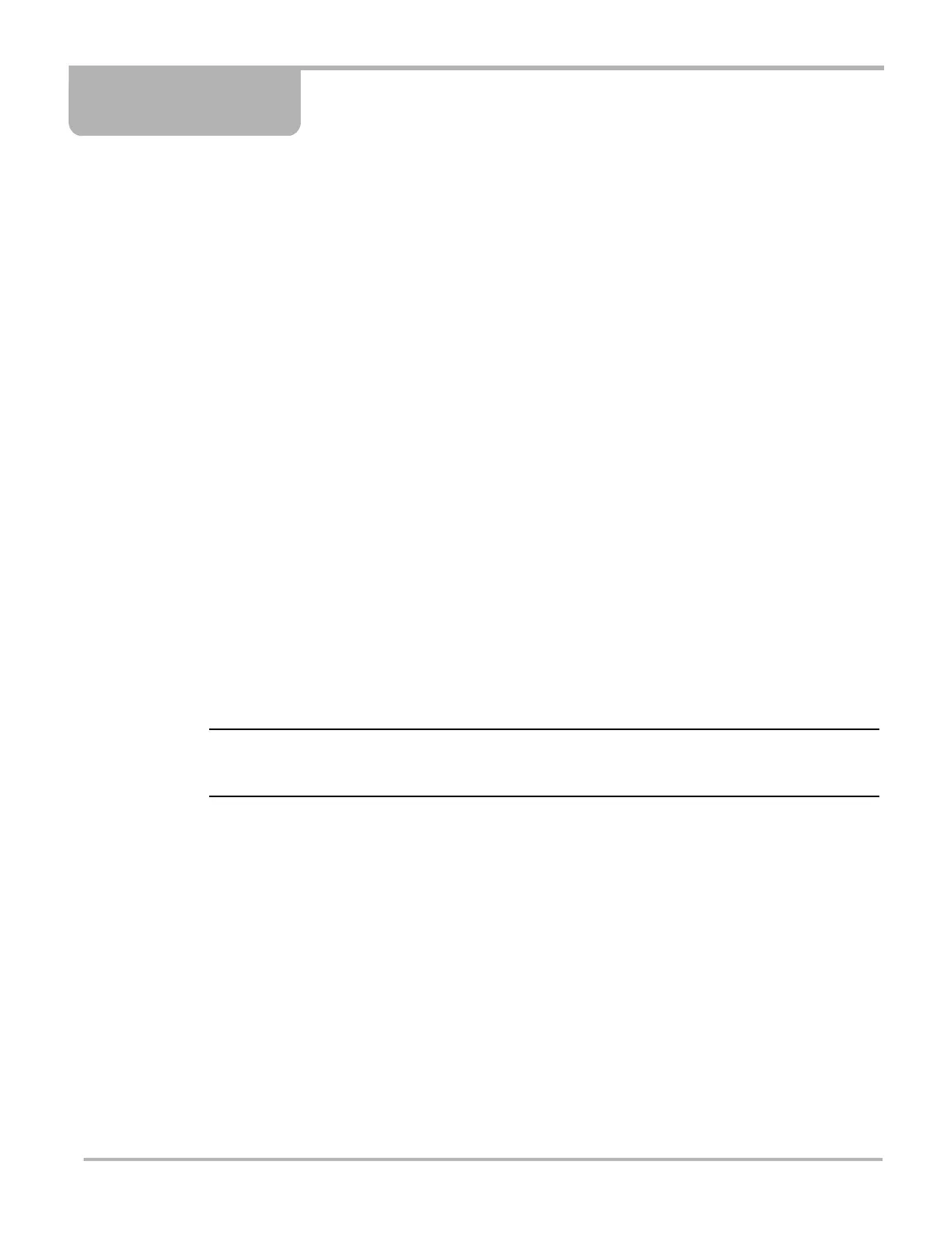70
Appendix C Downloading and Installing
Software Updates
Following are instructions for downloading software updates from the internet and installing the
updates onto the SOLUS™ scan tool.
C.1 Check for Service Upgrades Before Use
To download and install software service upgrades you need a personal computer (PC) running
ShopStream Connect™ software, which is a free downloadable program.
Improved versions of the operating system software for your handheld diagnostic tool periodically
become available at no cost to you. These “service upgrades”, which are the result of an ongoing
research and development program, are available through the internet. It is important to check for
available upgrades before using your diagnostic tool for the first time, and on a regular basis after
that, to ensure you have the latest version of the software.
Following are procedures for:
• Verifying your PC meets the minimum requirements for ShopStream Connect™ software
• Downloading and Installing ShopStream Connect™ software on your PC
• Downloading service upgrades to your SOLUS scan tool
C.2 Verifying Minimum PC Requirements
IMPORTANT:
If your PC does not meet the minimum requirements, do not attempt to install the ShopStream
Connect software.
Before installing the software, verify your PC meets the following requirements:
• System Properties:
– Operating system—Microsoft Windows 2000 Service Pack 4, Windows XP, or Vista. The
system must be upgraded to Microsoft .NET Framework Version 2.
– Processor—Pentium 4 or later, or equivalent
– Memory—256 MB minimum, 512 MB recommended
• Hard Drive—50 MB free space
• CD-ROM, DVD, or DVD-ROM drive
• USB 2.0 or later
• Internet Explorer 6.0 or higher
• Internet connection
• Adobe Reader software (free download at www.adobe.com/products/reader)
A type A/B USB cable is also needed to connect the SOLUS scan tool to the PC.
