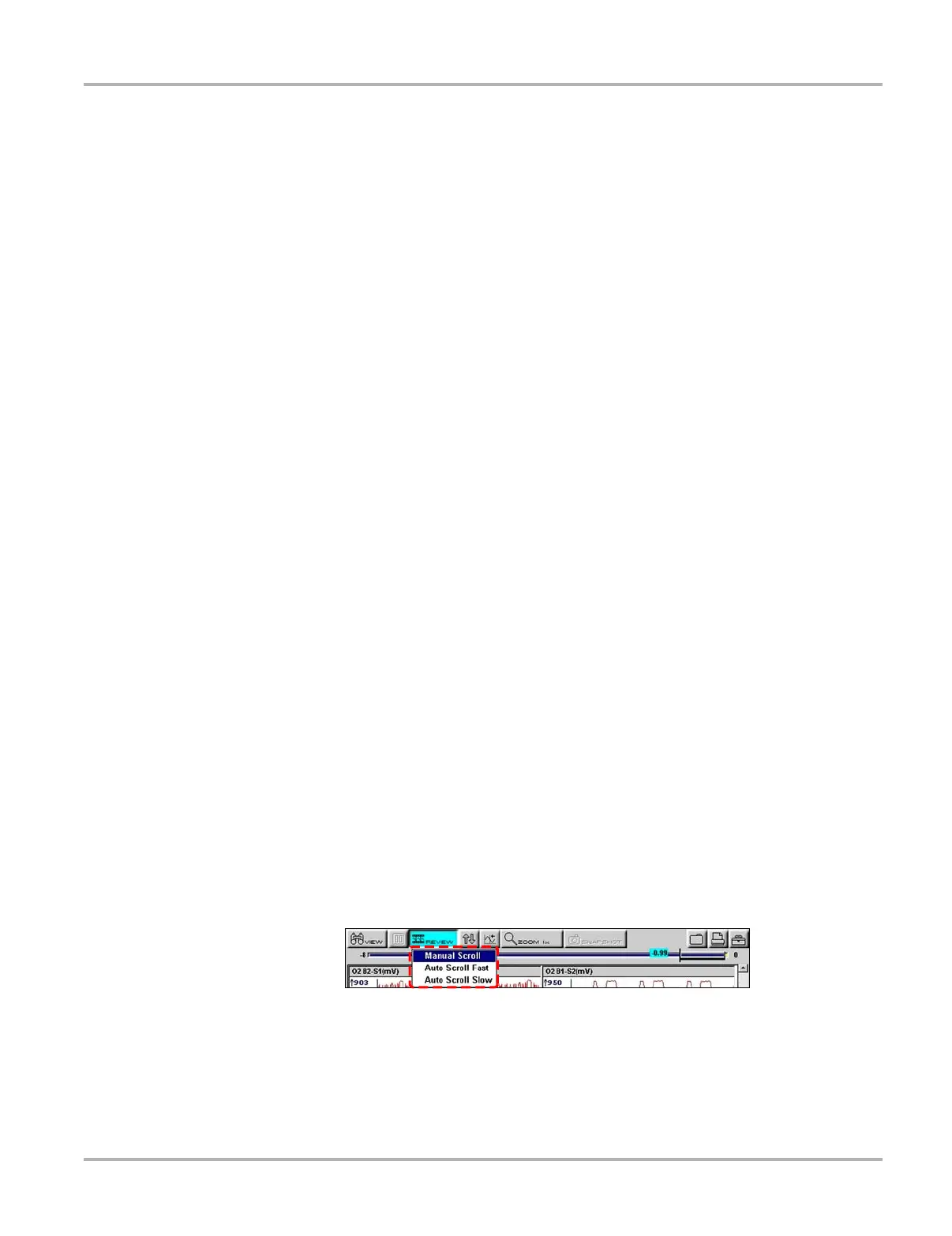48
Operations Viewing Saved Data
5.10.2 Loading Saved Files
The Load button lets you review saved screen data and print the screen.
z To load data:
1. Select Saved Data > Data Management.
The Data Management screen displays.
2. Select a file from the list.
3. Select LOAD from the upper toolbar.
z To exit the loaded screen:
1. Press N/X to return to the Data Management screen.
2. Press N/X again to return to the main menu.
5.10.3 Editing Saved Files
The Edit button opens the Setup Saved Data Notation dialog box (Figure 5-44). Use the
dropdown lists to modify the vehicle information. Press N/X to exit.
5.10.4 Reviewing Saved Data
The Review button is used with the Thumb Pad to review data files.
There are two ways to review data files:
• Manually
• Automatically
z To review data files manually:
1. Select the Review button.
2. Use the right c and left e arrows to review data one frame at a time.
z To automatically scroll data files:
1. With the Review button selected, press Y/a again to display a drop-down menu of options
(Figure 5-45).
Figure 5-45
Sample Review scroll menu
2. From the Review menu, select an Auto option.
– Auto Scroll Fast automatically scrolls the data at full-speed.
– Auto Scroll Slow automatically scrolls the data at half-speed.
3. Press N/X to close the drop-down menu.