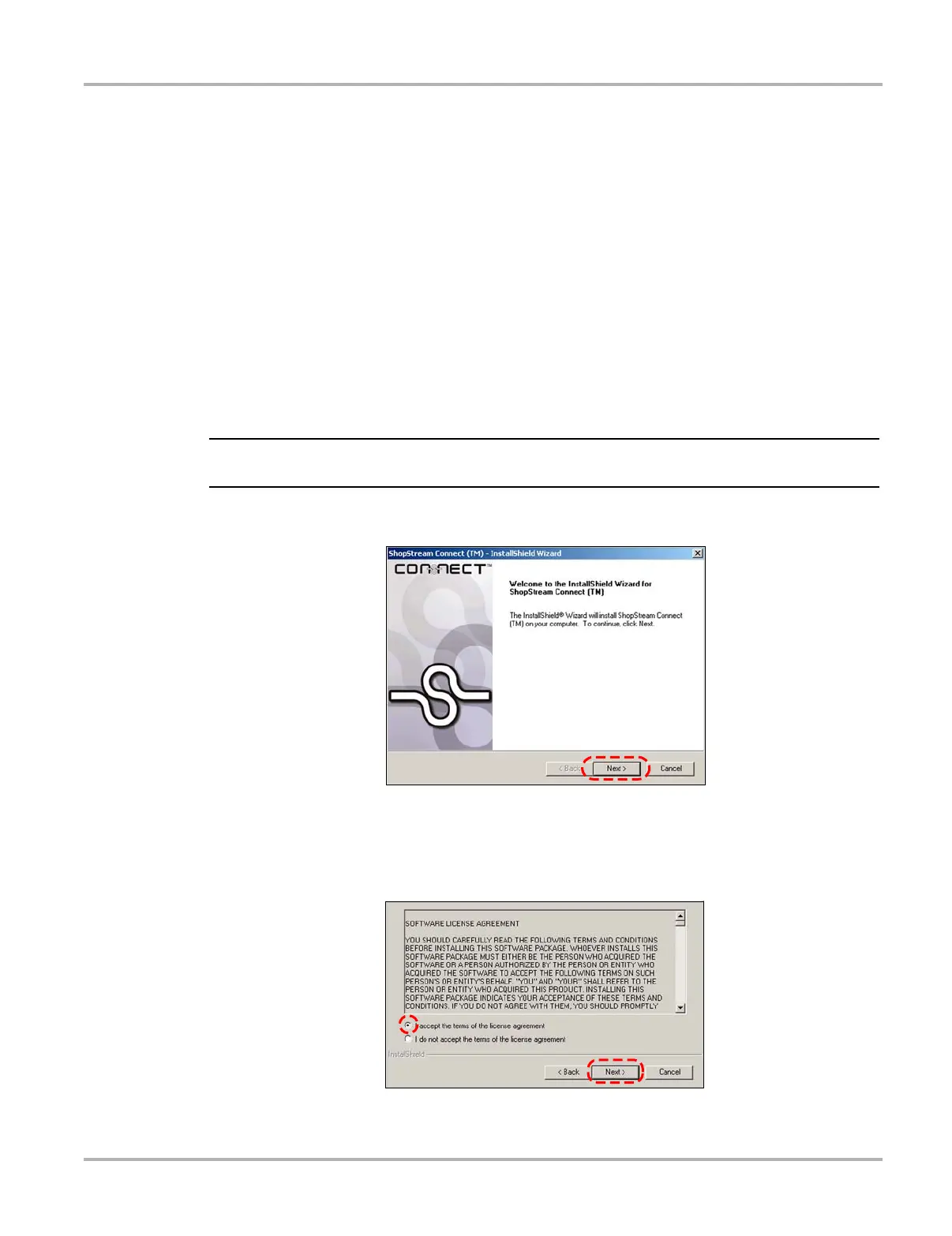72
Downloading and Installing Software Updates Downloading and Installing ShopStream Connect
C.3 Downloading and Installing ShopStream Connect
Follow the procedure below to download the ShopStream Connect software.
z To download the software:
1. From your PC, go to http://diagnostics.snapon.com/scc using your Internet browser.
2. Locate the ShopStream Connect software download.
3. Follow the on-screen instructions.
After downloading, follow the procedures below to install the ShopStream Connect software onto
your PC.
z To install the ShopStream Connect software:
1. Locate the ShopStream Connect software installer on the PC and double-click
ShopStreamConnect.exe
NOTE:
i C:\Program Files\ShopStream Connect is the default download location.
2. When the welcome screen displays (Figure C-3), select Next.
Figure C-3
Sample Welcome screen
The License Agreement screen displays (Figure C-4).
3. Highlight I accept the terms of the license agreement and select Next to continue.
Figure C-4
Sample License Agreement screen