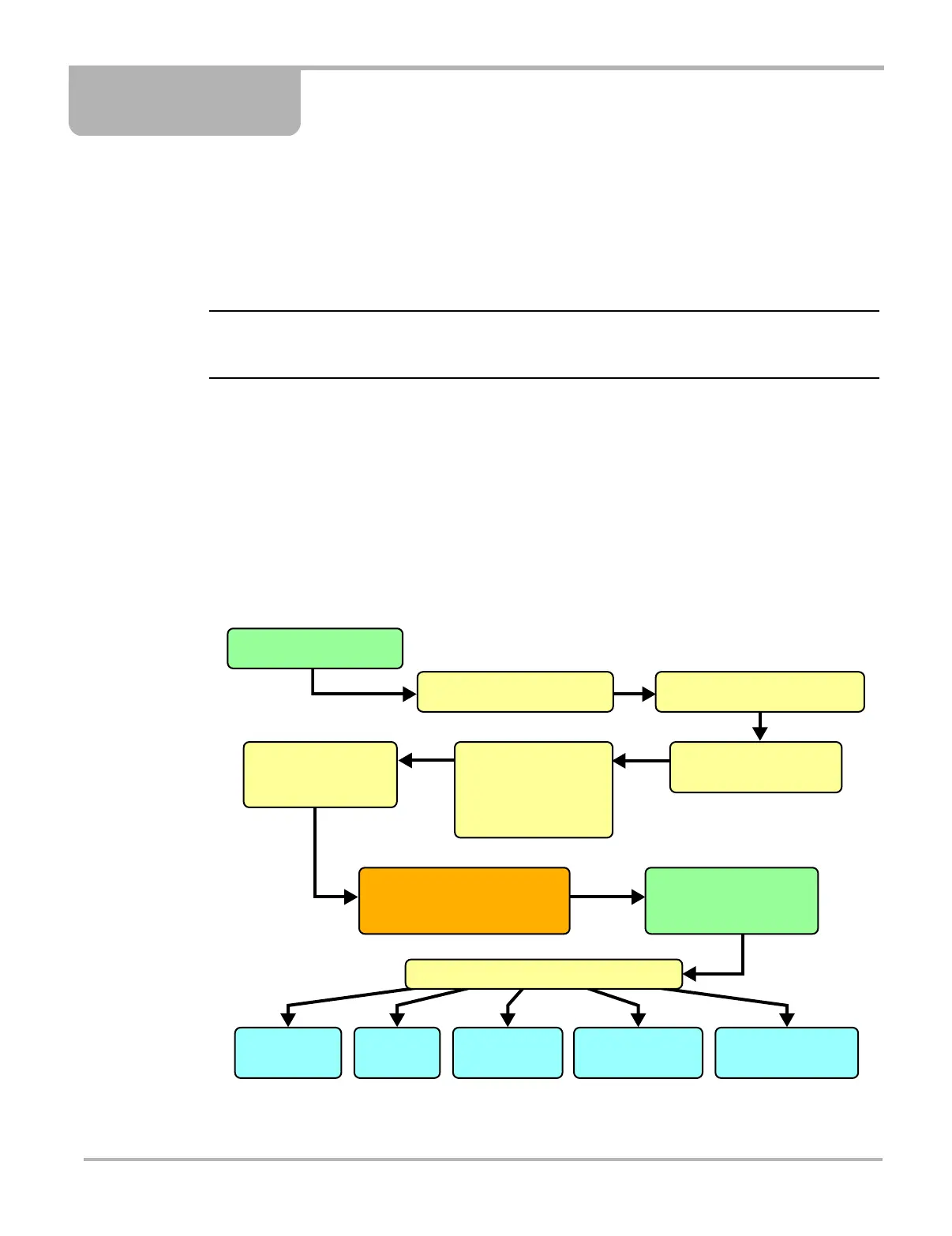24
Chapter 5 Operations
This section explains general scan tool operations and offers instructions for customizing certain
tool functions.
The following is an outline of basic operations.
NOTE:
i The sequence of steps may vary depending on manufacturer or model of the test vehicle. See the
Vehicle Communication Software manuals for detailed procedures.
1. Select the manufacturer—Select and load the software database for the manufacturer of the
test vehicle. See “Selecting the Manufacturer” on page 25.
2. Identify the vehicle—Identify the test vehicle to the scan tool by entering VIN characters and
answering questions. See “Identifying the Vehicle” on page 25.
3. Select the system—Enter the system to be tested (engine, transmission, ABS, etc.). See
“Selecting a System” on page 26.
4. Connect the scan tool to the vehicle—Follow the on-screen connection instructions to
connect the scan tool to the vehicle. See “Connecting to a Vehicle” on page 26.
5. Select the required test from the menu—Select tests for the vehicle you have identified.
See “Selecting from the System Main Menu” on page 27.
Figure 5-1
Basic scan tool operations
Power up SOLUS
(use internal battery power)
Highlight the SCANNER button
(using the Thumb Pad)
Highlight US, Asian, or European
in the Vehicle Comm submenu
Highlight the Manufacturer
(example Ford, Toyota)
Press Y/√
Select a Vehicle System
(example; Engine,
Transmission, ABS)
NOTE: vehicle connector location
and the test adapter and keys
required for communication
displays on screen.
Connect SOLUS to
the test vehicle.
(SOLUS now operates
on 12V vehicle power)
Highlight and Press Y/√
to select the vehicle:
• Year,
• Make,
• Model,
• Equipment.
Troubleshooter
(consult experience
based information)
Functional Tests
(perform tests)
Data
(view vehicle
parameters)
Codes
(read codes in
vehicle memory)
Select from the System Main Menu Options
Generic Functions
(perform standard
OBD-II tests)