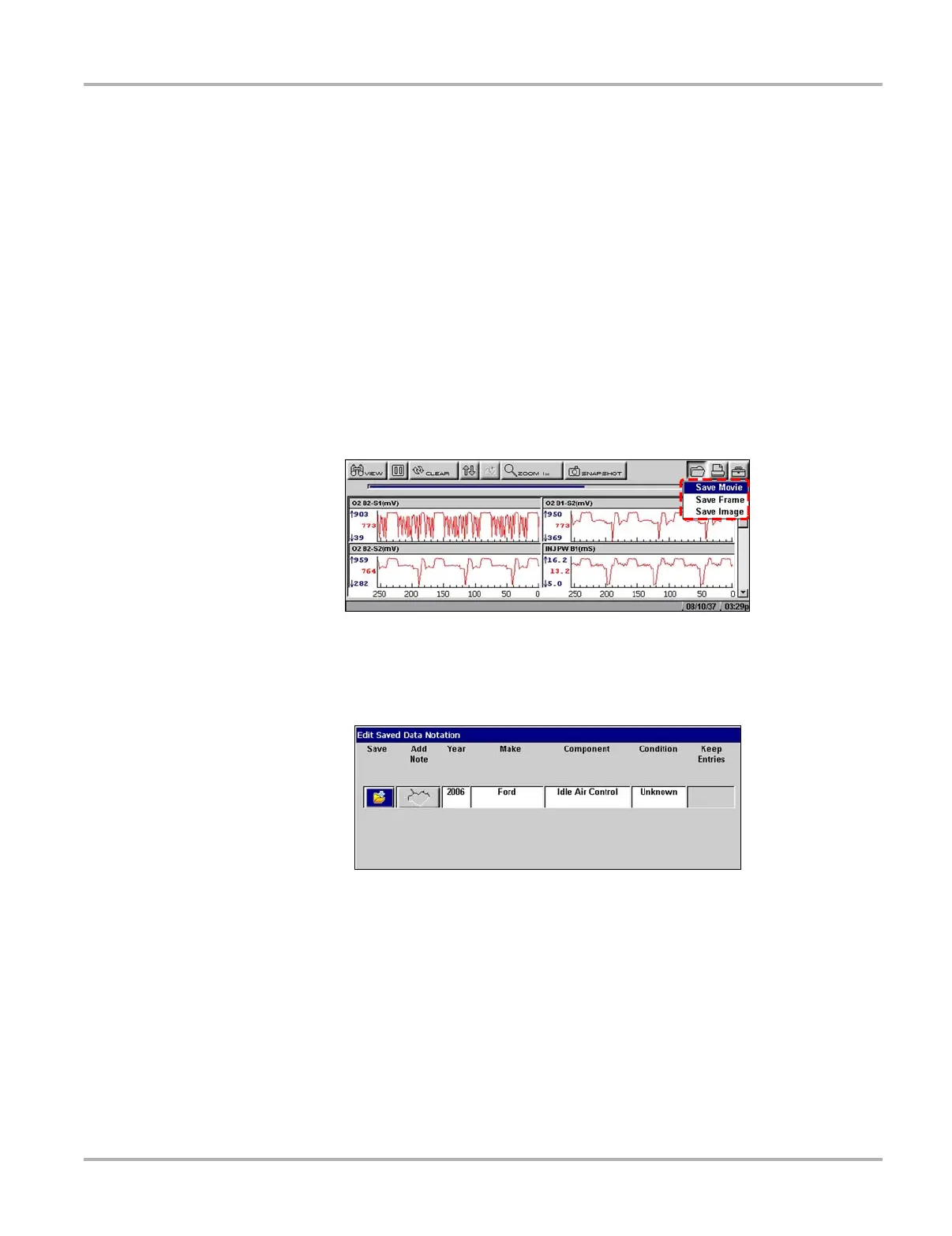44
Operations Saving Captured Data
5.9 Saving Captured Data
The scan tool provides multiple options for saving and reviewing captured data:
• Save Movie—This feature allows you to save up to 2000 frames of data (buffered data plus
data transmitted after triggering) for each available parameter. Files can be saved from the
Text, PID, and Graph views, but can only be replayed in the Graph view.
• Save Frame—This feature allows you to save up to 512 frames of buffered data (data held in
scan tool memory) for each parameter. Pages can be saved from the Text, PID, and Graph
views, but can only be replayed in the Graph view.
• Save Image—This feature allows you to capture a single screen as an image. Image files can
be opened with common computer programs, such as Microsoft Paint.
z To save a movie file:
1. Select the Save button from the toolbar.
A drop-down menu displays (Figure 5-40).
Figure 5-40
Save button menu
2. Select Save Movie from the drop-down menu.
The Setup Saved Data Notation dialog box displays (Figure 5-41).
Figure 5-41
Sample saved data notation box
3. Use the drop-down lists to enter vehicle information.
4. Select Save to close the dialog box.
A saving data message displays. Once the message clears, the file is ready for reviewing.
z To review a movie file:
1. Select the Saved Data button from the main menu.
2. Select the Data Management option (Figure 5-42).