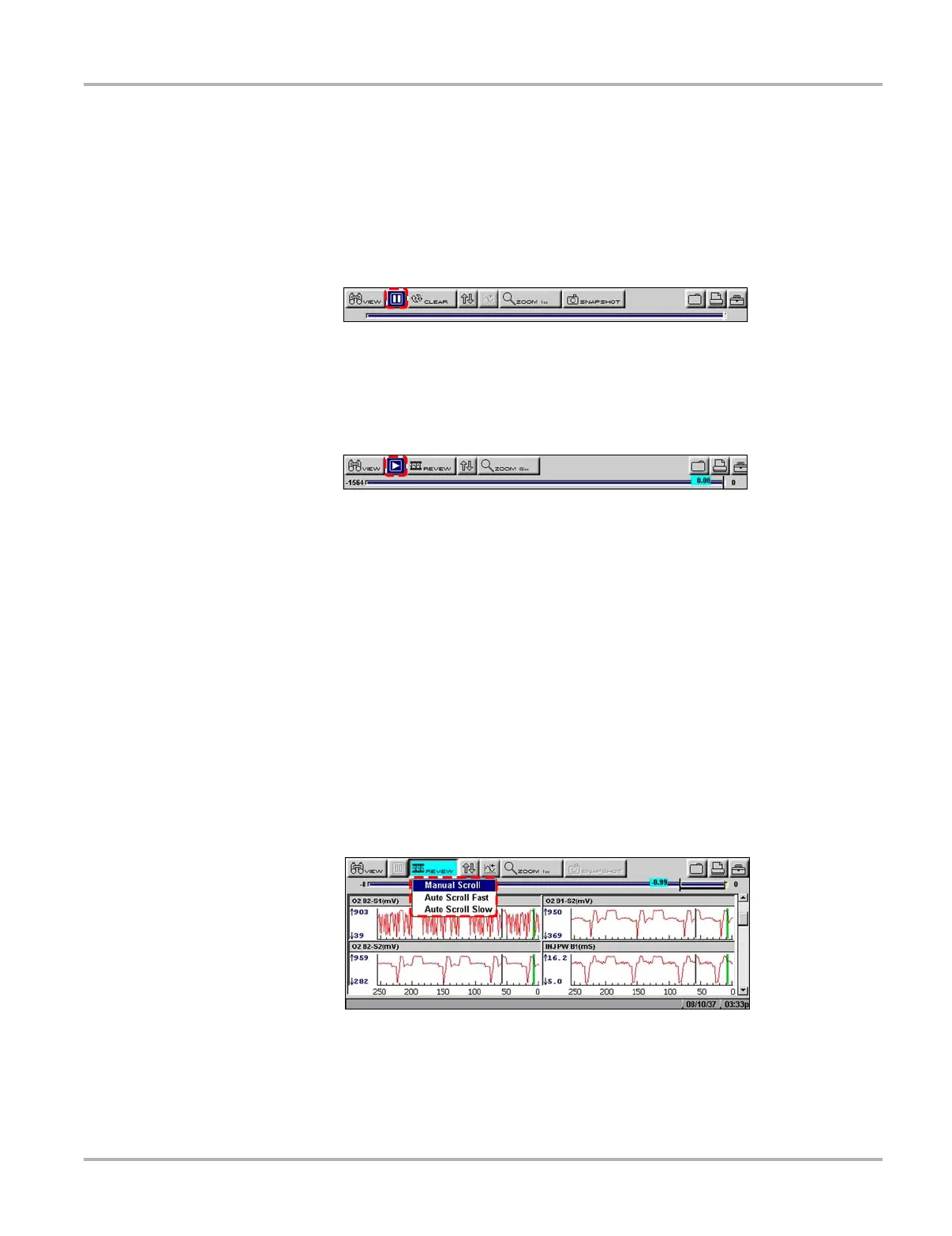41
Operations Viewing Data Graphically
The check mark next to the menu option disappears.
5.8.2 Pausing Data
The Pause button temporarily stops, or “pauses”, data collection when viewing parameter data in
the PID List or Graphs views (Figure 5-31).
Figure 5-31
Pause button viewing “live-screen” data
When the Pause button is selected, it changes to the Play button (Figure 5-32), which resumes
data collection. A frame counter now displays on the buffer bar, and a vertical line now appears on
the graphs at the point where the data collection was paused.
Figure 5-32
Play button—viewing “paused-screen” data
The Review button on the toolbar becomes active when data collection is paused and the position
indicator located just below the toolbar displays. The Review button allows you to scroll through
and review frames of data.
z To review paused data:
1. Select the Review button.
The Review button changes color to indicate it is selected.
2. Navigate through the data using the up b and down d arrows on the thumb pad:
a. Up b moves you forward one frame at a time.
b. Down d moves you backward one frame at a time.
Scroll options are also available for reviewing the data.
3. With the Review button active, press Y/a to change scroll options.
A drop-down menu displays (Figure 5-33).
Figure 5-33
Sample Scroll options menu
The following choices are available:
– Manual Scroll—use the up b and down d arrows to move through the data, this is the
default setting.