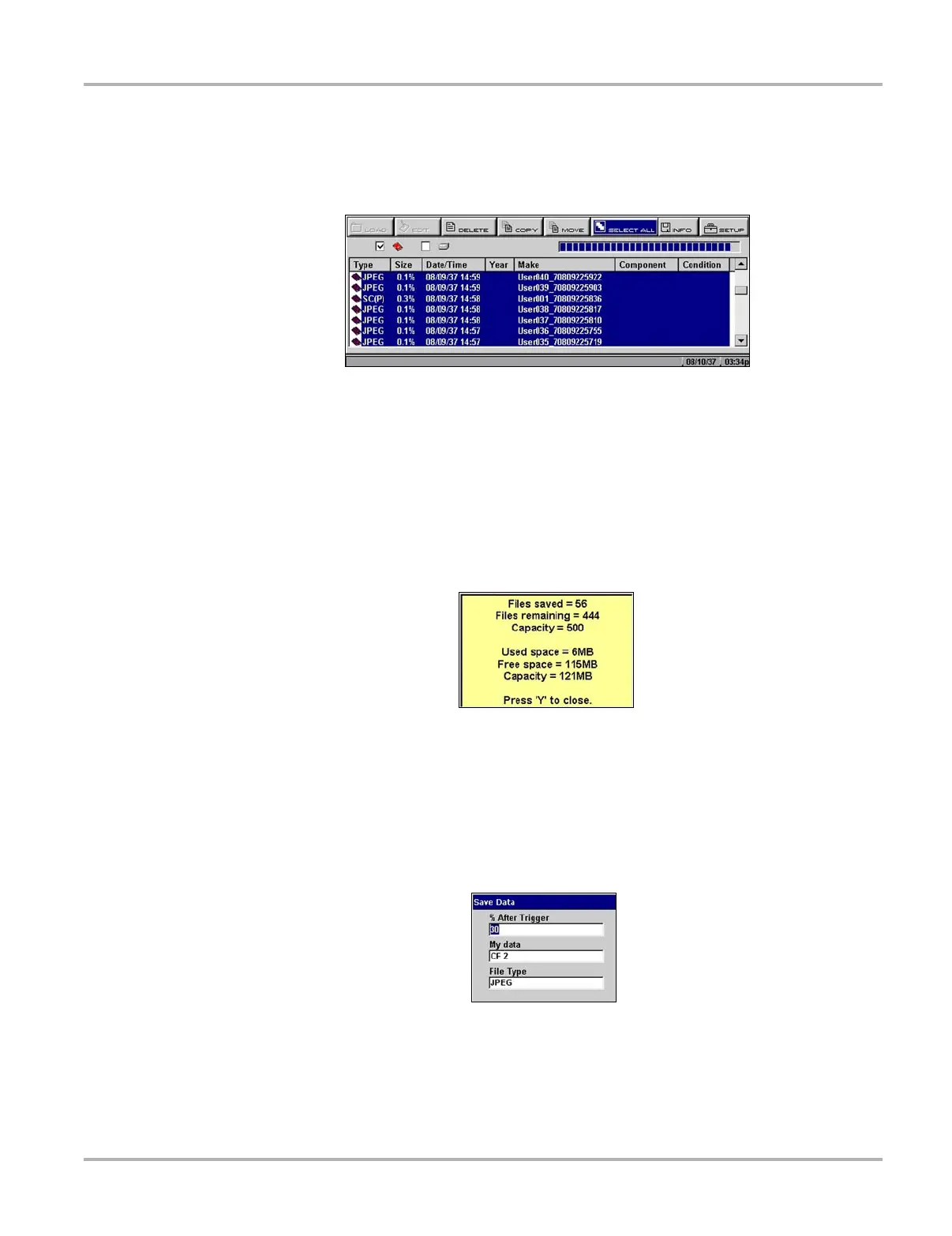50
Operations Viewing Saved Data
5.10.7 Selecting All Files
Use the Select All button to highlight all files on-screen so you can delete, copy, or move the files
as needed (Figure 5-47).
Figure 5-47
Sample Select All screen
5.10.8 Viewing Saved Data Information
Selecting the Info button on the toolbar opens a window that provides detailed information about
the saved data files, such as the amount of storage memory used and the capacity of the memory
storage media (Figure 5-48). Only details for the selected “Save to” destination display.
Figure 5-48
Sample Info button window
5.10.9 Setting a Destination for Saved Data
Use the Setup button to set the destination for saved files (Figure 5-49).
Figure 5-49
Sample Save Data dialog box
z To change the destination for saved files:
1. Select Saved Data > Data Management.
The Data Management screen displays.
