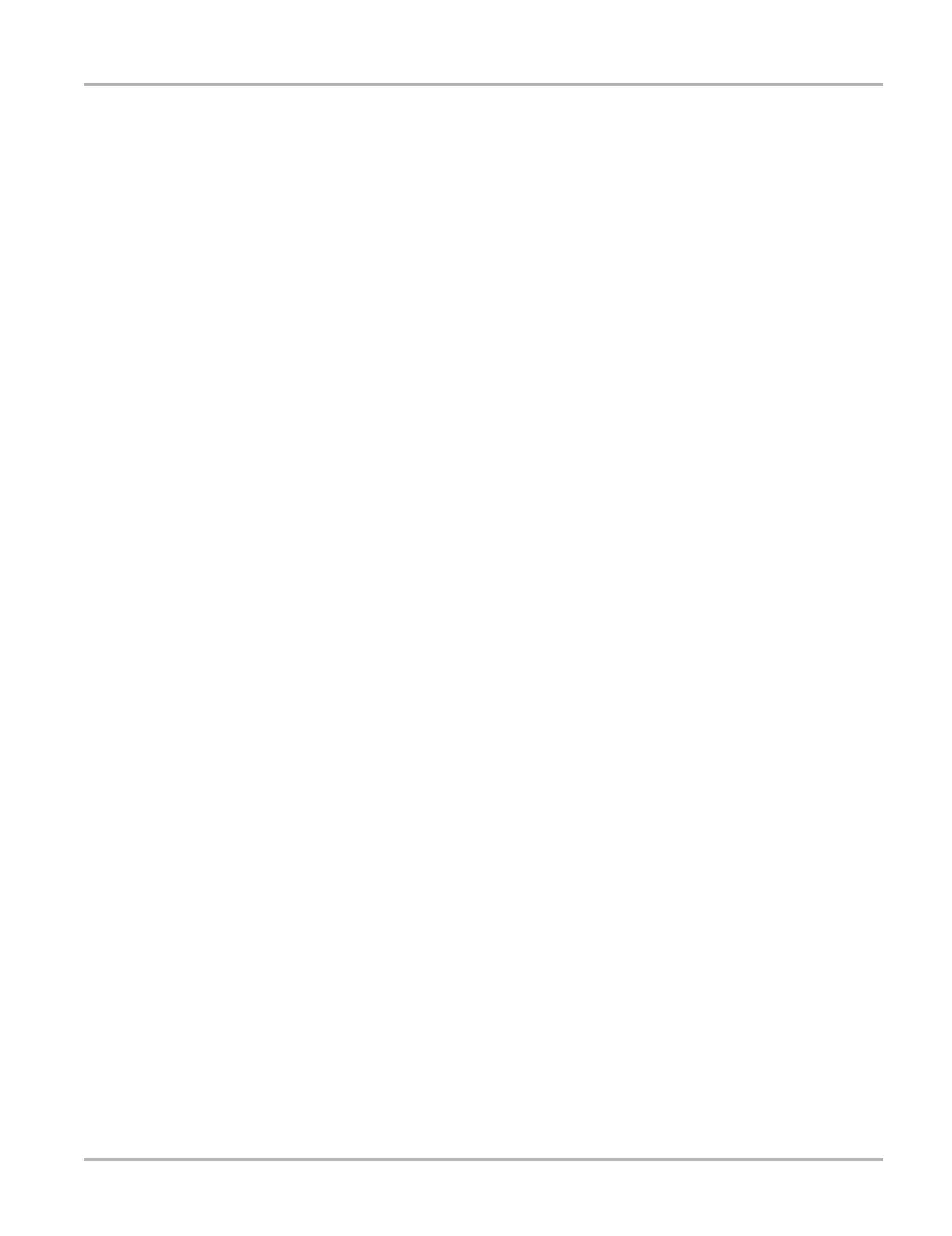67
Frequently Asked Questions What should I do if my printer is not responding?
A.4 What should I do if my printer is not responding?
It may take a minute or two before the printer receives the print request.
If there is still no response after a few minutes, make sure the following conditions are met:
• The printer is receiving power and is turned on.
• The printer has paper.
• The infrared output on top of the scan tool is pointed at the infrared input on the printer.
• The scan tool is less than a few feet from the printer.
For related information, see the following sections:
• “IR Output” on page 10
• “Setting Up to Print” on page 16
• “Printing” on page 51
A.5 What should I do if the unit doesn’t respond as
expected when I press the Power button?
An emergency reset button on the back of the unit under the left hand grip will shut down and then
restart the unit. See “Emergency Restart” on page 69 for details.
If the emergency reset button fails to correct the problem, remove all sources of power for at least
two minutes, then reconnect the power sources and press the Power button.
A.6 Why does my unit shut down unexpectedly?
Your internal batteries could be low. We recommend that you check all power sources.
See “Supplying Power” on page 13 for more information.
