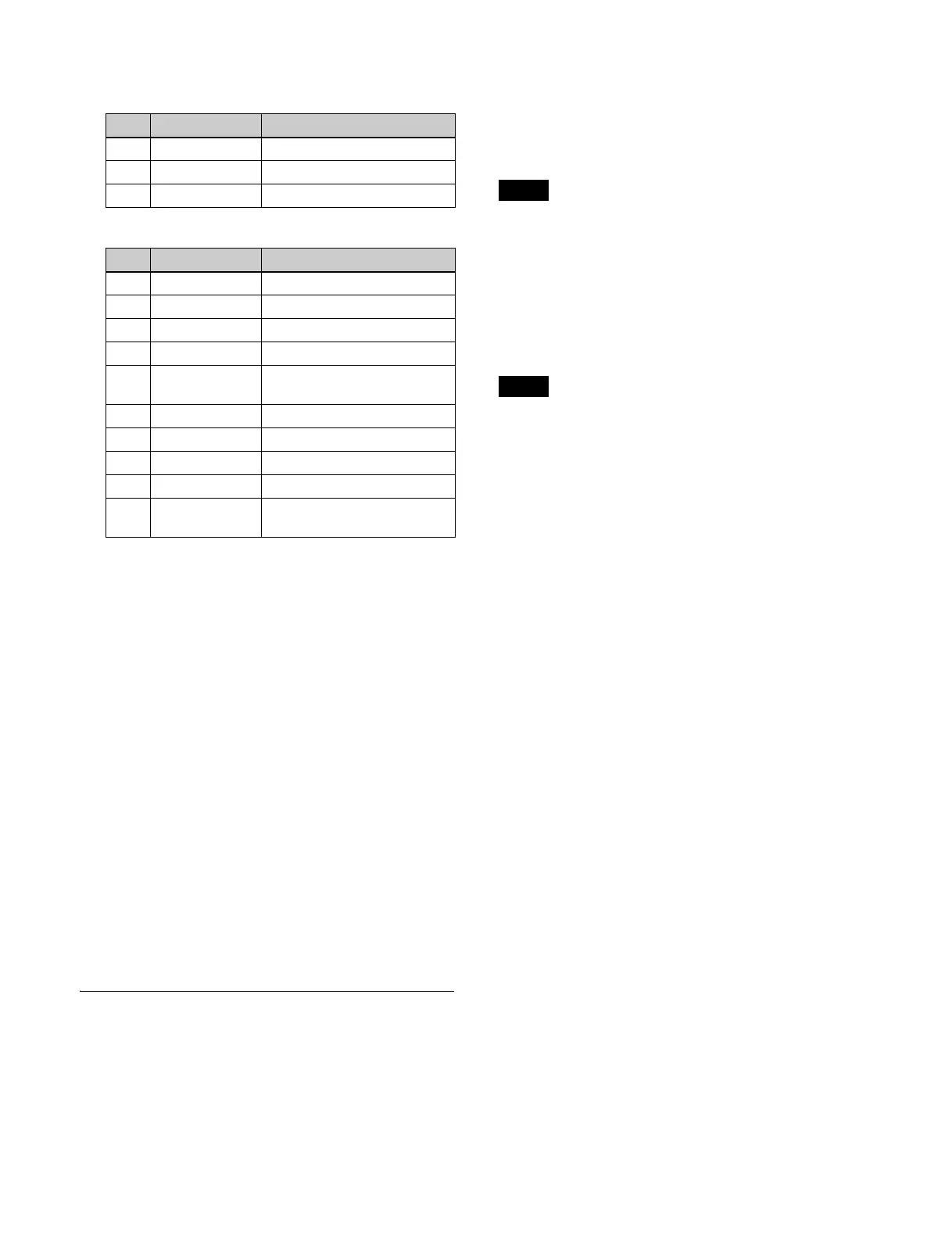126
When single color is selected, set the following
parameters.
When mix is selected, set the following parameters.
To set a key fill bus signal
Press the [MAT FILL] button,
turning it off.
For details about selecting a signal, see “Selecting a
Key Fill Signal/Key Source Signal” (page 90).
2
Set the key source signal using the [AUTO SEL]
button/[SPLT] button.
To set the same signal as the key fill bus (
self
mode)
Press the [AUTO SEL] button and [SPLT] button
si
multaneously, turning them off.
To set the signal assigned in pair with the key fill
bus sign
al (auto select mode)
Press the [AUTO SEL] button,
turning it on.
To set a different signal than the key fill bus pair
si
gnal (split mode)
Press the [SPLT] button, turning it on.
For details about selecting a signal, see “Selecting a
Key Fill Signal/Key Source Signal” (page 90).
Selecting SL Key Content
You can load content into an SL key to use as a key fill/
key source.
You can select still image conten
t in which a video signal
and key signal have been combined as a key fill/key
source.
For details about content operations, see “Content
Operations” (page 348).
This section describes the M/E-1 key 5 menu as an
example.
Content loading and unl
oading operations are common to
the key 5 to key 8 menus. Content cannot be loaded/
unloaded individually for each key.
Loading content
You can load content into SL key memory from content
storage.
If the system signal format is d
ifferent than the image
size, the following processing occurs with the origin at
the top left of the image.
– If an image size is smaller,
the missing part is filled
with black.
– If an image size is larger, the excess part is cropped and
removed.
Even when image size
processing occurs, the thumbnail
image is not changed.
1
Open the Home > M/E-1 > Key5 > SL Key > Load
menu (11105.61).
Content can be displayed in list view or thu
mbnail
view.
To change content properties
Press the [Edit Properties] button and edit the
prop
erties in the [Edit Properties] window.
For details, see “Editing Content Properties”
(page 352).
2
Select content to load.
To select and load multiple
content, place a check
mark beside the target content to load.
To select and load all conte
nt, place a check mark in
the Select All checkbox.
3
Press the [Load to Memory] button.
4
Check the message, then press [OK].
No. Parameter Adjustment
1 LUM Luminance
2 SAT Saturation
3 HUE Hue
No. Parameter Adjustment
1-1 LUM Color 1 luminance
1-2 SAT Color 1 saturation
1-3 HUE Color 1 hue
1-4 SIZE Pattern size
1-5 SOFT Softness of the pattern
co
ntour
2-1 LUM Color 2 luminance
2-2 SAT Color 2 saturation
2-3 HUE Color 2 hue
2-4 SIZE Pattern size
2-5 SOFT Softness of the pattern
co
ntour
Note
Note
