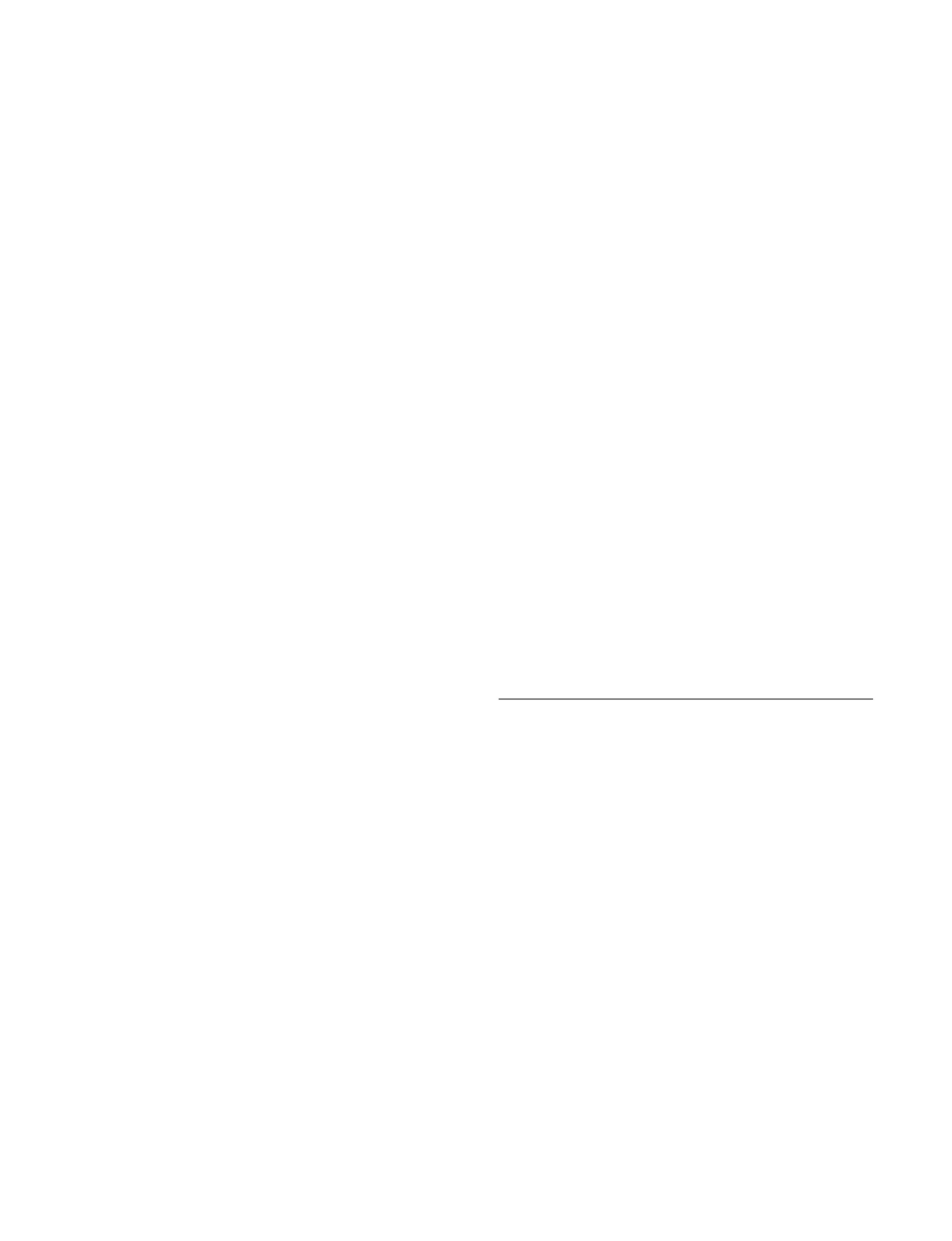125
To swap color 1 and color 2 in a color mix
Set the [Color Invert] butt
on to the on state.
To set modifiers for a color mix pattern
You can press the [Pattern Ad
just] button and set the
following modifiers from the displayed menu.
When the [Key Wipe] button is selected in the [Mix
Patt
ern] group, the Home > M/E-1 > Key1 > Transition >
Wipe menu (11101.52) is recalled.
When the [Key Edge Pattern] bu
tton is selected in the
[Mix Pattern] group, the Home > M/E-1 > Key1 > Edge
> Matte Adjust menu (11101.22) is recalled.
Position:
Set the [Position] button to the on state and set the
parameters.
For details about setting parameters, see “Setting the
wipe pattern position (Position)” (page 159).
Multiplication:
Set the [Multi] button to the on state and set the
parameters.
For details about setting parameters, see
“Replicating a wipe pattern (Multi)” (page 160).
Aspect:
Set the [Aspect] button to the on state and set the
parameters.
For details about setting parameters, see “Setting the
aspect ratio of a wipe pattern (Aspect)” (page 160).
Rotation (angle):
Set the [Angle] button in the [Rotation
] group to the
on state and set the parameters.
For details about setting parameters,
see “Rotating a
wipe pattern (Rotation)” (page 159).
Rotation (speed):
Set the [Speed] button in the [Rotation
] group to the
on state and set the parameters.
For details about setting parameters,
see “Rotating a
wipe pattern (Rotation)” (page 159).
Selecting the key fill/key source signals
You can select a key fill signal and a key source signal in
the menu.
For details about selecting a signal in the cross-point
co
ntrol block, see “Selecting a Key Fill Signal/Key
Source Signal” (page 90) and “Selecting a Video Signal/
Key Signal” (page 91).
To select a key fill signal
1
Open the Home > M/E-1 > Key1 > Type > Signal
Select menu (11101.14).
2
Press the [Edit] button for [Fill].
The [Key Fill Bus] window appears.
3
Set the button for the target video signal to the on
state.
Select a tab to change the V/K pair number to display.
4
Press [OK].
To select a key source signal
When the key source signal is set to split mode, select a
key
source signal.
1
Open the Home > M/E-1 > Key1 > Type > Signal
Select menu (11101.14).
2
Press the [Source Type] button for [Source], and
select video signal/key signal from the pull-down list.
Video: Video sign
al
Key: Key sign
al
3
Press the [Edit] button for [Source].
The [Key Source Bus] window appears.
4
Set the button for the target video signal/key signal to
the on state.
Select a tab to change the V/K pair number to display.
5
Press [OK].
Selecting Signals (Key Control
Block)
Setting a key fill/key source
Select the target key to set and press the page selection
button to display page 2/3 of the setting buttons.
Set the signals to insert in the key fill and key source using
the
key fill/key source selection buttons.
1
Set the key fill signal using the [MAT FILL] button.
To set a color matte
Press the [MAT FILL] button, turning it on green.
The parameters will vary
depending on the menu
color matte settings (single color or mix).
For details about setting a color matte, see “Setting a
key fill color mix” (page 124).
