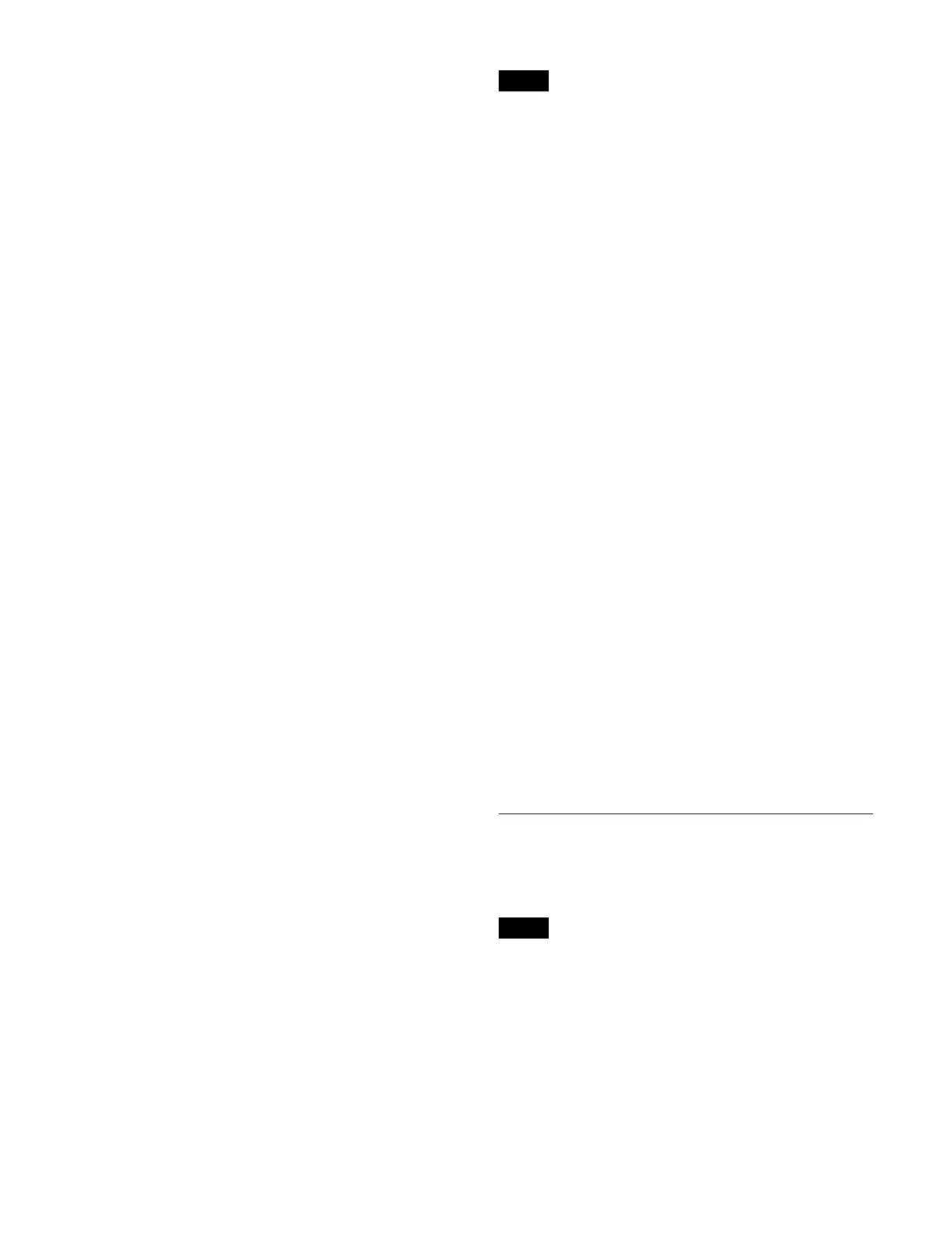228
1
Open the Home > External Device > P-Bus >
Timeline > Action menu (16102.11).
P-Bus timeline settings information is displayed for
e
ach device (0 to 23).
2
Select the target device for operation.
To select and set multiple devices, place a check mark
beside
the target devices to set.
To select and set all devices, place a check mark in the
Sel
ect All checkbox.
3
Press the [Action] button and select an action to set
from the pull-down list.
Off: Do
not set an action.
Store: Set
a store action.
Recall: Set a
recall action.
Trigger: Set
a trigger action.
4
Press the [Action No.] button and enter a register
number or trigger number in the numeric keypad
window.
When a store action or recall a
ction is selected, set a
register number (1 to 4095).
When a trigger action is select
ed, set a trigger number
(0 to 15).
To test an action command output
Press the [Test Fire] button.
Executing the P-Bus “Learn” command
You can execute the Learn command in a specified
register number for a selected device.
1
Open the Home > External Device > P-Bus >
Timeline > Action menu (16102.11).
P-Bus timeline settings information is displayed for
e
ach device (0 to 23).
2
Select the target device for operation.
3
Press the [Direct Store] button and enter a register
number (1 to 4095) in the numeric keypad window.
Setting an action when rewind is executed
On a P-Bus timeline, normally when the [REWIND]
button is pressed, an action set for the first keyframe is not
executed. When the [RUN] button is pressed, then the
first keyframe action is executed.
To execute a specific action when the
[REWIND] button
is pressed, set a rewind action.
The rewind action is enabled wh
en you press the
[REWIND] button, even if you have configured an action
for the first keyframe to be executed after rewinding.
For details, see “Setting the operation of the first
keyframe when rewind
is executed” (page 416).
1
Open the Home > External Device > P-Bus >
Timeline > Rewind Action menu (16102.12).
Rewind action settings informa
tion is displayed for
each device (0 to 23).
2
Select the target device for operation.
To select and set multiple devices, place a check mark
besi
de the target devices to set.
To select and set all devices, place a check mark in the
Se
lect All checkbox.
3
In the [Action] group, select an action to set.
Off: Do
not set an action.
Store: Set
a store action.
Recall: Set
a recall action.
Trigger: Se
t a trigger action.
4
Press the [Action No.] button and enter a register
number or trigger number in the numeric keypad
window.
When a store action or recall a
ction is selected, set a
register number (1 to 4095).
When a trigger action is select
ed, set a trigger number
(0 to 15).
To test an action command output
Press the [Test Fire] button.
P-Bus Trigger
In a P-Bus trigger, you can output an action command to
a P-Bus device using the control panel and menu buttons.
This can be configured only when a P-Bus trigger is the
P-Bu
s control mode.
For details about setting the mode, see “Setting the P-Bus
Control Mode” (page 409).
The following gives the buttons that can be used and
ac
tion commands that are output.
Note
Note
