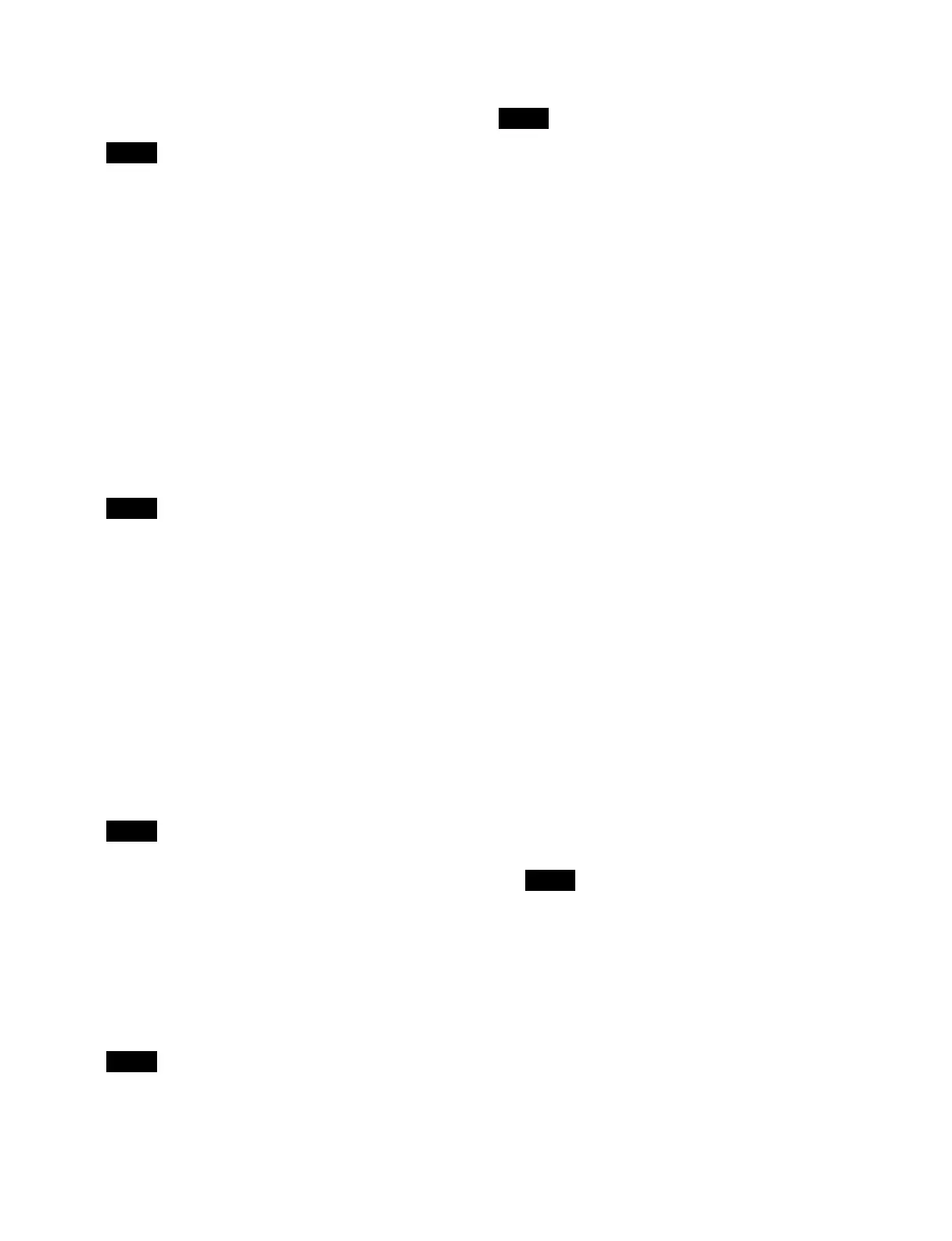319
When auto insert mode is disabled, press the [Event -
Insert After] button to insert the control panel
operation as an event.
You can insert before or aft
er the selected event using
the [Insert Before] button or [Insert After] button in
the [Edit Macro Event] window.
To insert a menu operation event
1
In the event list, select the event at the insertion
position.
2
Perform a menu operation to register as an event.
When auto insert mode is e
nabled, the menu
operation is inserted as an event after the selected
event automatically.
When auto insert mode is disabled, press the [Event -
Insert After] but
ton to insert the menu operation as an
event.
You can insert before or aft
er the selected event using
the [Insert Before] button or [Insert After] button in
the [Edit Macro Event] window.
Inserting a pause event
For details about pause events, see “Pause event”
(page 307).
1
In the event list, select the event at the insertion
position.
2
Press the [Pause] button in the [Edit] group and enter
a pause time in the numeric keypad window.
You can also set this using the [Pause] button in the
[Edit Macro
Event] window. Enter a pause time in the
numeric keypad area.
3
Press [Enter].
When auto insert mode is enabled, t
he pause event is
inserted after the selected event automatically.
When auto insert mode is disabled, press the [Event -
Insert After] button to insert
the pause event.
You can insert before or aft
er the selected event using
the [Insert Before] button or [Insert After] button in
the [Edit Macro Event] window.
Modifying an event
Menu operation events cannot be modified.
1
In the event list, select the target event to modify.
2
Press the [Edit Event] button.
The [Edit Event] window appears.
3
Modify the event.
Modify the “Event” or “Continue” type, symbol, and
parame
ters in the same way as when creating an event
in the [Add New Event] window.
For details, see “Inserting an event” (page 318).
4
Press [OK] in the [Edit Event] window.
The selected event is modified.
To modify an event using a control panel
operation
1
In the event list, select the target event to modify.
2
Perform a control panel operation to register as an
event.
3
In the [Edit Macro Event] window, press the
[Modify] button.
The selected event is modified.
Deleting an event
1
In the event list, select the target event to delete.
2
Press the [Delete] button in the [Edit] group.
The selected event is deleted.
• You can also use the [Delet
e] button in the [Edit
Macro Event] window.
• You can also select and delete multiple events.
For details, see “Selecting multiple events”
(page 320).
To move an event
Delete an event, select the event at the insertion position,
and
press the [Paste Before] button or [Paste After] button
in the [Edit Macro Event] window.
The deleted event is inserted before
or after the selected
position.
Note
Note
Note
Note
Note
Notes
