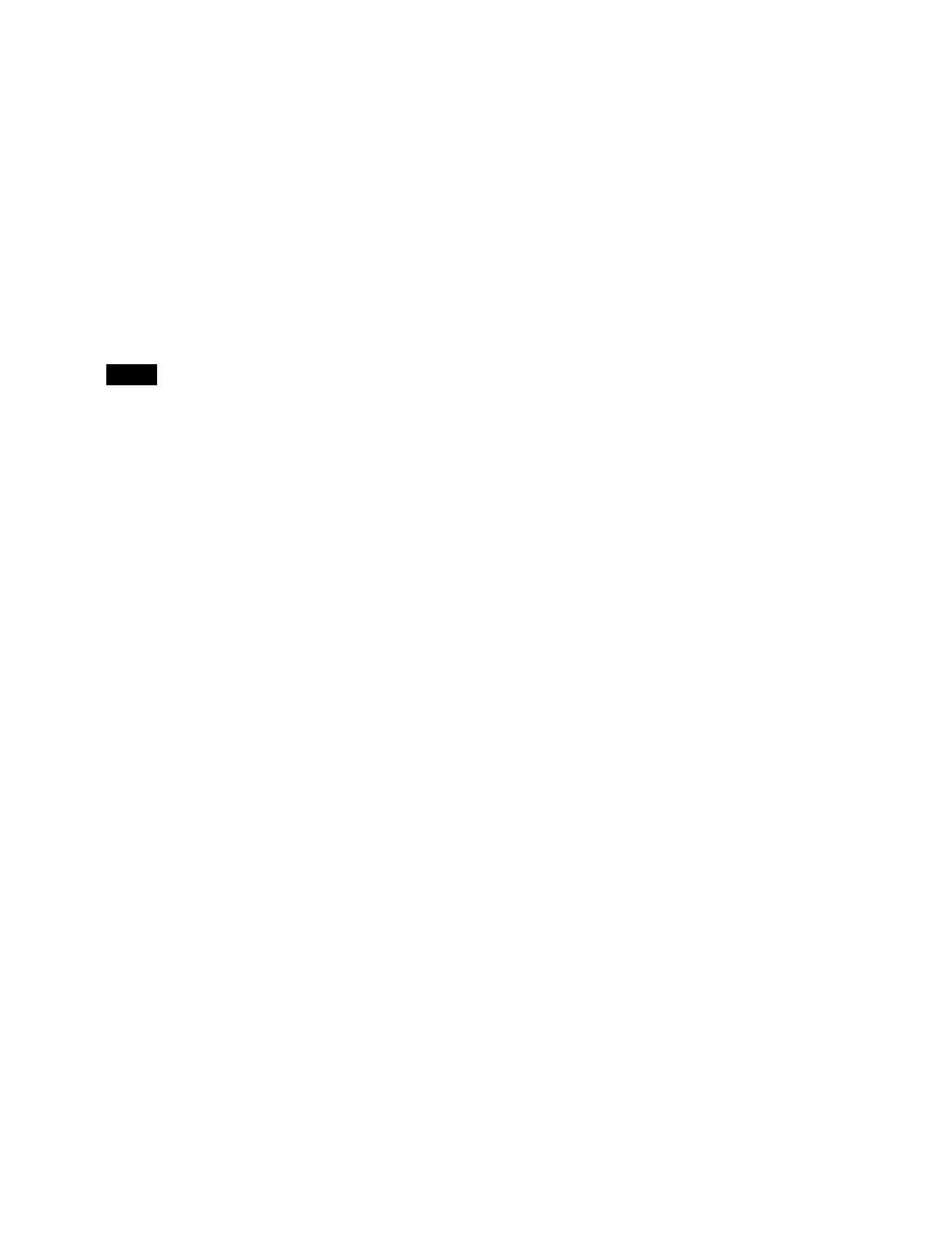320
Copying an event
1
In the event list, select a copy source event.
2
In the [Edit Macro Event] window, press the [Copy]
button.
3
In the event list, select the event at the insertion
position.
4
Press the [Paste Before] button or [Paste After] button
in the [Edit Macro Event] window.
The copied event is inserted before or after the
se
lected event.
You can also select and copy multiple events.
For details, see “Selecting multiple events”
(page 320).
Selecting multiple events
You can select multiple events as the edit target.
This operation is available when
deleting or copying an
event.
To select all events
In the [Edit Macro Event] window, set the [All] button to
the on
state.
To select multiple events within a specified
range
1
In the event list, select the first event for a specified
range.
2
In the [Edit Macro Event] window, press the [From
To] button.
“From XXX To” (“XXX” is the current event
nu
mber) is displayed on the numeric keypad area
display.
3
Enter the number of the last event for the specified
range in the numeric keypad area.
To change the number of
the first event in the
specified range, press [Clear]. Enter the number of
the first event, press [Enter], and then enter the
number of the last event.
Enter a “.” (period) to speci
fy a range from the first
event to the last event.
4
Press [Enter].
The specified range is applied.
Merging registers
You can insert all events from another register at a
specified position.
1
In the event list, select the event at the insertion
position.
2
In the [Edit Macro Event] window, press the [Merge]
button.
3
Enter the number of a register to merge in the numeric
keypad area.
4
Press [Enter].
All events in the register are
inserted after the selected
position.
Undoing an edit operation
To undo an operation immediately after inserting,
modifying, or pasting an event, press the [Undo] button in
the [Edit Macro Event] window.
Note
