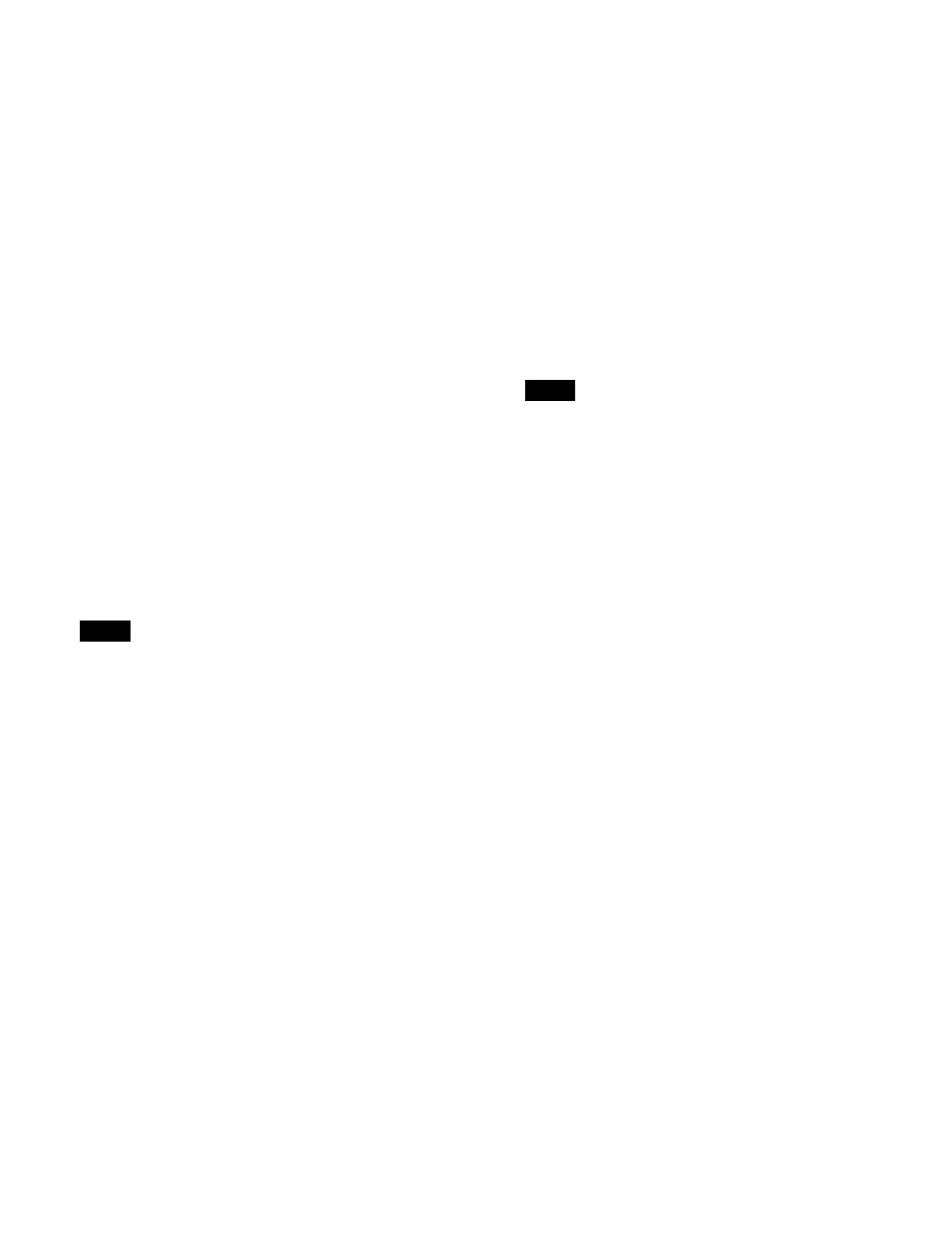367
2
In the [Conversion Mode] group, select a conversion
mode.
AIR Matching On: Enable
the AIR Matching
(Artistic Intent Render Matching) function. This
performs conversion such that the visual
appearance on the output signal display matches
that of the input signal display.
AIR Matching Off: Disable the AIR Matching
function.
Display Referred: Perform SDR to HDR, HDR to
SDR
, or HDR to HDR conversion matching the
visual appearance of the image on a display.
Setting HDR
You can configure HDR when the OETF is set to [HLG],
[PQ], [S-Log3 (HDR)], or [S-Log3 (Live HDR)].
Highlight Creation: Highlight cr
eation function for when
converting from SDR to HDR
Highlight creation is a function that makes high-
l
uminance areas brighter according to a knee
characteristic during conversion.
Specify the knee point positio
n and slope of the
curve.
HDR Contrast: HDR contrast l
evel corresponding to SDR
100% level (display only)
HDR Gain (dB): Gain when converti
ng from SDR to
HDR
When the conversion mode is [Display Referred]
, the
highlight creation function cannot be set.
1
Open the Home > Setup > System > Format/Config >
HDR/SDR Format menu (19101.23).
2
Enable/disable the highlight creation function using
the [Highlight Creation] button.
On: En
able the highlight creation function.
Off:
Disable the highlight creation function.
When disabled, proceed to step 5.
3
Press the [Point (Abs.)] button and select a knee point
position for the curve from the pull-down list.
4
Press the [Slope (Abs.)] button and select a slope for
the curve from the pull-down list.
5
Press the [HDR Gain (dB)] button and enter a gain
value in the numeric keypad window.
To set the HDR Look function
You can set the visual appearance of the
HDR image on a
display.
1
Open the Home > Setup > System > Format/Config >
HDR/SDR Format menu (19101.23).
2
Press the [HDR Look] button and select a type of look
from the pull-down list.
Live: Vivid
images with high contrast and color
saturation.
Mild: Gene
rally more mild images than that
produced using [Live].
Natural: Im
ages with reduced sensitivity, but which
is less affected by noise.
When the OETF is set to [P
Q], [S-Log3 (HDR)], or
[S-Log3 (Live HDR)], [Natural] cannot be set.
To set the HDR black compression function
You can enable the black compression function and
adjust t
he HDR black level so that it is the same as for
SDR.
1
Open the Home > Setup > System > Format/Config >
HDR/SDR Format menu (19101.23).
2
Enable/disable the black compression function using
the [HDR Black Comp.] button.
On: Enable
the black compression function.
Off: Disable
the black compression function.
To set the HDR black level
1
Open the Home > Setup > System > Format/Config >
HDR/SDR Format menu (19101.23).
2
Press the [Master Black (Abs.)] button in the [Black
Level] group and enter a master black value in the
numeric keypad window.
3
Press the [HDR Black Offset] button in the [Black
Level] group and enter an HDR black offset in the
numeric keypad window.
Setting SDR
You can configure SDR when the OETF is set to [SDR].
Knee: Knee function when converting from HDR to SDR
The knee is a function that compresses high
lumi
nance areas.
Specify the knee point position and slope of the
curve.
Note
Note
