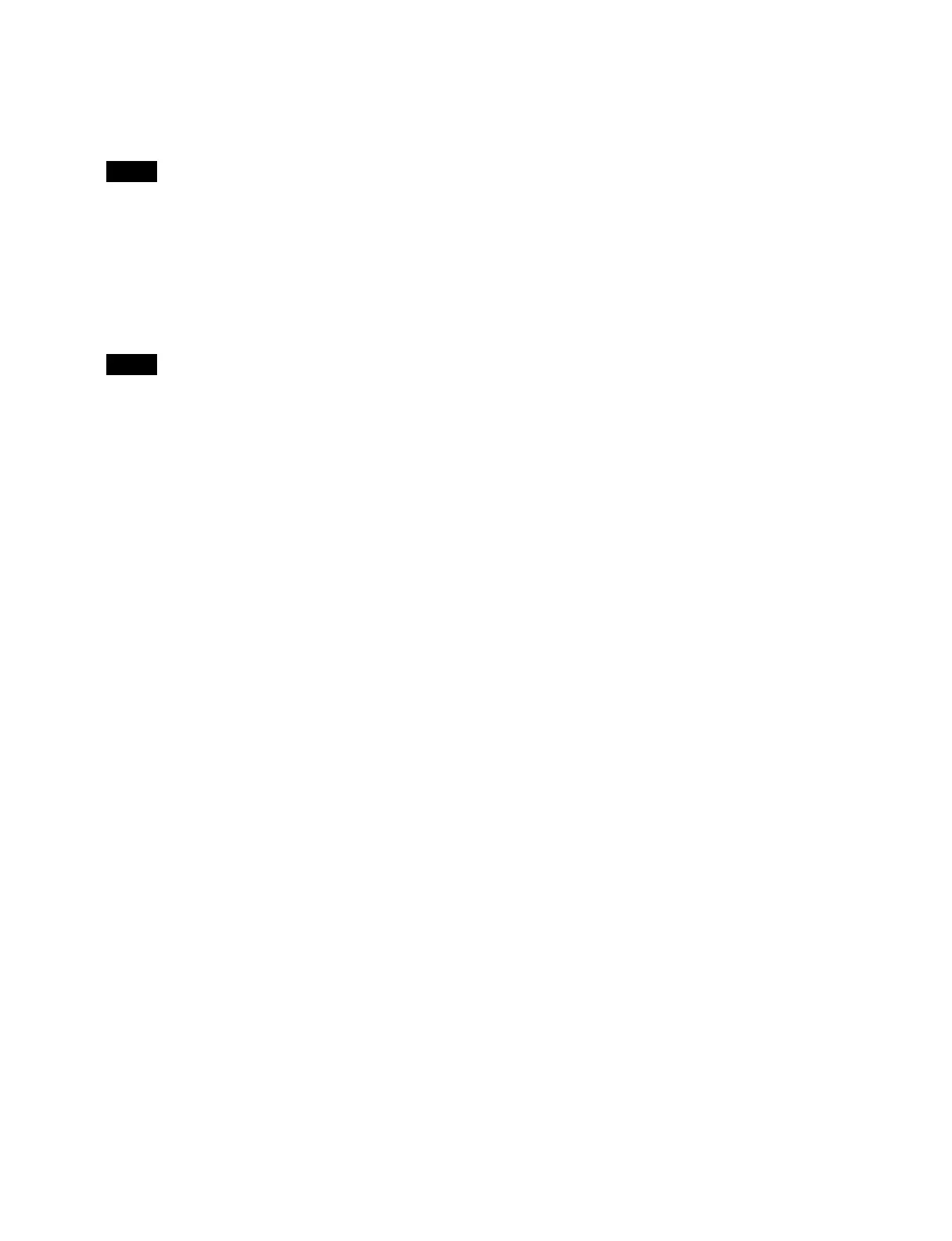373
Hyper: Use hypergamma.
Press the button on the right of the [Hyper] button
and e
nter a table number (1 to 4) in the numeric
keypad window.
This cannot be set when the input signal conversion
mode
is set to [Display Referred].
4
Enable/disable the black clip function using the
[HDR Black Clip] button.
On: Enabl
e the black clip function.
Off:
Disable the black clip function.
This cannot be set when the system OETF is set to [S-
Log3 (HD
R)] or [S-Log3 (Live HDR)].
When converting from HDR to SDR
1
Enable/disable the knee function using the [Knee]
button.
On: Enabl
e the knee function.
Press the [Point (Abs.)] button and select a knee
point posi
tion for the curve from the pull-down
list.
Press the [Slope (Abs.)] button
and select a slope
for the curve from the pull-down list.
Off:
Disable the knee function.
2
Enable/disable the white clip function using the
[White Clip] button.
On: Enabl
e the white clip function.
Press the button on the right of the [White Clip]
bu
tton and enter a video signal level in the
numeric keypad window.
Off:
Disable the white clip function.
3
Press the [SDR Gain (dB)] button and enter a gain for
converting in the numeric keypad window.
4
In the [Gamma (Table)] group, select a type of
gamma curve.
Standard: Use st
andard.
Press the button on the right of the [Standard]
bu
tton and enter a table number (1 to 7) in the
numeric keypad window.
Press the [Step] button and enter a gamma
stren
gth (step) in the numeric keypad window.
The effect changes in increments of 0.05.
Press the [Level] button and enter a gamma
strength (level) in the num
eric keypad window.
Hyper: Use hyp
ergamma.
Press the button on the right of the [Hyper] button
a
nd enter a table number (1 to 4) in the numeric
keypad window.
[HDR Converter] window > [Additional
Paint] tab
Adjusts the image quality of the input signal.
1
Set the [Additional Paint] button to the on state.
When not adjusting the image qua
lity, set the
[Additional Paint] button to the off state.
2
Set the white balance function using the [White
Balance] button.
On: Adj
ust the white balance.
Press the [R] button and ente
r an R gain value in
the numeric keypad window.
Press the [B] button and enter a B gain value in
the
numeric keypad window.
Off: Do not
adjust the white balance.
3
Set the master white gain function using the [Master
White Gain (dB)] button.
On: Adj
ust the master white gain.
Press the right button and enter a master white
g
ain value in the numeric keypad window.
Off: Do not
adjust the master white gain.
4
Set the saturation using the [Saturation] button.
On: Ad
just the saturation.
Press the right button and enter a saturation in the
n
umeric keypad window.
Off: Do not
adjust the saturation.
5
Set the look conversion function using the [Look
Conversion] button.
On:
Enable look and black compression.
Press the [Input Look] button and select an input
look (Live,
Mild, Natural) from the pull-down
list.
Enable/disable the input black compression
fun
ction using the [Input Black Comp.] button.
Press the [Output Look] button and select an
out
put look (Live, Mild, Natural) from the pull-
down list.
Enable/disable the output black compression
fu
nction using the [Output Black Comp.] button.
Off: Disab
le look and black compression.
Note
Note
