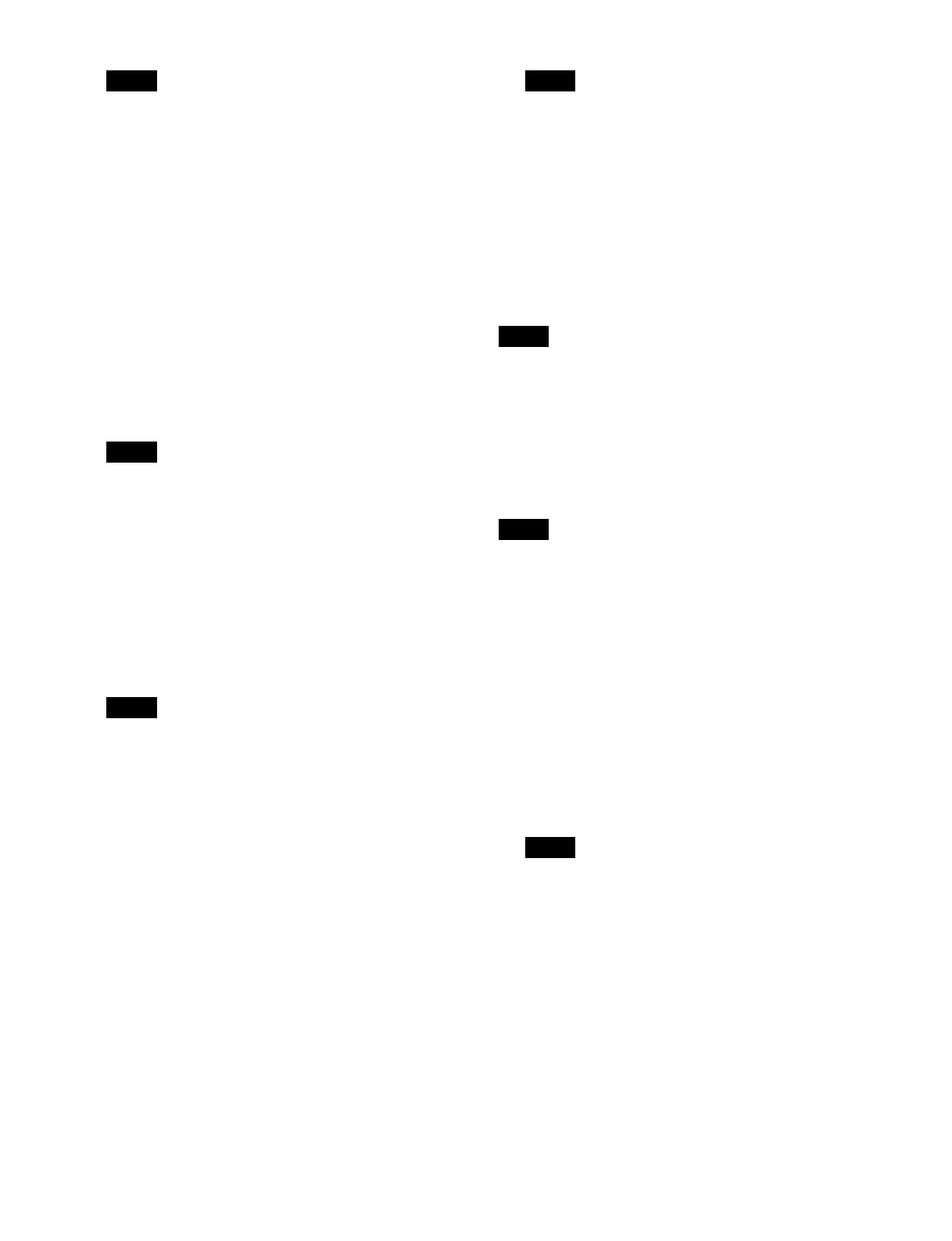372
When multiple inputs are selected, the [Follow
System Settings] switch settings do not change in
unison.
[HDR Converter] window > [Config] tab
Sets the HDR conversion mode.
1
In the [Conversion Mode] group, select a conversion
mode.
Select [AIR Matching On],
[AIR Matching Off], or
[Display Referred].
2
Press the [HDR Look] button and select a type of look
from the pull-down list.
Select [Live], [Mild], or [Natural].
• When the input signal OETF is se
t to [PQ], [S-Log3
(HDR)], or [S-Log3 (Live HDR)], [Natural] cannot
be selected.
• This cannot be set when the i
nput signal OETF is
set to [SDR].
• This cannot be set when the [Look Conversion]
button
is set to the on state on the [Additional Paint]
tab.
3
Enable/disable the black compression function using
the [HDR Black Comp.] button.
This cannot be set when the [Look Conversion]
bu
tton is set to the on state on the [Additional Paint]
tab.
4
In the [Black Level] group, set the black level.
For a Sony system camera input signal
Press the [Sony System Camera] button.
Press the [Master Black (Abs.)] button and enter a
ma
ster black value in the numeric keypad window.
Press the [HDR Black Offset] button and enter an
HDR b
lack offset in the numeric keypad window.
For a non-Sony system camera input signal
Press the [Others] button.
Press the [Master Black (HDR)] button and enter an
HDR black
level in the numeric keypad window.
Press the [Master Black (SDR)] bu
tton and enter an
SDR black level in the numeric keypad window.
• When the system OETF and input signal OETF are
set to
[SDR], [Black Level (HDR)] cannot be set.
• When the system OETF and input signal OETF are
set to
[HLG], [PQ], [S-Log3 (HDR)], or [S-Log3
(Live HDR)], [Black Level (SDR)] cannot be set.
[HDR Converter] window > [Conversion]
tab
Sets the mode for conversion from HDR to HDR, SDR to
HDR, or HDR to SDR.
This cannot be set when the system
OETF and input
signal OETF are set to [SDR].
When converting from HDR to HDR
Enable/disable the black cli
p function using the [HDR
Black Clip] button.
On: Ena
ble the black clip function.
Off: Disa
ble the black clip function.
This cannot be set when the system OETF
is set to [S-
Log3 (HDR)] or [S-Log3 (Live HDR)].
When converting from SDR to HDR
1
Enable/disable the highlight creation function using
the [Highlight Creation] button.
On: Enable
the highlight creation function.
Press the [Point (Abs.)] button and select a knee
p
oint position for the curve from the pull-down
list.
Press the [Slope (Abs.)] button and select a slope
for the cur
ve from the pull-down list.
Off: Disable
the highlight creation function.
This cannot be set when the i
nput signal conversion
mode is set to [Display Referred].
2
Press the [HDR Gain (dB)] button and enter a gain for
converting in the numeric keypad window.
3
In the [De-Gamma] group, set the type of gamma
curve for the inverse conversion.
Standard: Use standa
rd.
Press the button on the right of the [Standard]
b
utton and enter a table number (1 to 7) in the
numeric keypad window.
Note
Notes
Note
Notes
Note
Note
Note
