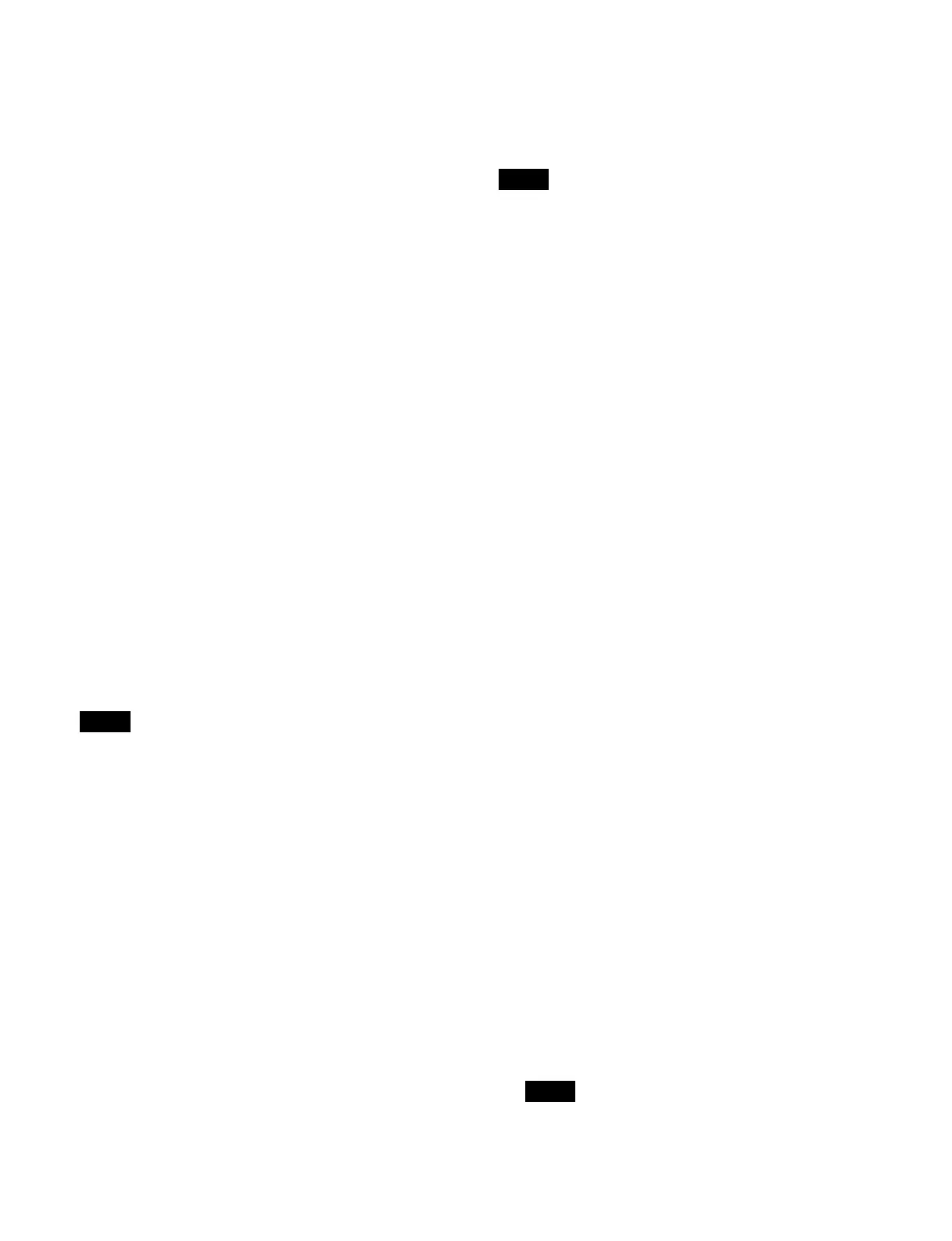385
Multi program mode
Up to eight outputs can be used.
Out1: Program 1 output (f
ixed) is assigned.
Out2 to Out8: You can assig
n the following outputs.
Program 1 to 4 outputs
Preview 1 output
Clean output
Key preview 1 and 2 outputs
When M/E split is enabled, Out5 to Out8 cannot be used.
Multi program 2 mode
Up to eight outputs can be used.
Out1: Program 1 output (f
ixed) is assigned.
Out2 to Out8: You can assig
n the following outputs.
Program 1 to 4 outputs
Preview 1 and 2 outputs
Clean output
Sub clean output
Key preview 1 and 2 outputs
DSK mode
Six outputs are assigned as follows
(fixed).
Out1: Program 1 output
Out2: Program 2 output
Out3: Program 3 output
Out4: Program 4 output
Out5: Key preview 1 output
Out6: Key preview 2 output
When M/E split is enabled, four output
s are assigned as
follows (fixed).
Out1: Program 1 output
Out2: Program 2 output
Out3: Key preview 1 output
Out4: Key preview 2 output
• When M/E split is enabled, multi program 2 mode
ca
nnot be selected.
• DSK mode can be selected only when
the switcher bank
is assigned to P/P.
1
Open the Home > Setup > Switcher > Config > M/E
Config menu (19103.12).
2
Select the target switcher bank to set.
3
Press the [M/E Config] button and select an operation
mode from the pull-down list.
Standard: Standard mode
Multi Program: M
ulti program mode
Multi Program 2: Mult
i program 2 mode
DSK: DS
K mode
Setting the output configuration
You can set the output signal configuration of a switcher
bank when in multi program mode or multi program 2
mode.
• The output configuration for standard mode and DSK
mo
de cannot be changed.
• Out1 is set to PGM1 (fixed).
• When M/E split is enabled, Out5 to Out8 cannot be
used.
1
Open the Home > Setup > Switcher > Config > M/E
Config menu (19103.12).
2
Select the target switcher bank to set.
3
Press the [Edit] button for [Output].
The [Output] window appears.
4
Press the button for the target output number (1 to 8)
and select an output signal from the pull-down list.
5
Press [OK].
Setting the program output
You can select the background and the keys to enable for
the program output.
1
Open the Home > Setup > Switcher > Config > PGM
Config menu (19103.13).
2
Select the target program output to set.
3
Press the [Background] button and select a
background from the pull-down list.
You can select the fol
lowing backgrounds.
Standard mode: Clean
Multi program mode: Clean, Utility2
Multi program 2 mode: Clean, Sub Clean
1)
,
Background A, Background B, Sub Background
A
1)
, Sub Background B
1)
DSK mode: DSK Background 1 to 4
1) Cannot be selected on PGM1.
4
Press the [Edit] button for [Key Enable].
The [Key Enable] window appears.
5
Place a check mark in the keys to enable.
• SL keys 5 to 8 are enabled/disabled as a group.
Notes
Notes
Notes
