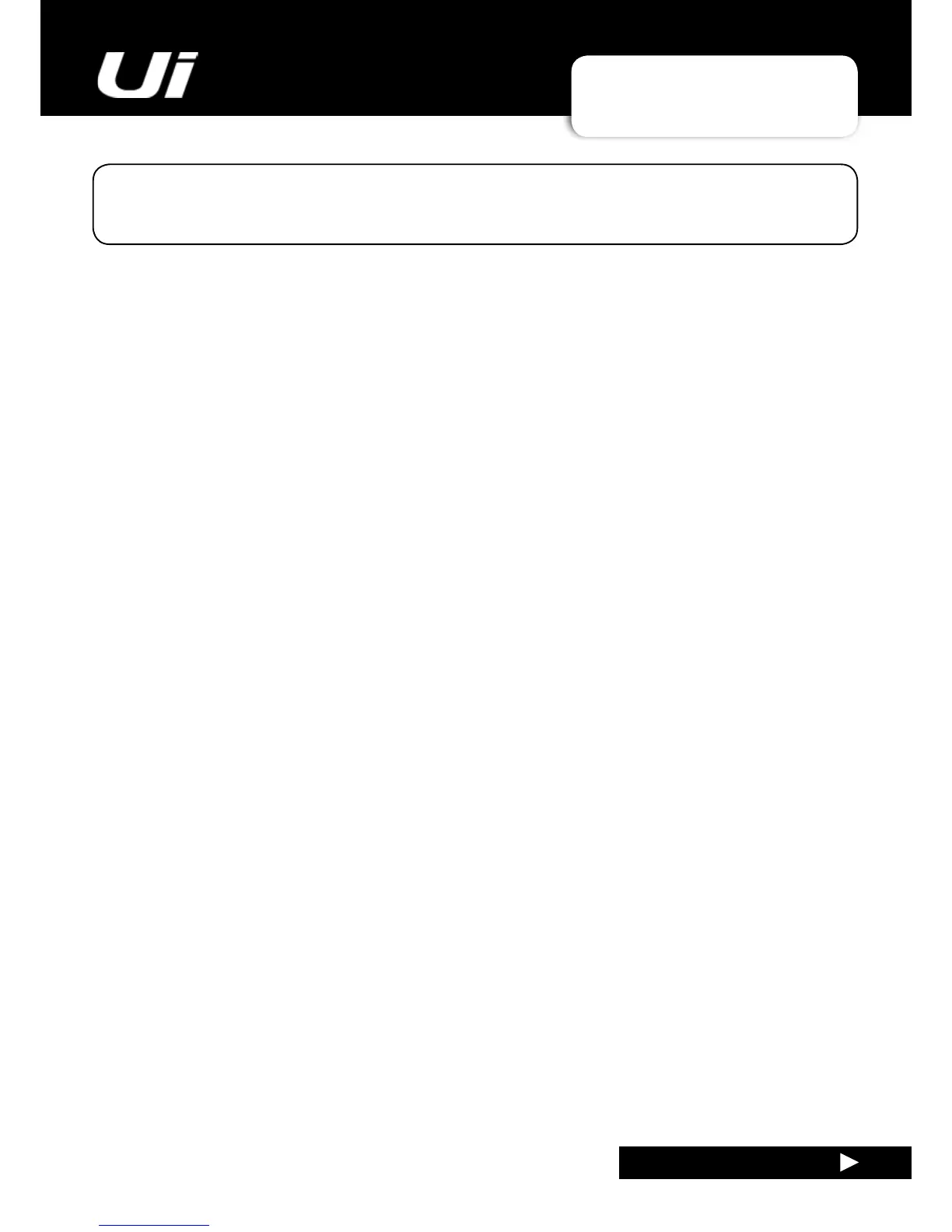Ui24R User Manual
APPENDIX 02: SYSTEM FAQ
SYSTEM FAQ
APP02: SYSTEM FAQ
The Ui is not just an audio mixer - it is a WiFi hotspot and a web server, and it runs sophisticated
control software for phone and tablet-type devices. The following FAQ addresses any issues you might
havewiththis‘system’aspectofUioperation.
Q: How do I download the Ui app?
A: The Ui series mixers do not need an app. Simply connect to the your Ui mixer via Wi-Fi from any device
(PC,Tablet,Phone).StartanHTML5Browser(GoogleChrome,MozillaFirefox,Safari,etc.)andtypeinthe
followingURLintoyourbrowser:“ui-mixer.io”.Fromthere,chooseeithertheLargeinterface(PCortablet)
orSmallInterface(phones).
Q: Why does my iOS Wi-Fi keep changing to another network when my device goes to
sleep?
A: How iOS decides which wireless network to auto-join: https://support.apple.com/en-us/HT202831
YoucancongureyouriOSdevicetoautomaticallyjoinaspecicwirelessnetworkwithaprole.
BothAppleConguratorandOSXServerProleManagersupportthisoptionintheuserinterface.
https://support.apple.com/en-au/HT4989
Q: The GUI doesn’t work on my android device?
A: TheUiwebapplicationrequiresa‘modern’browserthatsupportsHTML5featureslikecanvasand
websockets. Android devices using the stock built in Android browser prior to Version 4.4 do NOT support
websockets, and as such will not function. We suggest upgrading your device to a more current version of
OS and browser. We also recommend installing and using the Chrome browser which fully supports
modern browser features.
Q: How do I operate fullscreen just like an app?
A (iOS):LaunchtheSafaribrowseronApple’siOSandnavigatetothewebsiteorwebpageyouwantto
addtoyourhomescreen.TaptheSharebuttononthebrowser’stoolbar—that’stherectanglewithan
arrowpointingupward.It’sonthebaratthetopofthescreenonaniPad,andonthebaratthebottomof
the screen on an iPhone or iPod Touch. Tap the Add to Home Screen icon in the Share menu.
A (Android): Launch Chrome for Android and open the website or web page you want to pin to your home
screen.TapthemenubuttonandtapAddtohomescreen.You’llbeabletoenteranamefortheshortcut
and then Chrome will add it to your home screen.
The icon will appear on your home screen like any other app shortcut or widget, so you can drag it around
andputitwhereveryoulike.ChromeforAndroidloadsthewebsiteasa‘webapp’whenyoutaptheicon,
soitwillgetitsownentryintheappswitcherandwon’thaveanybrowserinterfacegettingintheway.
Other popular Android browsers also offer this feature. For example, Firefox for Android can do this if you
tap the menu button, tap the Page option, and tap Add to Home Screen.
