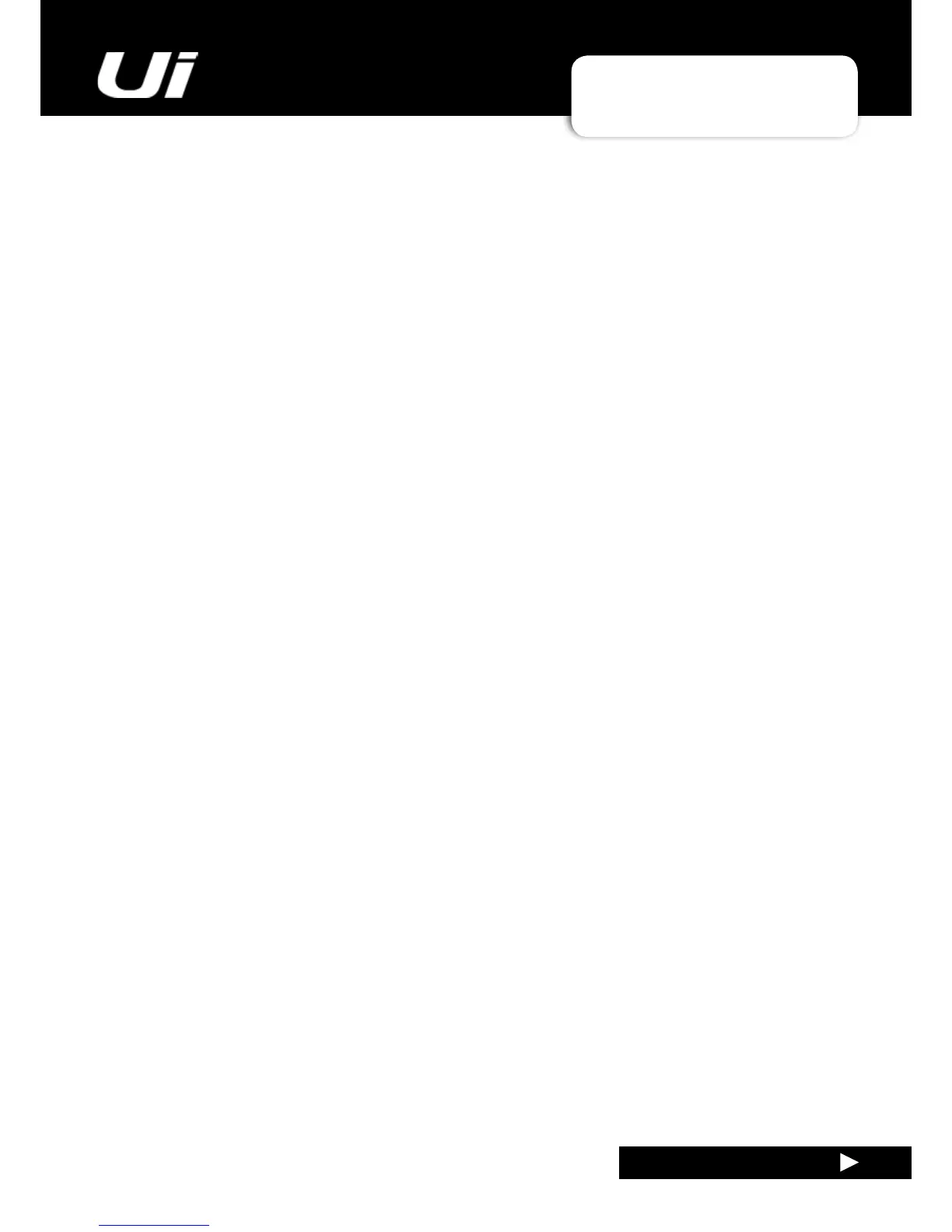Ui24R User Manual
APPENDIX 02: SYSTEM FAQ
SYSTEM FAQ
APP02: SYSTEM FAQ
A (Windows 8, 8.1, RT): Thisisobviouslymostusefulontablets,notondesktopPCswhereyoudon’t
want to see the Start screen. Navigate to the website you want to pin, pull up the app bar by right-clicking
or swiping up from the bottom of your screen and tap the star icon. Tap the pin icon, enter a name for the
shortcut, and click Pin to Start. The website will appear as a tile on your Start screen.
A (Windows Phone): OpenthewebsiteyouwanttopininInternetExplorer.TaptheMore(…)button
and tap Pin to Start in the menu that appears.
Q: Can I charge my USB device from the Ui’s USB ports?
A:
Yes, the Ui hardware USB ports can be used as a device power source.
Q: Can I connect a more powerful antenna?
A: Sure,theincludedantennawillsufceformanyenvironments.Howeveritiseasilyscrewedoffandcan
be replaced with a larger. more powerful booster antenna.
Q: How do I reset a Ui mixer?
A:
There are several reset modes:
Reset Networking and Admin password only If you have forgotten the admin password, For hotspot or
Wi-Fi settings you can simply use the reset button on the left hand side panel. Use a paper clip to hold the
resetbuttondownforapproximately10secondswhileyoupowerontheunit.ThiswillinitialisetheUi’snet-
working and admin password to the default state.
Reset to the default factory rmware
This method removes all updates you may have performed on the mixer and returns it to the default fac-
toryshippingrmwareandstate.Createatestlenamedfullreset.txt(nocontentsnecessary)andcopyto
aUSBstick.InserttheUSBstickintooneoftheUi’sUSBports.Useapapercliptoholdtheresetbutton
downforapproximately10secondswhileyoupowerontheunit.TheUiwillrecognisethefullreset.txtle
on the USB stick and perform a full factory reset.
Q: How long does the Ui take to bootup?
A:
Approximately 20-22 seconds.
Q: How do I update the Ui’s rmware?
A:
1) DownloadtheUiupdatelefromthewebsite.Theformatis:uiupdate-1.0.3434-Ui24R.zip(leaveinzip
format)
2)CopytheletoaUSBmediadevicesuitableforconnectiontoaUimixersUSBport.Note:Thelecan
reside in any directory. Any USB port on the mixer is acceptable.
3) Ensure a client device is connected to the Ui mixer GUI
4)ConnectUSBmediatotheUimixer5/TheGUIdisplaywilldisplaythattheUSBdevicehasbeen
mounted.Afterthestickhasbeenread(maybe10moreseconds)theupdatewillberecognised.
5) The GUI will prompt you if you would like to update the Ui mixer. Options are Ok/Cancel.
6)SelectOKtoconrm
