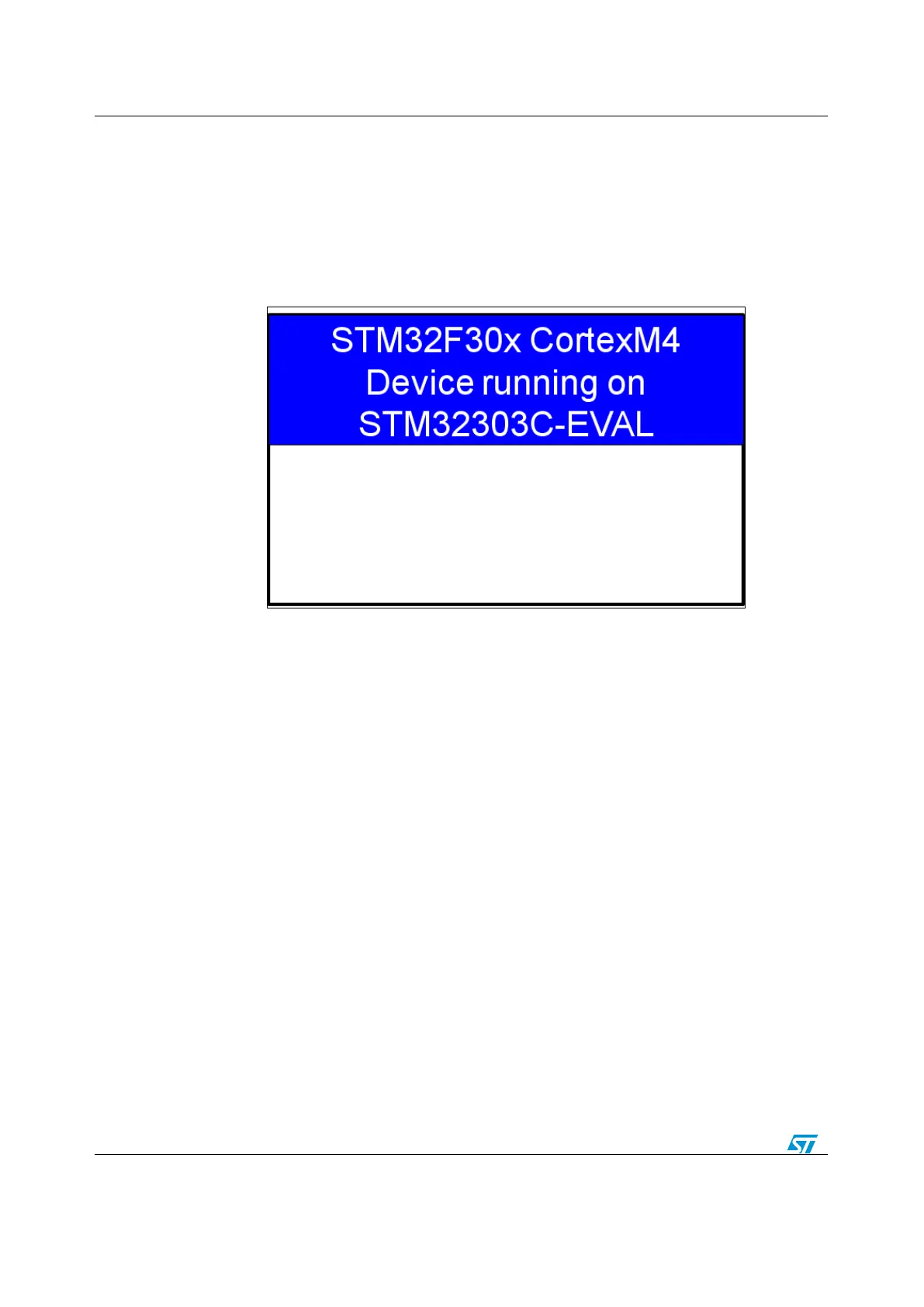How to use and customize the library
c. Browse to TASKING workspace directory and select the STM32303C-EVAL
project to configure the project for STM32F30/31xx devices
d. Rebuild all project files by selecting the project in the "Project explorer"
window and clicking on Project->build project menu
e. Run the program by selecting the project in the "Project explorer" window
and clicking Run->Debug (F11).
If the above sequence has worked correctly, LED1, 2, 3, and 4 should be blinking and the
following message is displayed on the LCD screen.
Figure 6: Message displayed on the LCD when running the template example
2.4.3 Run a peripheral example
Only the source files of the library peripheral examples are provided. You can tailor the
project template provided to run the selected example with your development tool.
As an example, the following sequence is required to run the ADC_DMA example:
1. Copy all source files from
Project\STM32F30xx_StdPeriph_Examples\ADC\ADC_BasicExample to the template
folder under Project\STM32F30xx_StdPeriph_Templates, see Figure 7: "How to run a
peripheral example
"
2. Open your preferred development tool, and proceed as described in section Section
2.4.2: "Run your first example"
3. If the example use additional source files which are not included in the template
project, add manually the files to the project source list. Refer to the readme.txt file of
your example for more details.
