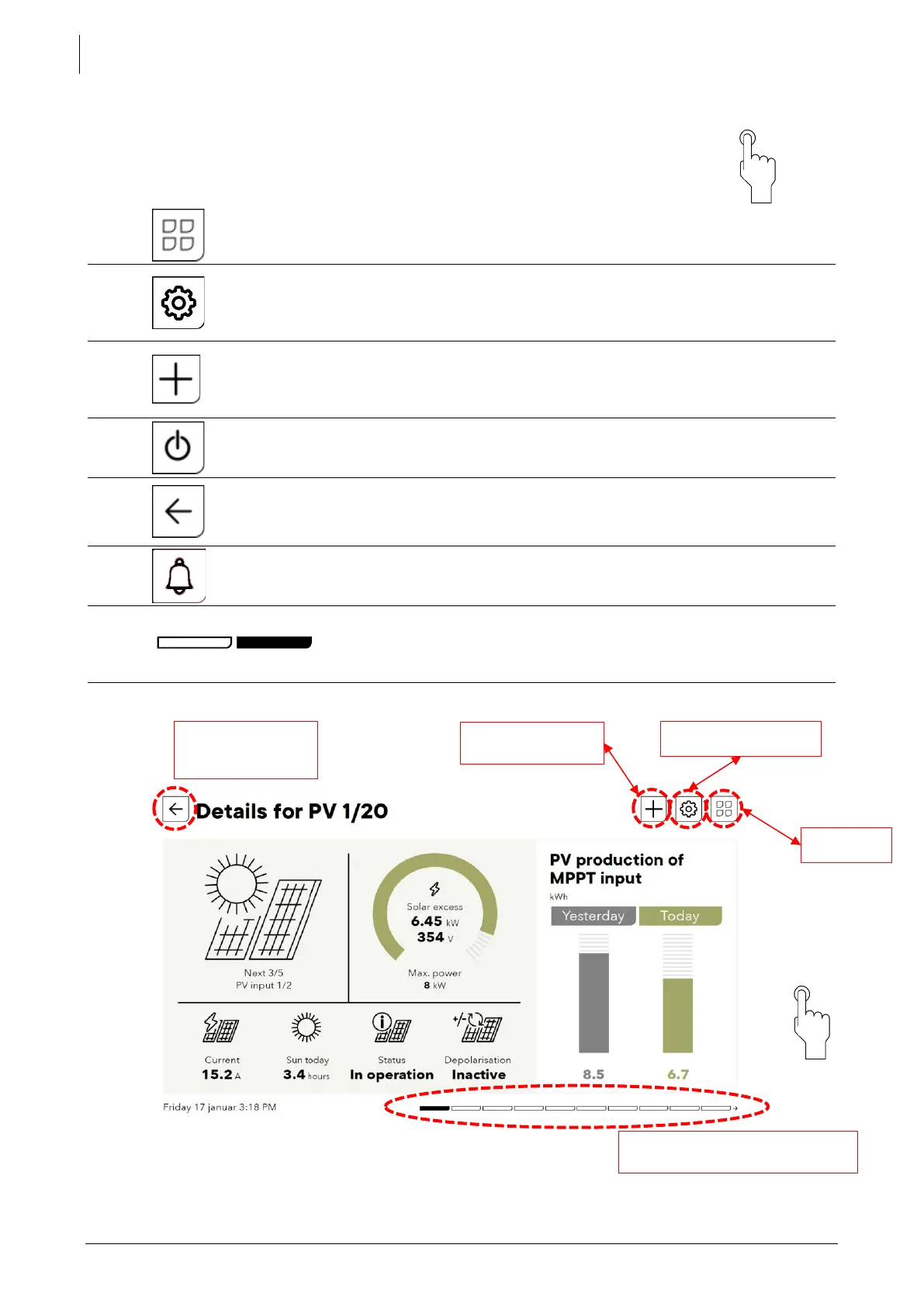Studer Innotec SA
next3
58 V 1.3 © Studer-Innotec SA next3 Tech manual
7.1 GENERAL NAVIGATION AND USE
The nx-interface a touch screen display. The navigation from one page to another
is done by pointing/clicking on an element.
The main icons used for navigation are:
Access to main menu. This icon is on every screen and click
on it to come back to the top level and navigate quickly
Access to settings (level3).
There are prepared graphical screens for setting and an
access to the whole list of settings with the + symbol from
there in EXPERT mode.
Access to detailed lists of information (from info screen) or
list of settings (from settings screen). The + is accessible only
in EXPERT MODE for list access. From the main synoptic, the
+ gives access to system screen.
ON/OFF of all the functions of the inverter. A confirmation is
asked
Back on the previous screen in the menu hierarchy
Enable or mute the beeping of the remote and the
inverters.
Page indicator: you can swipe left/right to move to different
pages of the same level. For example, when there are
many solar chargers in the system, you can navigate from
one to another.
Example for the information screen of solar:
Access to solar list of
info
Swipe to other MPP inputs (here are
20 inputs)
