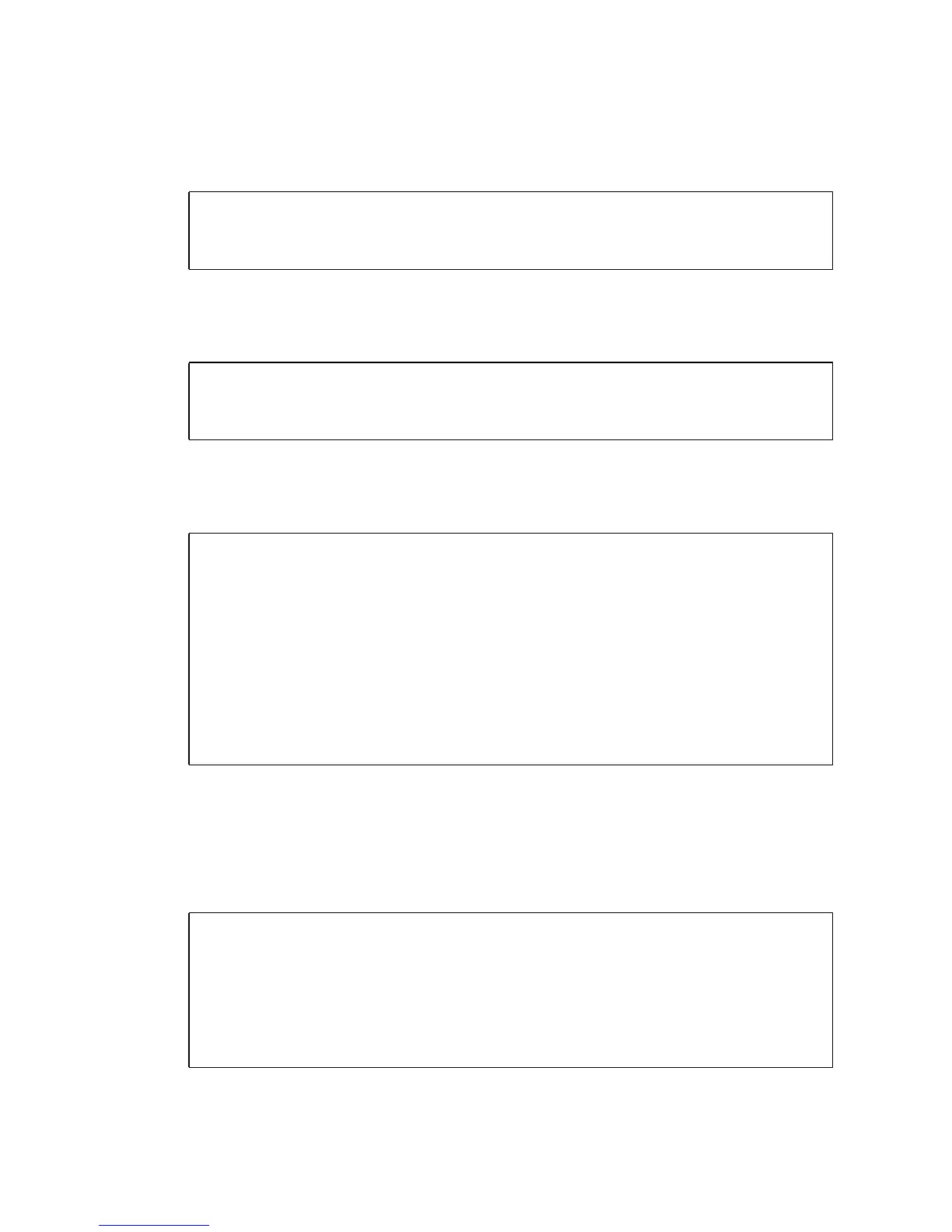2-64 SPARC Enterprise Mx000 Servers XSCF User’s Guide • August 2009
1. Use the sethttps(8) command to create a web server private key.
2. Use the sethttps(8) command to create the CSR specifying the distinguished
name (DN). (See the DN description in "External authentication" in
TABLE 2-11.)
3. Use the sethttps(8) command to display the CSR. Copy the displayed CSR
(BEGIN to END) and save it in the text file.
4. Send the copied CSR to the CA and request the web server certificate.
5. Perform the sethttps(8) command with option for import. Then copy and
paste the signed web server certificate in the window. Please press Enter and
press the "Ctrl" and "D" keys. Then the importing is completed.
XSCF> sethttps -c genserverkey
Server key already exists. Do you still wish to update? [y|n] :y
Enter passphrase: xxxxxxxx
Verifying - Enter passphrase: xxxxxxxx
<Example> Specify the DN (JP, Kanagawa, Kawasaki, Example,
Development, scf-host, abc@example.com)
XSCF> sethttps -c gencsr JP Kanagawa Kawasaki Example Development
scf_host abc@example.com
XSCF> showhttps
HTTPS status: disabled
Server key: installed in Jul 11 06:33:25 UTC 2006
CA key: installed in Jul 11 06:33:21 UTC 2006
CA cert: installed in Jul 11 06:33:21 UTC 2006
CSR:
-----BEGIN CERTIFICATE REQUEST-----
MIIByzCCATQCAQAwgYoxCzAJBgNVBAYTAkpQMREwDwYDVQQIEwhLYW5hZ2F3YTER
MA8GA1UEBxMIS2F3YXNha2kxEDAOBgNVBAoTB0ZVSklUU1UxDDAKBgNVBAsTA0VQ
:
uni/n3g2/F5Ftnjg+M4HtfzT6VwEhG01FGP4IImqKg==
-----END CERTIFICATE REQUEST-----
XSCF> sethttps -c importca
Please import a certificate:
-----BEGIN CERTIFICATE-----
MIIDdTCCAt6gAwIBAgIBATANBgkqhkiG9w0BAQQFADCBgTELMAkGA1UEBhMCamox:
R+OpXAVQvb2tjIn3kO99dq+begECo4mwknW1t7QI7A1BkcW2/MkOolIRa6iP1ZwgJ
oPmwAbrGyAvGUtdzUoyIH0jl7dRQrVIRA==
-----END CERTIFICATE-----
<Press "Ctrl" and "D" keys>
