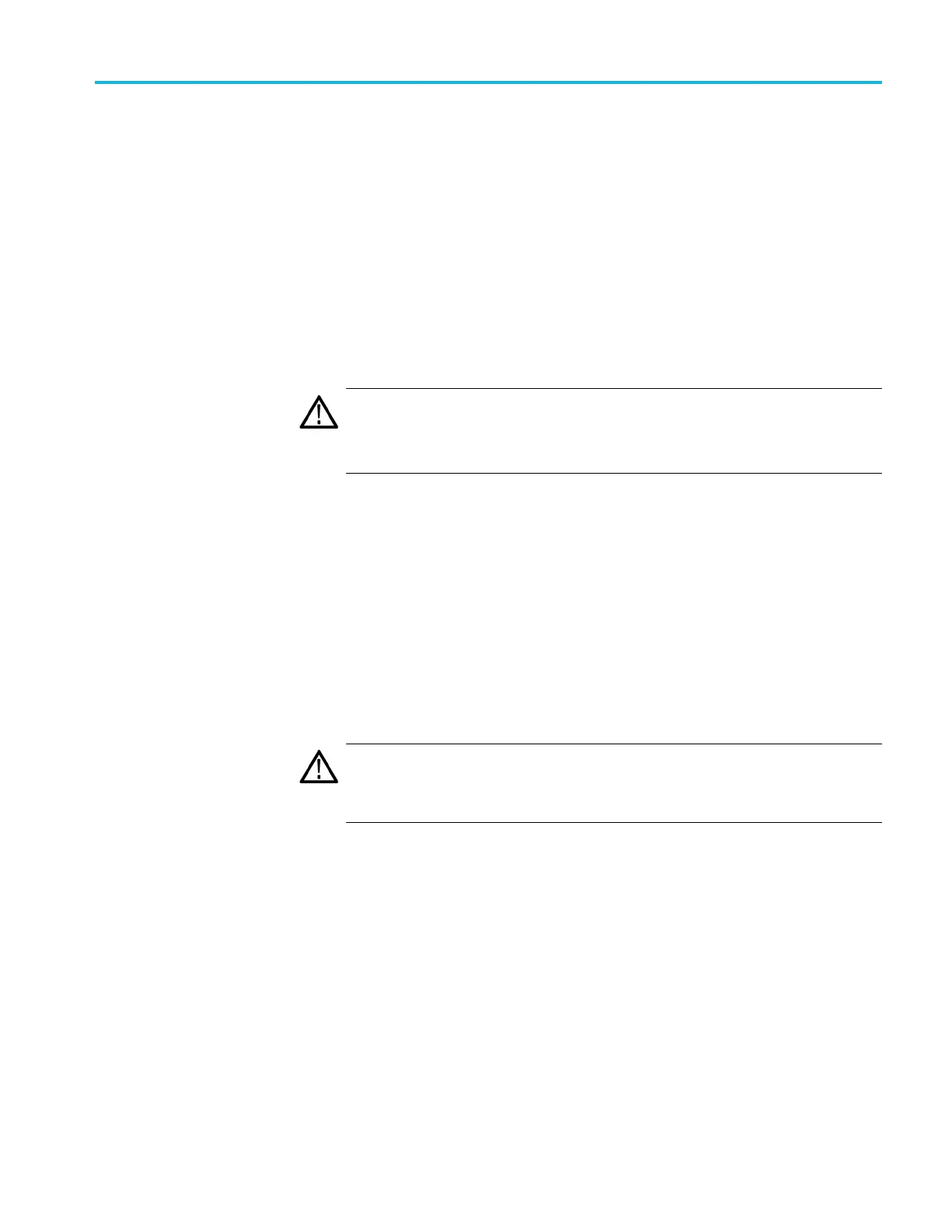Operating basics
9. After the backu
p operation is complete, prepare the instrument for the
firmware upgrade:
a. Press the up (▲
)ordown(▼) arrow button to select TG8000 : UTILITY
: FIRMWARE UPGRADE.
b. Press the le
ft (◄)orright(►) arrow button to select Network Upgrade,
and then press the ENTER button. This puts the instrument in upgrade
mode and makes it ready to receive the upgrade files through the
10/100/1000 BASE-T port.
c. A second confirmation message is displayed to remind you that the
upgrade will delete all user-created files on the instrument.
CAUTION. If you did not backup your user fi les as described in step 8, it is
recommended that you press the BACK button to cancel the upgrade and then
backup y
our user files b efore performing the upgrade. You will restore the
user files after the upgrade.
d. Press t
he ENTER button to proceed with the upgrade or press the BACK
button to cancel the upgrade.
10. From t
he instrument display, note the current IP address of the instrument.
11. Perform the firmware upgrade:
a. On the PC, double-click the transfer.exe file to launch the transfer
program.
b. Type the IP address or DNS name of the instrument you are upgrading,
andthenpressEnter.Thisstartsthefirmware upgrade process.
CA
UTION. To prevent upgrade failure, do not close the transfer.exe window
until the transfer utility asks for another IP address.
When the firmware upgrade completes, the instrument should reboot.
TG8000 Multiformat Test Signal Generator User Manual 2–61
