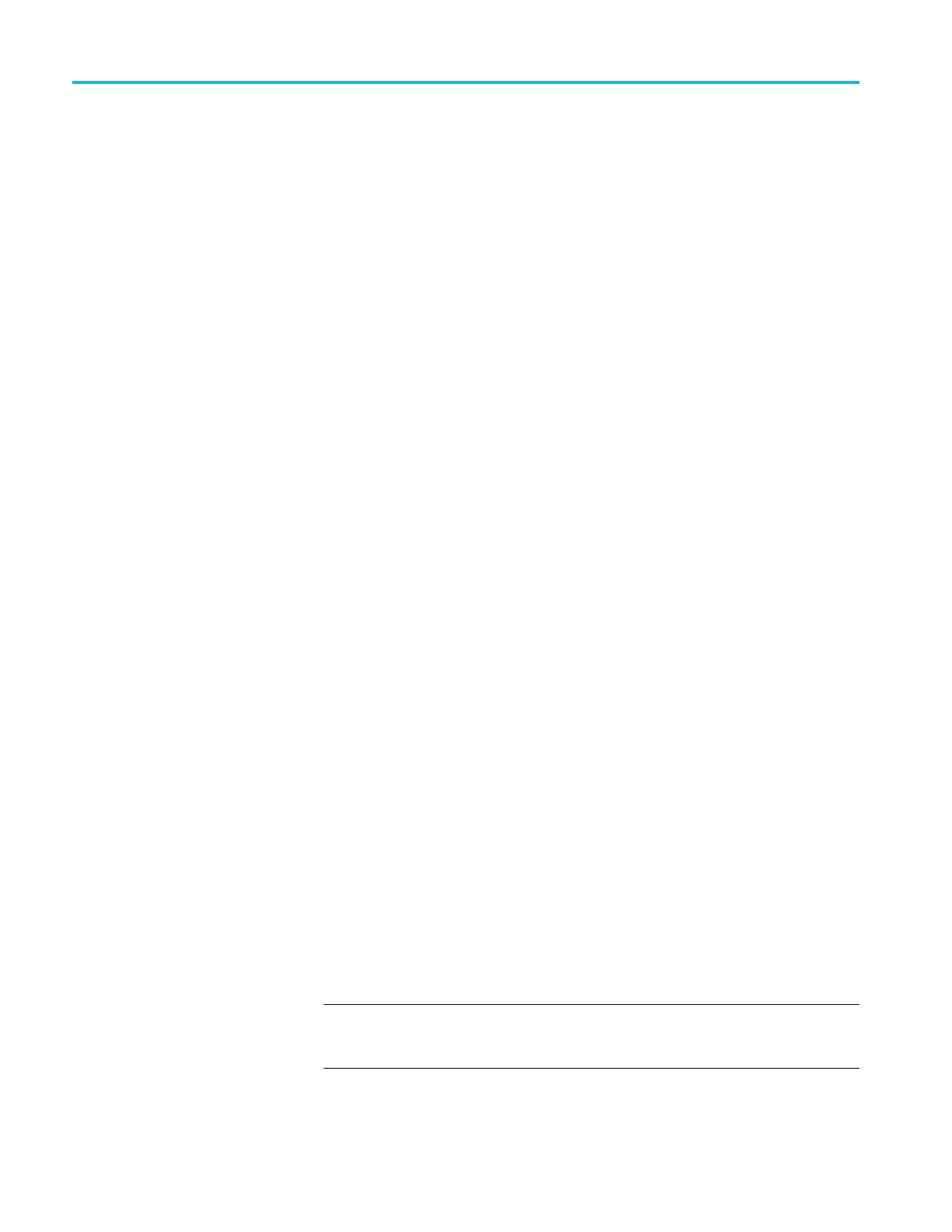Operating basics
To upgrad e the firmware
usinganEthernetnetwork
1. Connect the TG8
000 generator and a PC to your local Ethernet network. (See
page 2-48, How to connect the generator to a n etwork.)
2. Download the u
pgrade files to the PC. (See page 2-54, Determine if an
upgrade is needed.)
3. Power on the
instrument.
4. Insert a USB drive into the USB port on the front panel of the instrument.
5. Press the MODULE button to select TG8000 : PRESET.
6. Press the up (▲)ordown(▼)arrowbuttontoselectTG8000 : UTILITY,
and then p ress the ENTER button.
7. Verify the status of the USB drive:
a. Press the up (▲)ordown(▼)arrowbuttontoselectTG8000 : UTILIT Y
: USB <status>.
b. Verify that the USB status is Mounted.
c. If the status is Not Mounted, press the ENTER button to mount the USB
drive.
8. Back up the user created files:
a. Press
the up (▲)ordown(▼)arrowbuttontoselectTG8000 : UTILIT Y
: BACKUP/RESTORE.
b. Pres
stheleft(◄)orright(►) arrow button to select Backup All User
Data to USB, and then press the ENTER button to start the backup
process.
c. A warning message is displayed asking you to verify the operation. Press
the ENTER buttontoproceedorpresstheBACK buttontocancelthe
operation.
d. During the first stage of the copy process, the display shows the names
of the files as they are copied. Depending on the s ize of the files being
copied, this may take a couple of minutes.
e. When all of the files have been copied, the message “Finishing copy...” is
displayed while the file system buffers are emptied. This message may
appear for a couple of minutes.
f. When the backup operation is complete, the message “Backup completed
successfully” or “Restore completed successfully” is displayed before
the menu display returns to normal.
NOTE. If the USB drive fills up before the backup operation completes, an
error m essage is displayed. Press the ENTER or BACK button to clear the
error message. (See page 2-66, Memory requirements.)
2–60 TG8000 Multiformat Test Signal Generator User Manual
