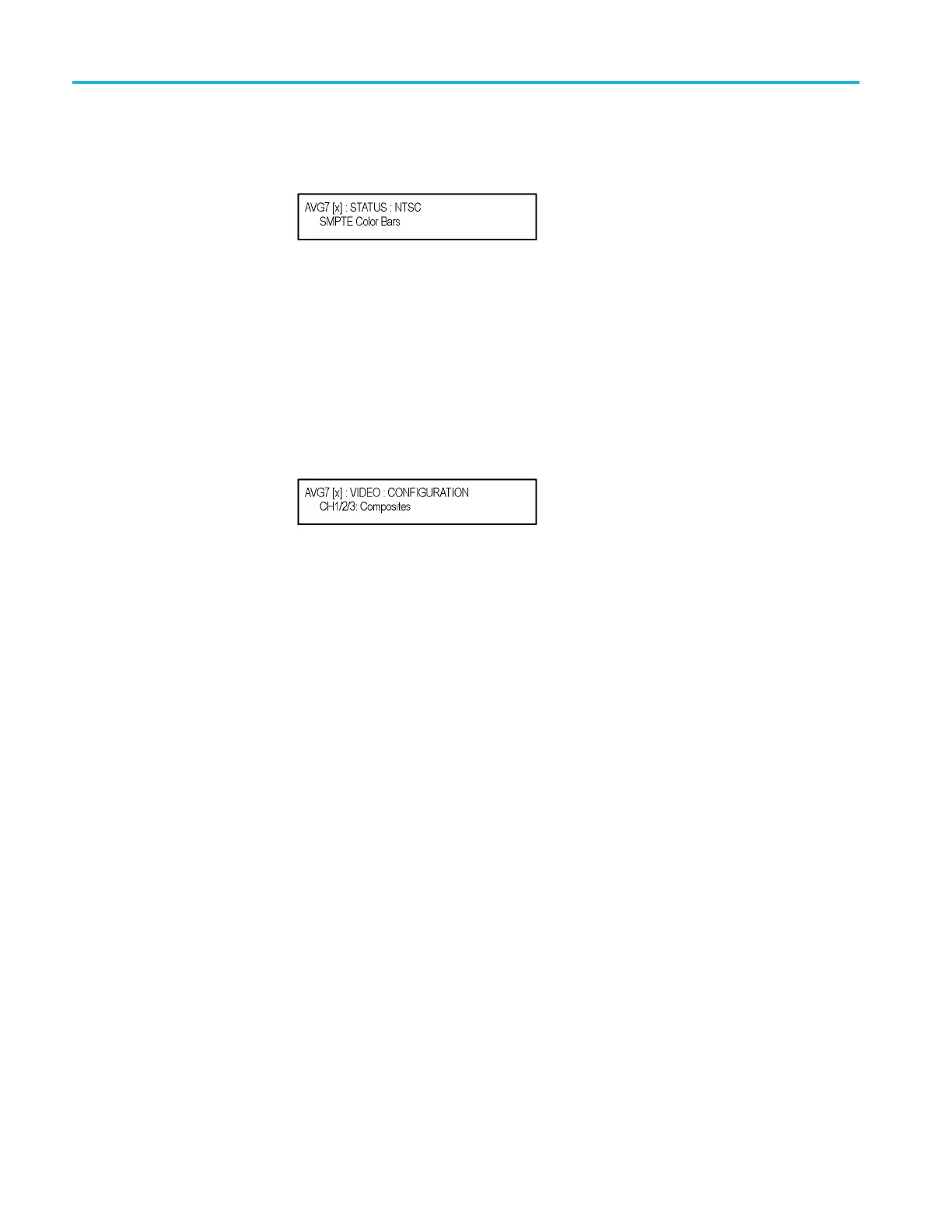Getting started
5. Press the front
-panel MODULE button until the AVG7 main menu shown
below appears .
6. Press the FORMAT button and use the left (◄)orright(►) arrow button to
select a format, and then press the ENTER button.
7. Press one of the front-panel test signal buttons (for example COLOR BAR)
to output a signal.
8. Press the BACK button to display the main menu.
9. Press the up (▲)ordown(▼)arrowbuttontoselectVIDEO from the main
menuandthenpresstheENTER button. The VIDEO submenu shown below
appears.
10. Press the left (◄)orright(►)arrowbuttontoselectCH1/2/3: Composites
and then p ress the ENTER button.
11. Connect the upper (or lower) CH 1 connector to the waveform monitor using
the 75 Ω BNC cable.
12. Set the waveform monitor to view the signal.
13. Check that the signal appears as expected. For example, if you selected a
color bar signal in step 7, check that the color bar signal appears.
14. Disconnect the BNC cable from the CH 1 connector, and then connect the
BNC cable to the CH 2 connector.
15. Check that the signal appears as expected.
16. Disconnect the BNC cable from the CH 2 connector, and then connect the
BNC cable to the CH 3 connector.
17. Check that the signal appears as expected.
18. Disconnect the BNC cable from the CH 3 connector, and then connect the
BNC cable to the CH 1 connector.
19. Press the test signal button again to outp ut the another test signal in the same
signal set.
20. Check that the signal on the waveform monitor changes. You need not
perform this check for the CH 2 and CH 3 connectors.
21. Repeat steps 11 through 20 for the lower (or upper) output channels.
1–22 TG8000 Multiformat Test Signal Generator User Manual
