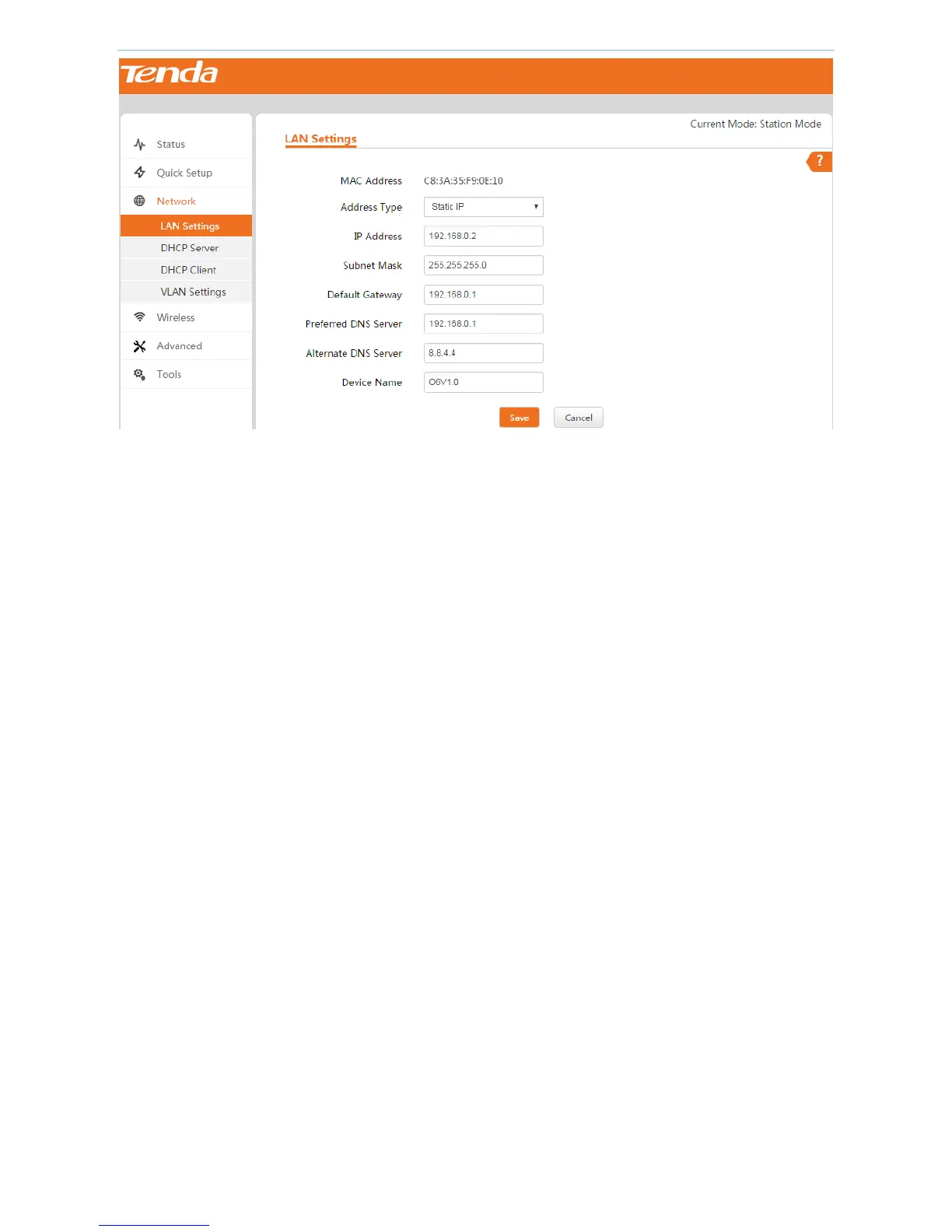Web UI Functions
-33-
To set up LAN IP address manually:
1. Log in to the device’s web UI.
2. Go to Network > LAN Settings.
3. Set up LAN IP parameters.
1) Address Type: Click the dropdown list and select Static IP.
2) IP Address: Enter a new IP address, such as 192.168.0.2.
3) Subnet Mask: Enter a subnet mask for the IP address, such as 255.255.255.0.
4) Default Gateway: Enter a gateway for the device so that the device can find a network route to connect
to the internet or other networks. Usually it’s the uplink router’s LAN IP address.
5) Preferred DNS Server: Enter the preferred DNS server address. If there is another backup DNS server,
enter it into Alternate DNS Server field.
A correct DNS server allows you to access websites using their domain names instead of IP addresses.
6) Device Name: Enter a distinct name for your device so that the administrator can manage the device
from a remote spot if necessary.
4. Click Save to make these settings take effect.
DHCP: Obtain LAN IP address from another DHCP server
In this method, the device can obtain LAN IP address from another DHCP server. In this way, it reduces IP conflict
and the cost of configuring IP address manually. If your device obtains LAN IP address from a DHCP server of an
uplink router and you don’t know the IP address, you can log in to the uplink router’s web UI to check the
obtained IP address.
