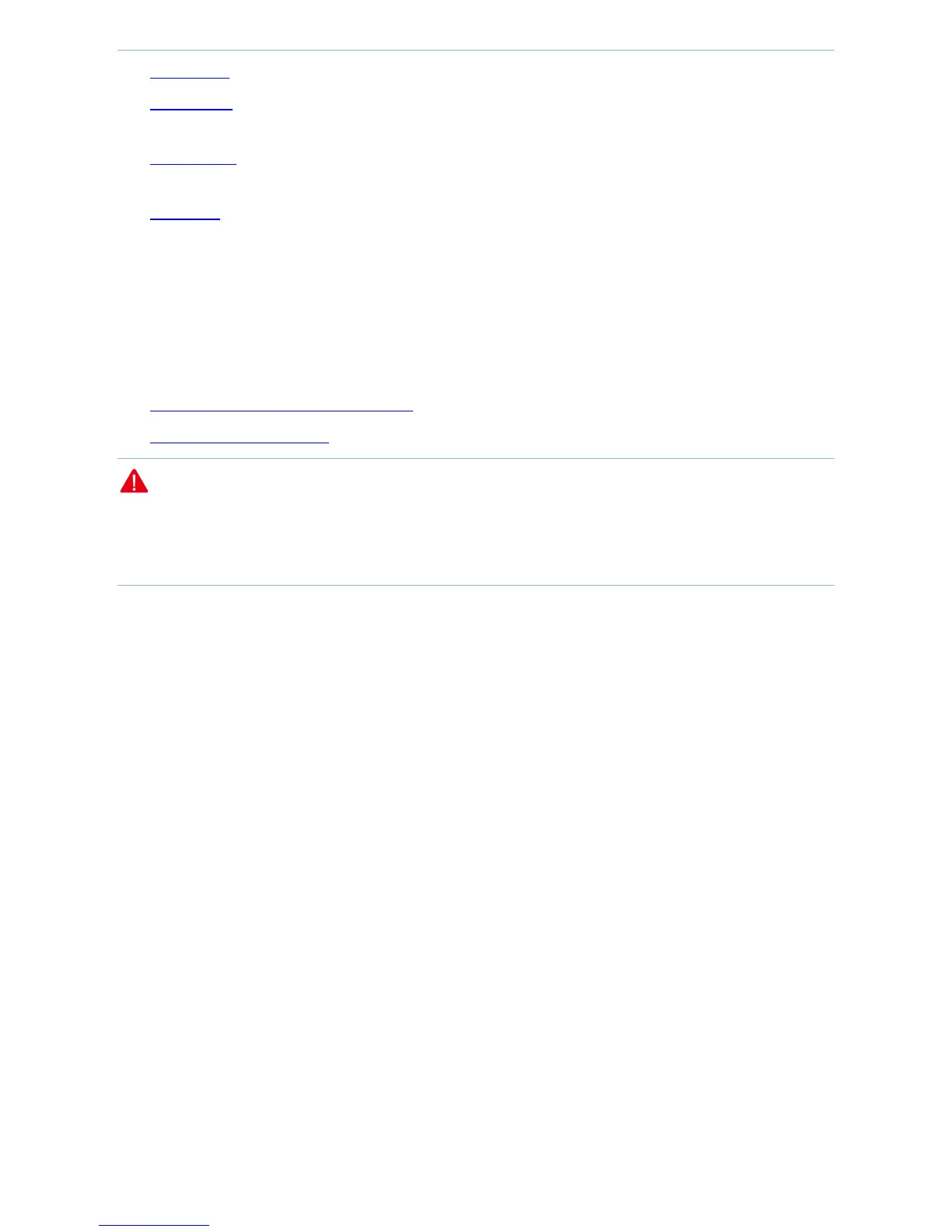Web UI Functions
-59-
Date & Time: Set AP system time.
Maintenance: AP maintenance operations including Reboot Device, Reset to Factory Defaults, Upgrade
Firmware, and Backup/Restore.
Administrator: Modify an Administrator's and visitor's user name and password to prevent any unauthorized
users from entering the management page.
System Log: View AP system logs.
4.6.1 Date & Time
Calibrate AP system time to ensure that time for functions such as logs and timed reboot is executed correctly.
Click System Tools to enter the Date & Time configuration page. You can set AP system time by the following
methods.
Synchronize system time with the internet
Manually set up system time
Note
Time information will be lost after power failure of the AP. If Synchronized with the Internet is enabled, after the
AP is started and connected to the Internet, it will resynchronize correct time from the Internet. Time to execute
System Log and Reboot Device is correct only after this.
Synchronize system time with the internet
The method for getting AP system time is synchronized with the Internet by default. To ensure correct system time,
the AP will automatically calibrate its system time towards the time server on the Internet every time slot set in
Time Interval.
To synchronize system time with the internet:
1. Log in to the device’s web UI.
2. Go to Tools > Date & Time.
3. Time Setup: Check the Synchronized with the Internet checkbox.
4. Select a time interval that is recommended to be 30 minutes.
5. Time Zone: Select a time zone in your region. For example, in China, you can select (GMT+08:00) Beijing,
Chongqing, Hong Kong, Urumchi, Taipei.
6. Click Save to finish settings.
After the AP is successfully connected to the Internet, the system will get standard GMT time from the Internet.
