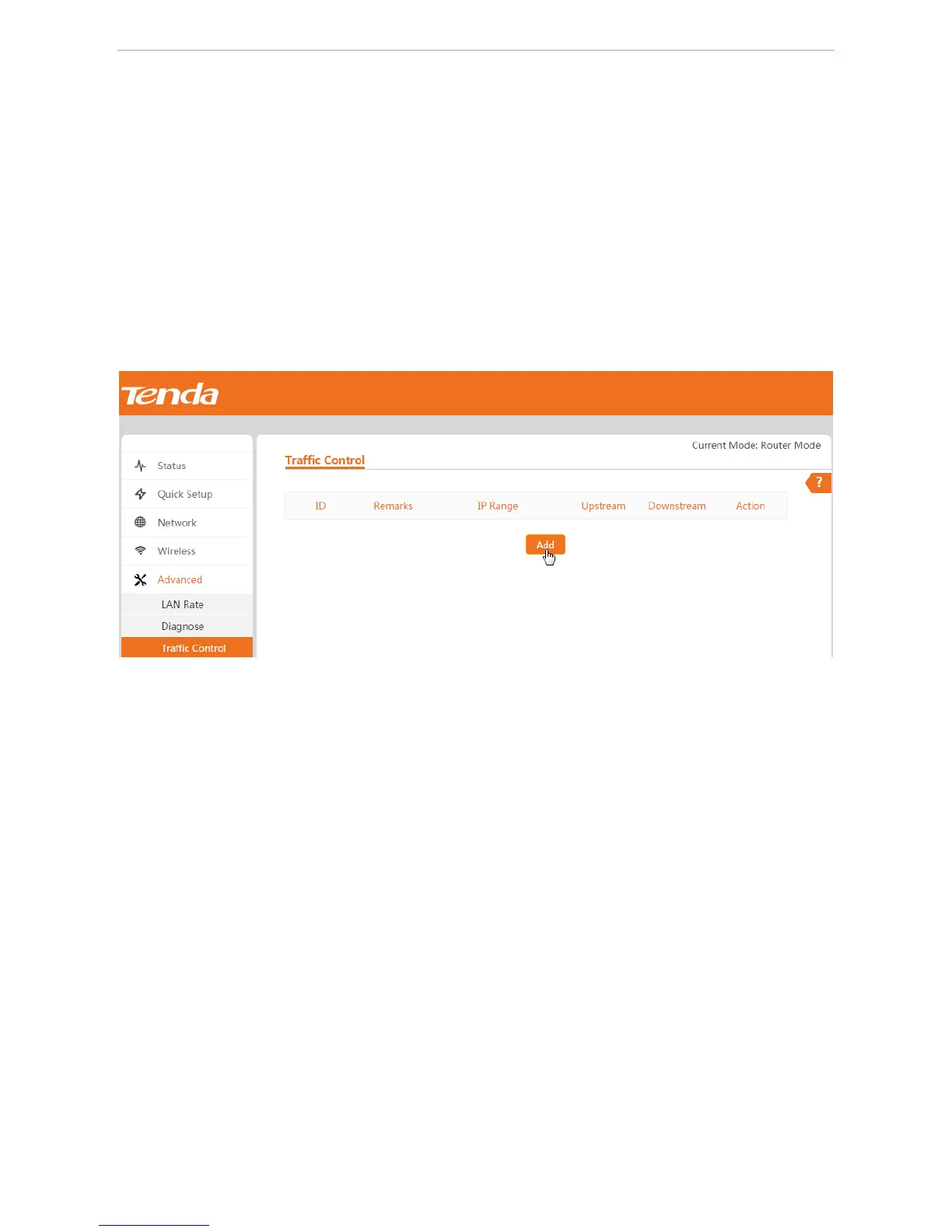Web UI Functions
-68-
Application scenario
Assume that you want to restrict the network speed of clients with an IP address range of 192.168.2.2 to
192.168.2.100 in the LAN. The minimum upstream rate is 128 KB/s. The maximum downstream rate is 8 Mbps, i.e.
1 MB/s.
Configure traffic control
1. Log in to the device’s web UI.
2. Go to Advanced > Traffic Control.
3. Click Add.
4. On the pop-up window, set up the parameters.
1) Remarks: Set information about remarks of this rule.
2) Start/End Address: Enter IP addresses where traffic control must be set (including an address field or a
single address) (in this example, 192.168.2.2 to 192.168.2.100).
3) Minimum Upstream Rate: Set a minimum value that restricts the client's uploading rate.
4) Maximum Downstream Rate: Set a maximum value that restricts the client's downloading rate.
5. Click Save to make these settings take effect.
