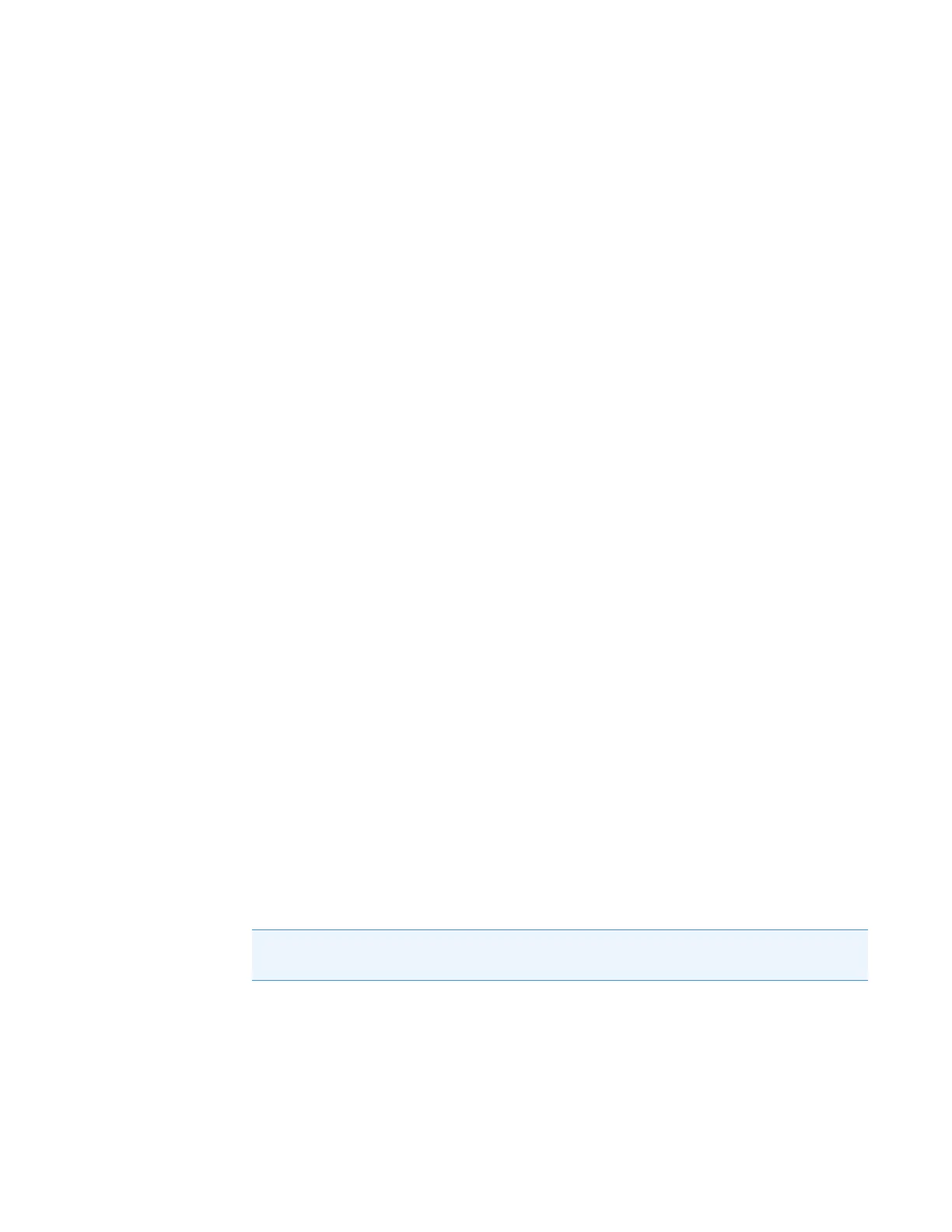3
System Shutdown, Startup, and Reset
Starting Up the System after a Complete Shutdown
54 TSQ Series Hardware Manual Thermo Scientific
Starting Up the System after a Complete Shutdown
To start up the TSQ system after it has been shut down completely, do the following
procedures:
• Starting Up the LC (optional)
• Starting Up the Data System
• Starting Up the Mass Spectrometer
• Starting Up the Autosampler (optional)
• Setting Up Conditions for Operation
Starting Up the LC
To start up the LC, follow the startup procedure described in the manual that came with the
LC. If necessary, set up the LC as described in it’s Getting Connected Guide. If necessary,
configure the LC in the Instrument Configuration window. To open the Instrument
Configuration window, choose Start > All Programs > Thermo Foundation > Instrument
Configuration.
Do not turn on the liquid flow to the mass spectrometer.
Starting Up the Data System
To start up the data system
1. Turn on the monitor, computer, and printer.
2. Observe the Windows XP startup procedure on the monitor and press CTRL+ALT+DEL
when you are prompted to do so.
3. In the Logon Information dialog box, click OK or enter your password (if you have one).
Starting Up the Mass Spectrometer
To start up the mass spectrometer
1. Turn on the flows of argon and nitrogen at the tanks if they are off.
2. Make sure that the Main Power circuit breaker switch is in the Off (O) position and that
the Electronics service switch and the Vacuum service switch (TSQ Quantum Access or
TSQ Quantum Access MAX) are both in the Service Mode position.
3. Plug in the power cord for the mass spectrometer.
Note The data system must be running before you start up the mass spectrometer. The
mass spectrometer will not operate until software is received from the data system.
