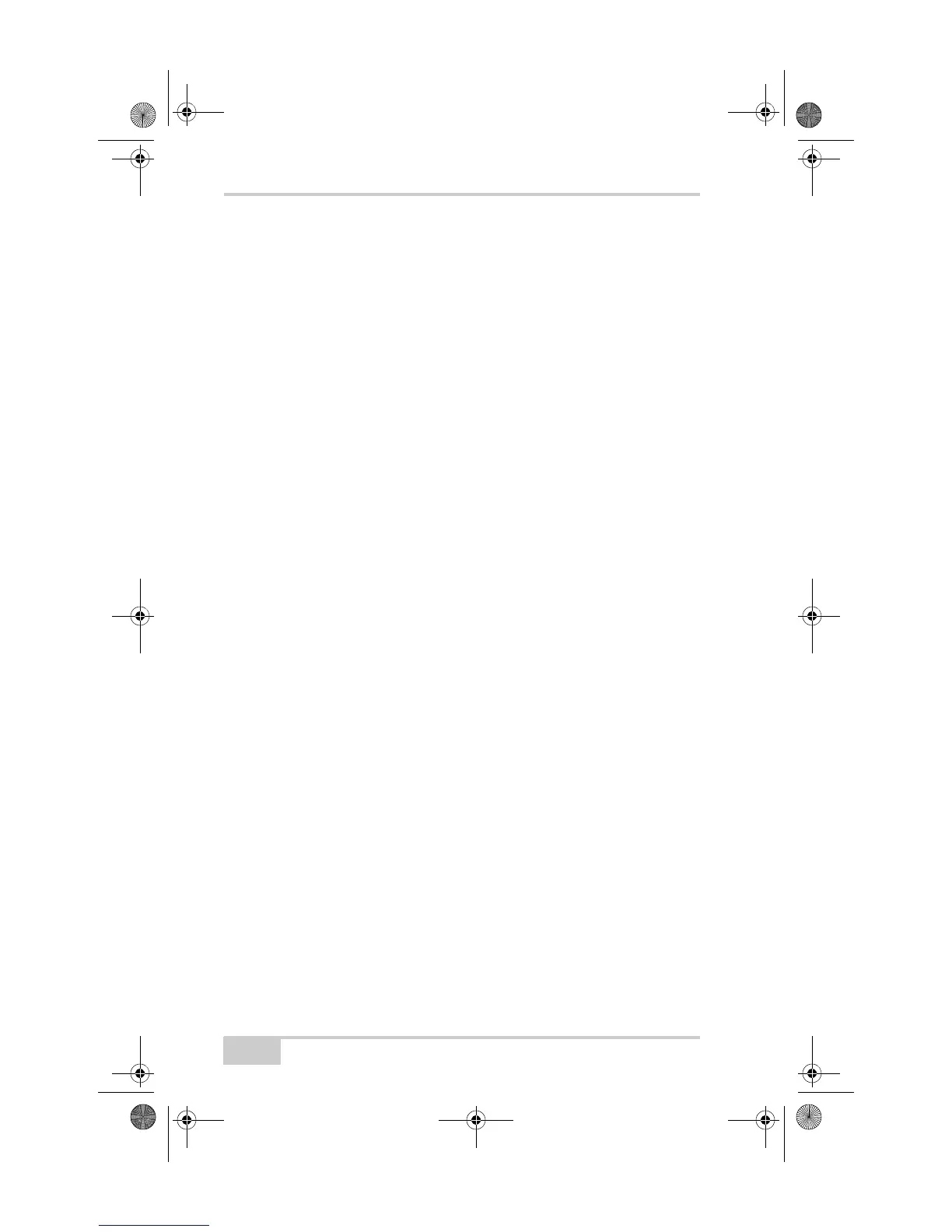Troubleshooting
GMS-2 Operator’s Manual
6-6
• Red – no connection between BTManager and the
Bluetooth module.
• White – a connection between BTManager and the
Bluetooth module has been established.
• Green – via a serial port, a connection between the GMS-2
and an external Bluetooth-enabled device has been
established.
2. If needed, select the device to connect to and tap
Connect.
For more information, see “Connecting the GMS-2 and a
Bluetooth Device” on page 3-3.
Installed software and other data has been erased
D The battery in the GMS-2 has been completely drained or a
hardware reset has been performed.
Reinstall all software. See “Installing Software” on page 2-8
and the software manual for details.
Restore data backed up from the CF card.
Bluetooth Problems
The following are some of the most commonly encountered problems
with the GMS-2.
The GMS-2 is no longer connected via Bluetooth
D Check the Bluetooth LED. The LED will be blue when a
connection has been established.
For information about connecting Bluetooth devices, see
“Connecting the GMS-2 and a Bluetooth Device” on page 3-3
Cannot connect to another Bluetooth-enabled device
D If you encounter an error message while pairing with other
Bluetooth-enabled devices, use Table 6-1 to learn which actions
to take to correct the error.
GMS-2_OM_Book.book Page 6 Friday, December 28, 2007 1:47 PM
