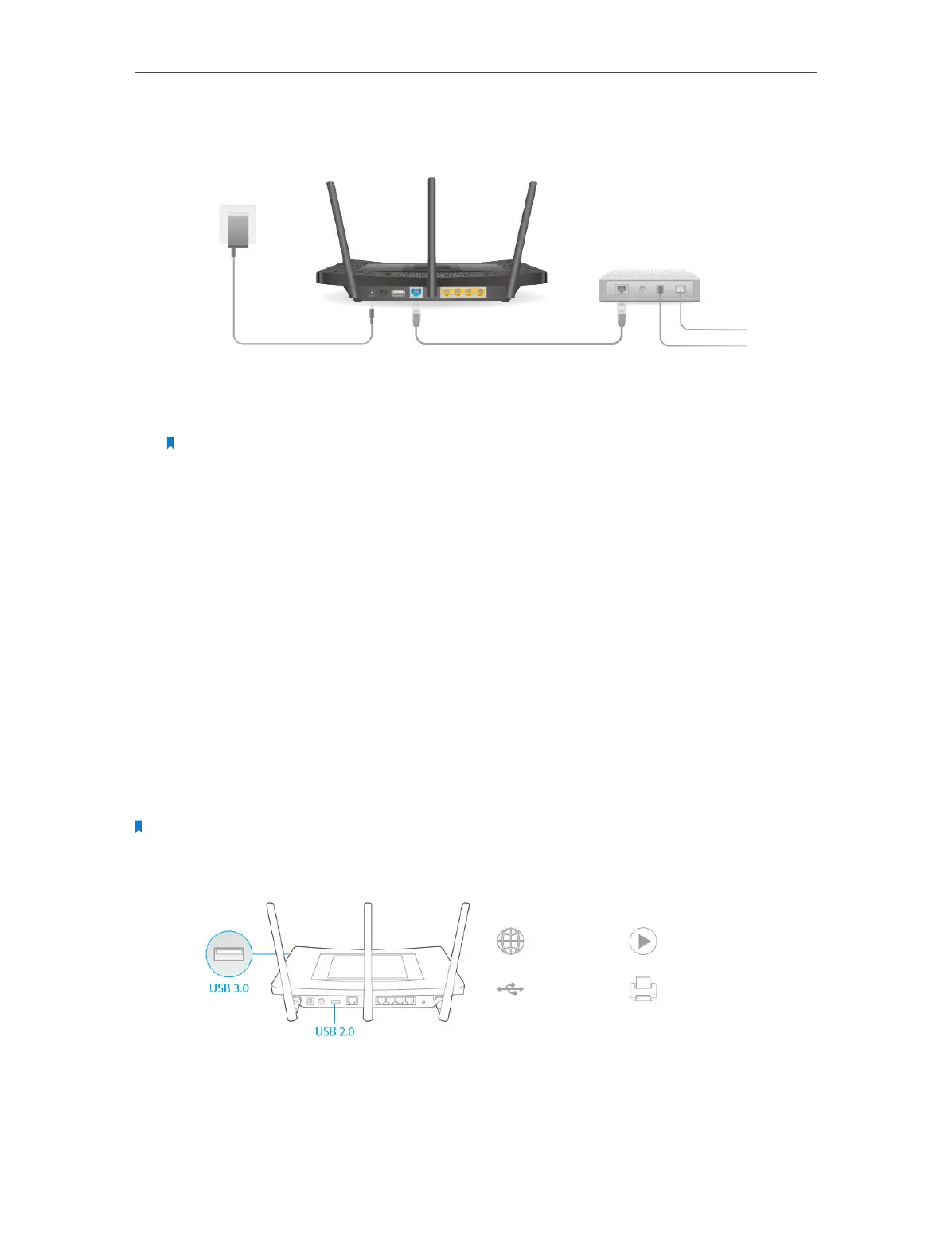Chapter 2 Configure Touch P5 as a Router
7
2. 1. Connect Your Touch P5
Follow the steps below to connect your Touch P5.
1. Install the antennas and position them vertically.
Note: If your Internet connection is through an Ethernet cable from the wall, instead of a modem, connect
the Ethernet cable directly to your Touch P5’s Internet port, and skip step 2, 3 and 4.
2. Turn off the modem, and remove the backup battery if it has one.
3. Connect the modem to the Internet port of your Touch P5 via an Ethernet cable.
4. Turn on the modem, and wait 2 minutes for it to restart.
5. Turn on your Touch P5 and wait until the system boot on the screen completes.
6. Connect your computer to your Touch P5.
¾ Option 1: Wired
Connect your computer to one Ethernet port on your Touch P5 via an Ethernet
cable.
¾ Option 2: Wireless
Use the default SSID (Wireless Network Name) and Wireless Password printed on
the product label at the bottom of your Touch P5 to connect wirelessly.
Note: If you want to use your Touch P5 for media sharing, storage sharing and printer sharing, please connect a
USB storage device or printer to the USB port of your Touch P5.
Remote Access
via FTP Server
Local Storage
Sharing
Media Sharing
Printer Sharing
