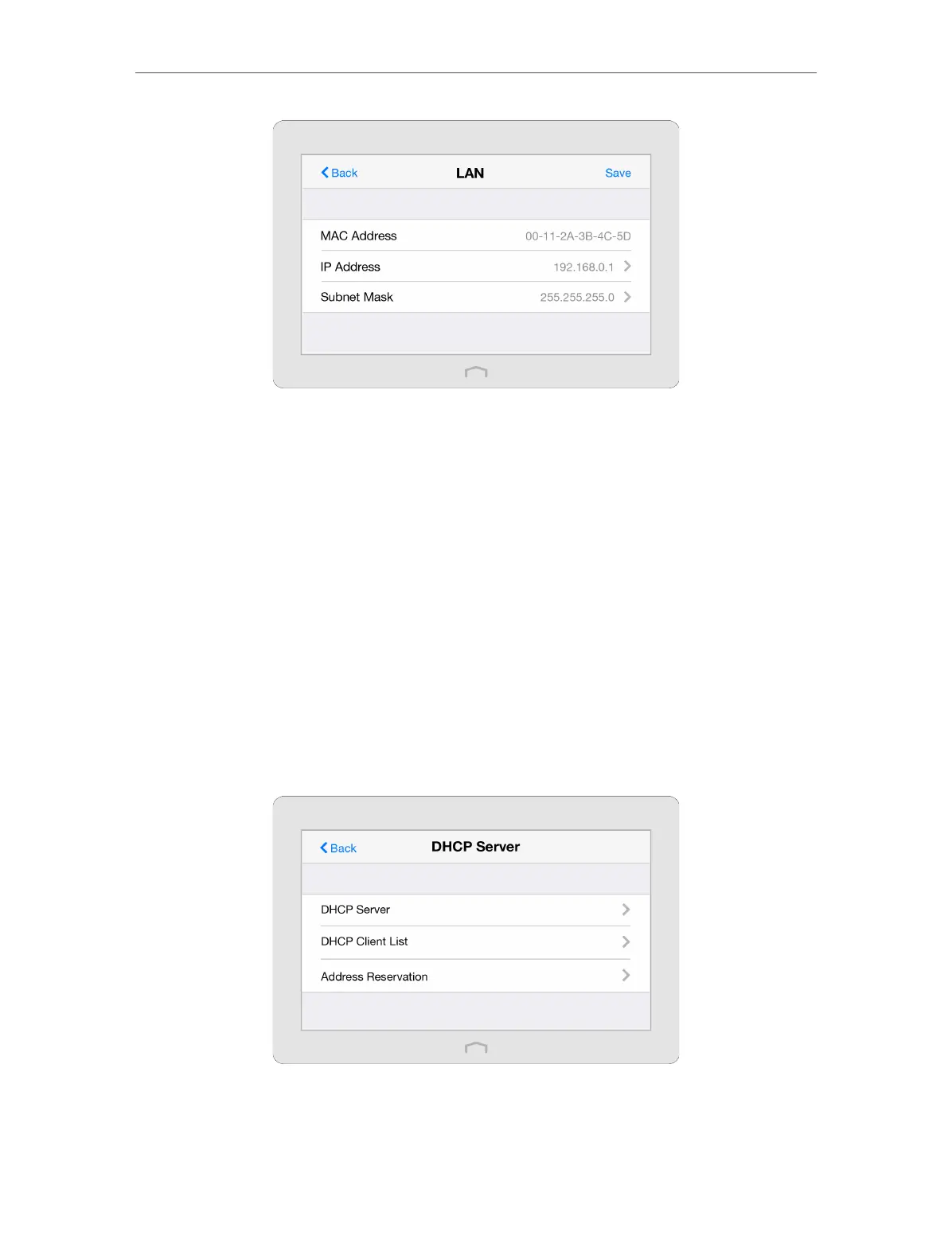Chapter 2 Configure Touch P5 as a Router
26
2. Type in a new IP Address as needed.
3. Select the Subnet Mask or customize one in dotted decimal format. The subnet
mask together with the IP address identifies your local IP subnet.
4. Tap Save.
2. 13. DHCP Server
The DHCP Server app can configure your Touch P5 to act as a DHCP (Dynamic Host
Configuration Protocol) server to assign IP addresses to its clients and view client
information from the client list. To use the DHCP server of your Touch P5, you must
configure all computers on the LAN as Obtain an IP Address automatically. You can also
manually reserve an IP address for a client that is connected to your Touch P5. Once
reserved, the IP address will only be assigned to the client by the DHCP server.
1. On the menu screen, tap the DHCP Server icon to start it.
2. Configure the DHCP settings as needed.
¾ To set DHCP server of your Touch P5:
