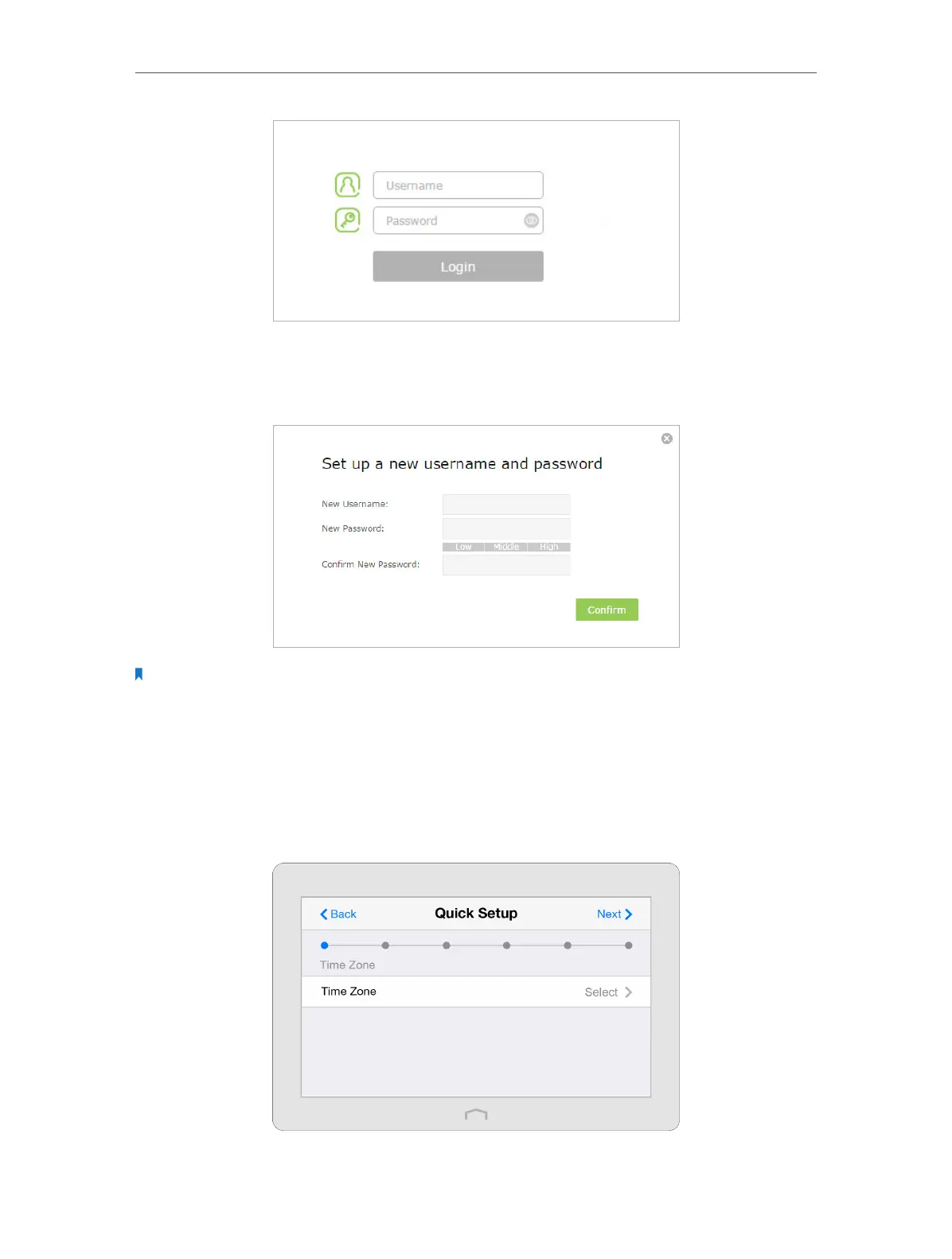Chapter 2 Configure Touch P5 as a Router
9
3. The first time after you log in is to set up a new username and password for your
Touch P5. Enter your new username and password and the new password again to
confirm. Click Confirm.
Note: Apps on the touchscreen will also need to use the new password that you have set to log in.
2. 3. Quick Setup
The Quick Setup app will guide you through the process to set up your router.
1. On the menu screen, tap the Quick Setup icon to start it.
2. Set your Time Zone and tap Next.