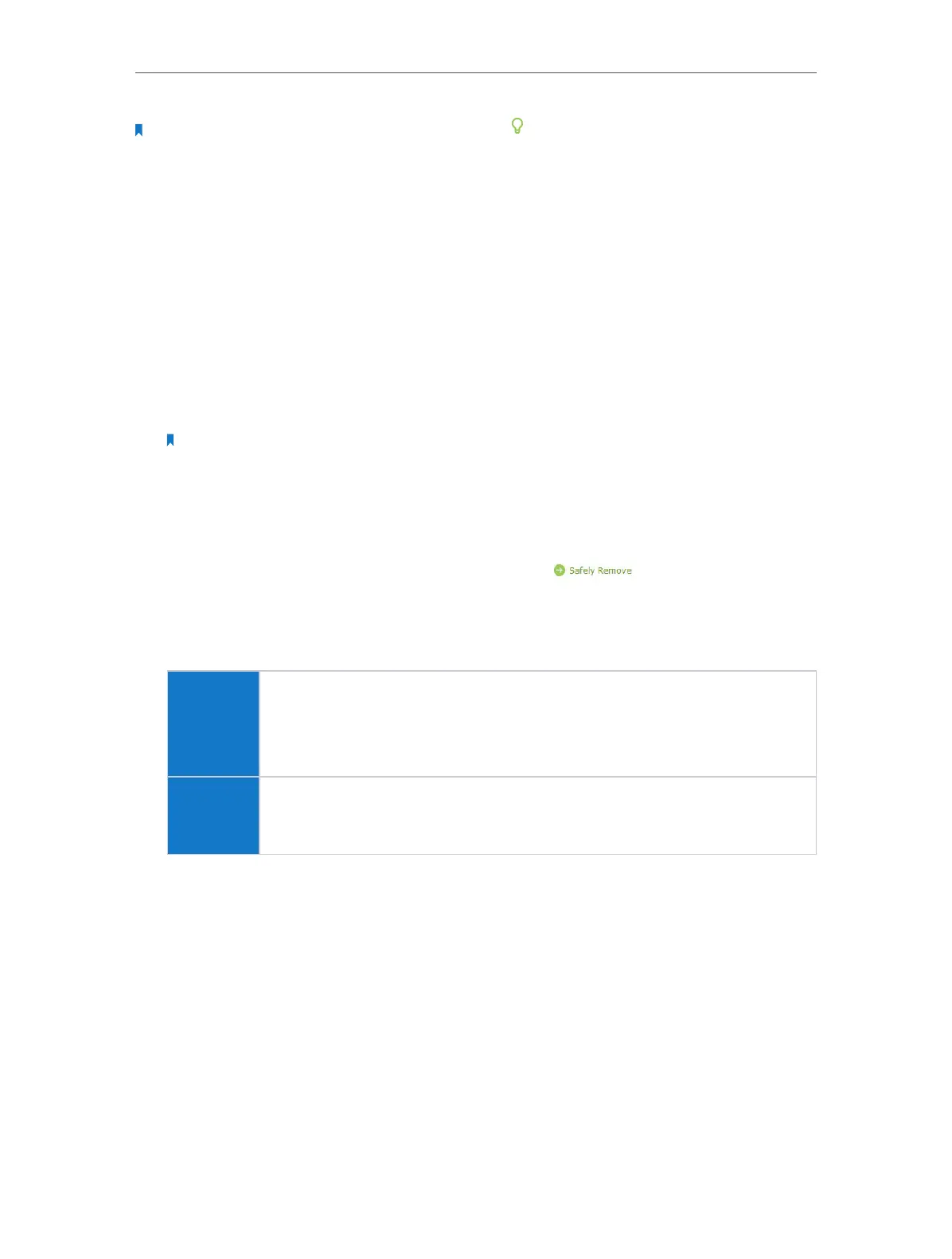Chapter 2 Configure Touch P5 as a Router
43
Note: Touch P5 can share eight volumes at most. You can click on the page to detach the corresponding volume
you do not need to share.
2. 20. 3. Media Sharing
The feature of Media Sharing allows you to view photos, play music and watch movies
stored on the USB disk directly from DLNA-supported devices, such as your computer,
pad and PS2/3.
Access the USB disk
1. Connect Your USB Disk: insert your USB storage device into your Touch P5’s USB
port directly or using a USB cable. Wait several seconds until the USB LED becomes
solid on.
Note:
1. If you use USB hubs, make sure no more than four devices are connected to your Touch P5.
2. If the USB storage device requires using bundled external power, make sure the external power has been
connected.
3. If you use a USB hard drive, make sure its file system is FAT32 or NTFS.
4. Before you physically disconnect a USB device from your Touch P5, safely remove it to avoid data damage:
select Advanced > USB Settings > Device Settings and click .
2. Access the Media Files on Your USB Disk: now the DLNA-supported devices
connected to your Touch P5 can detect and play the media files on the USB disks.
For example:
Windows
computer
a . Open the Windows Media Player.
b . Click the media server name (Touch_P5-share by default) under
the list of Other Libraries, and then you can directly view photos,
play music and watch movies that you share on the USB disks.
Pad
Use a third-party DLNA-supported player.
Customize Your Settings
¾ To Only Share Specific Content
By default, Share All is enabled so all contents on the USB disk are shared. If you want
to only share specific folders, follow the steps below:
1. Visit http://tplinkwifi.net, and then log in with the username and password you set
for your Touch P5.
2. Go to Basic > USB Settings > Sharing Access.
3. Focus on the section of Folder Sharing. Click the button to disable Share All, and
then click Add to add a new sharing folder.