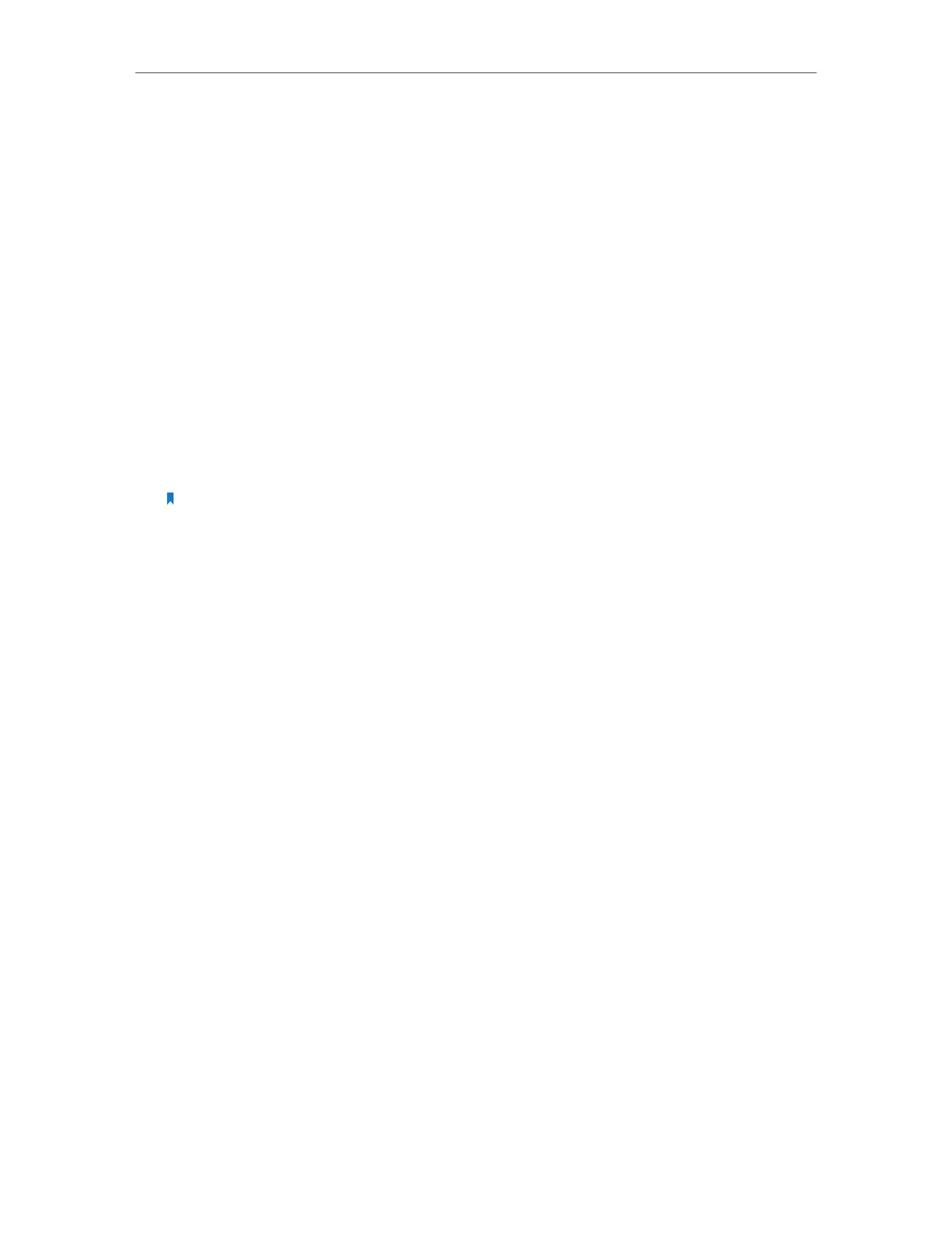Chapter 4 Configure Touch P5 as an Access Point
81
• WPA/WPA2-Personal (Recommended): Select this option to enable the
standard authentication method based on a Pre-shared Key (PSK), also called
passphrase. Its security level is the highest.
• WEP: Select this option to enable basic authentication method if any of your
client devices can only access the wireless using WEP (Wired Equivalent Privacy).
¾ To change the mode, channel width, channel or transmit power:
Select the wireless network 2.4GHz or 5GHz.
• Mode: Select the desired mode.
• 802.11n only: Select only if all of your wireless clients are 802.11n devices.
• 802.11g/n mixed: Select if you are using both 802.11b and 802.11g wireless
clients.
• 802.11b/g/n mixed: Select if you are using a mix of 802.11b, 802.11g, and
802.11n wireless clients.
Note: When 802.11n only mode is selected, only 802.11n wireless devices can connect to your Touch P5. It
is strongly recommended that you select 802.11b/g/n mixed, thus all 802.11b, 802.11g, and 802.11n wireless
devices can connect to your Touch P5.
• 802.11ac only (For 5GHz): Select only if all of your wireless clients are 802.11ac
devices.
• 802.11n/ac mixed (For 5GHz): Select if you are using both 802.11n and 802.11ac
wireless clients.
• 802.11a/n/ac mixed (For 5GHz): Select if you are using a mix of 802.11a, 802.11n
and 802.11ac wireless clients. It is strongly recommended that you select
802.11a/n/ac mixed.
• Channel Width: Select the channel width from the list. The default setting is Auto,
which can adjust the channel width for your clients automatically.
• Channel: Select the channel you want to use from the list. This field determines which
operating frequency will be used. It is not necessary to change the wireless channel
unless you notice interference problems with another nearby access point.
• Transmit Power: Select either High, Middle, or Low to specify the data transmit power.
The default and recommended setting is High.
4. 6. WPS
The WPS app helps you quickly establish a secure wireless connection between WPS
(Wi-Fi Protected Setup) supported devices and your Touch P5. Wireless devices that
support WPS, including Android phones, tablets, and most USB network cards, can
connect to your Touch P5 through this method (WPS is not supported by IOS devices).